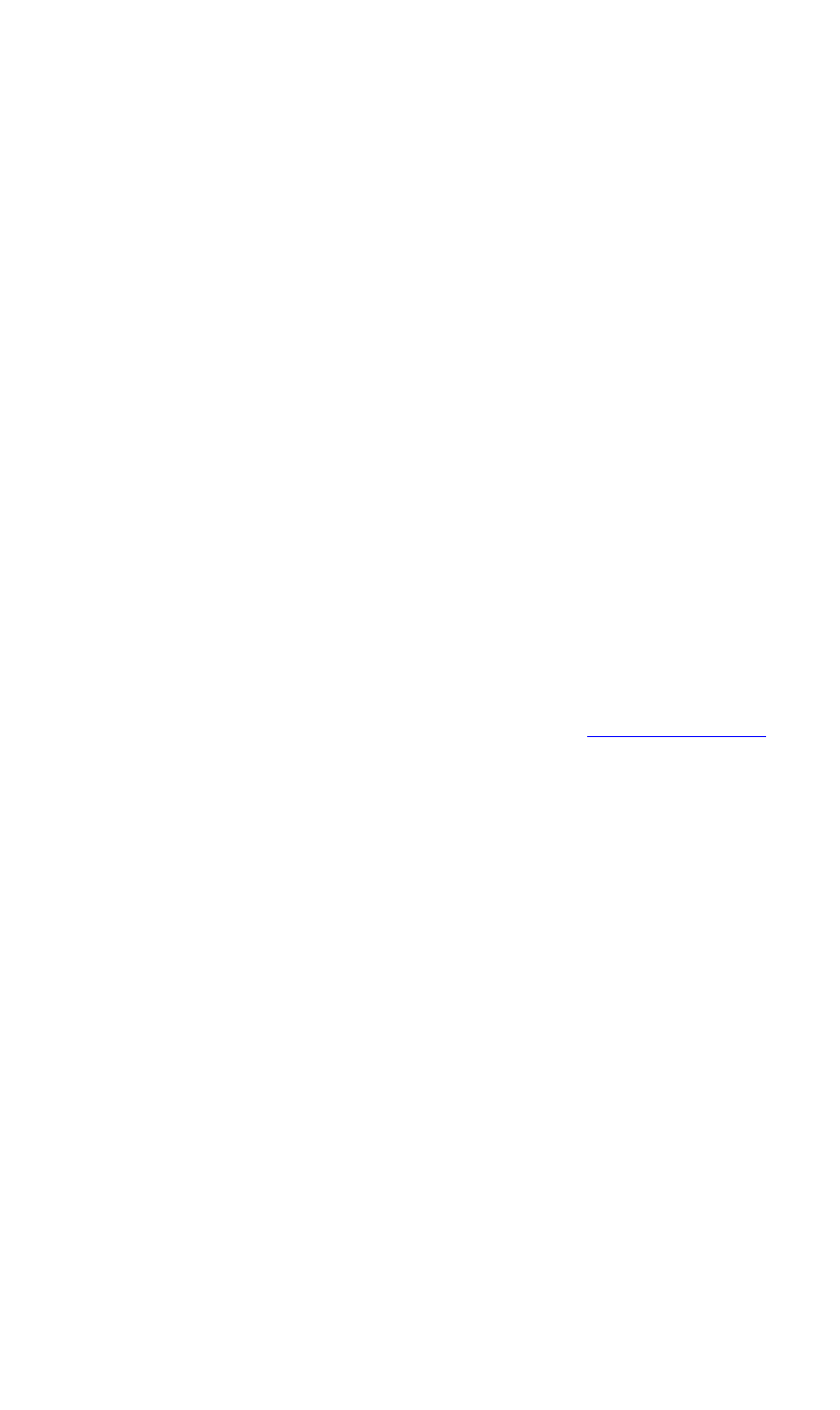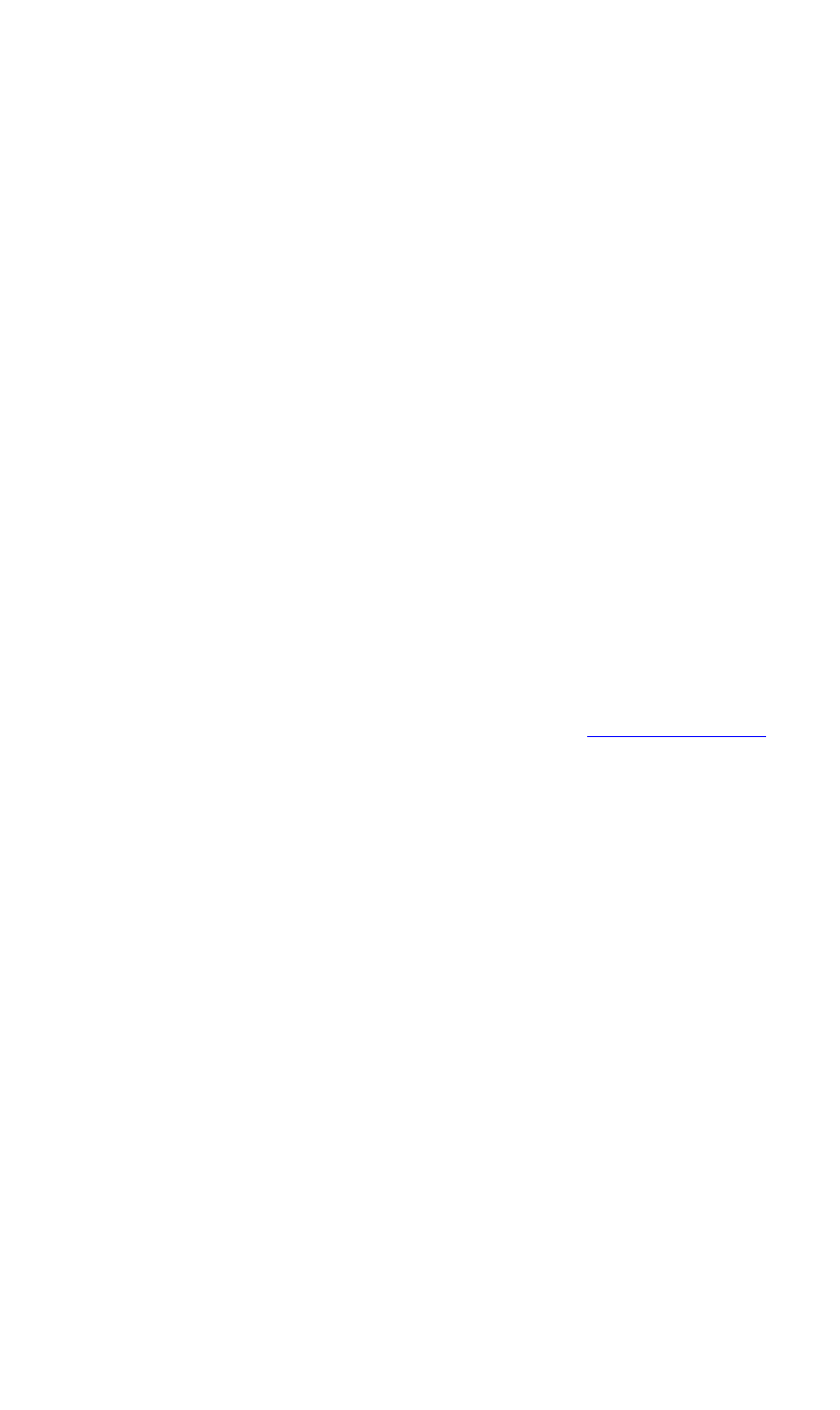
OPERATIONS
Options Menu
350-8697 DGy Model 201 User Guide 54
. . . . .
Four categories of adjustment are provided:
~ Brightness
~ Contrast
~ Saturation (optional composite input only)
~ Hue (optional composite input only)
These categories are enabled dynamically, depending
on the selected input. To adjust a parameter, use the
associated slider control or adjust numerically with the
up/down selector. Note that Hue and Saturation apply
only to the composite input which is an optional feature
available for the DGy 201 .
MAKING TIMING ADJUSTMENTS
• In the Timing List section:
~ Use the pull-down “Input” Timing List to select a pre-
defined or user-defined set of input timing parameters
for the selected input. Once selected, the parameters
can be loaded or saved. If the timing is user-defined, it
can also be deleted. It is not generally necessary to
manually set Input Timing if Autosync is enabled. If you
need more details on preset and user-defined timings
please refer to
Chapter 6, Factory Timing List.
~ Click Load to load the selected set of timing parameters
into the system’s active input registers. If desired, the
parameters can be edited using the fields in the Video
Input Timing section.
~ Click Save to save a modified set of timing parameters.
Registers 100 - 160 are reserved for user-defined
parameters. You will be asked to select and name a
register.
~ Click Delete to delete a selected user-defined timing
register. Preset registers can not be deleted.
• The timing parameters displayed in the Video Input Timing
section of the page relate to the settings currently in use. When
you use the drop down timing list, the timings shown in the Input
Timing section are not updated until you load the new timing
entry. To view the timing values before loading them, check the
Show Timing Values check box. When the box is checked and
a new entry is selected the values associated with the new entry
will be displayed in the Input Timing section in red.