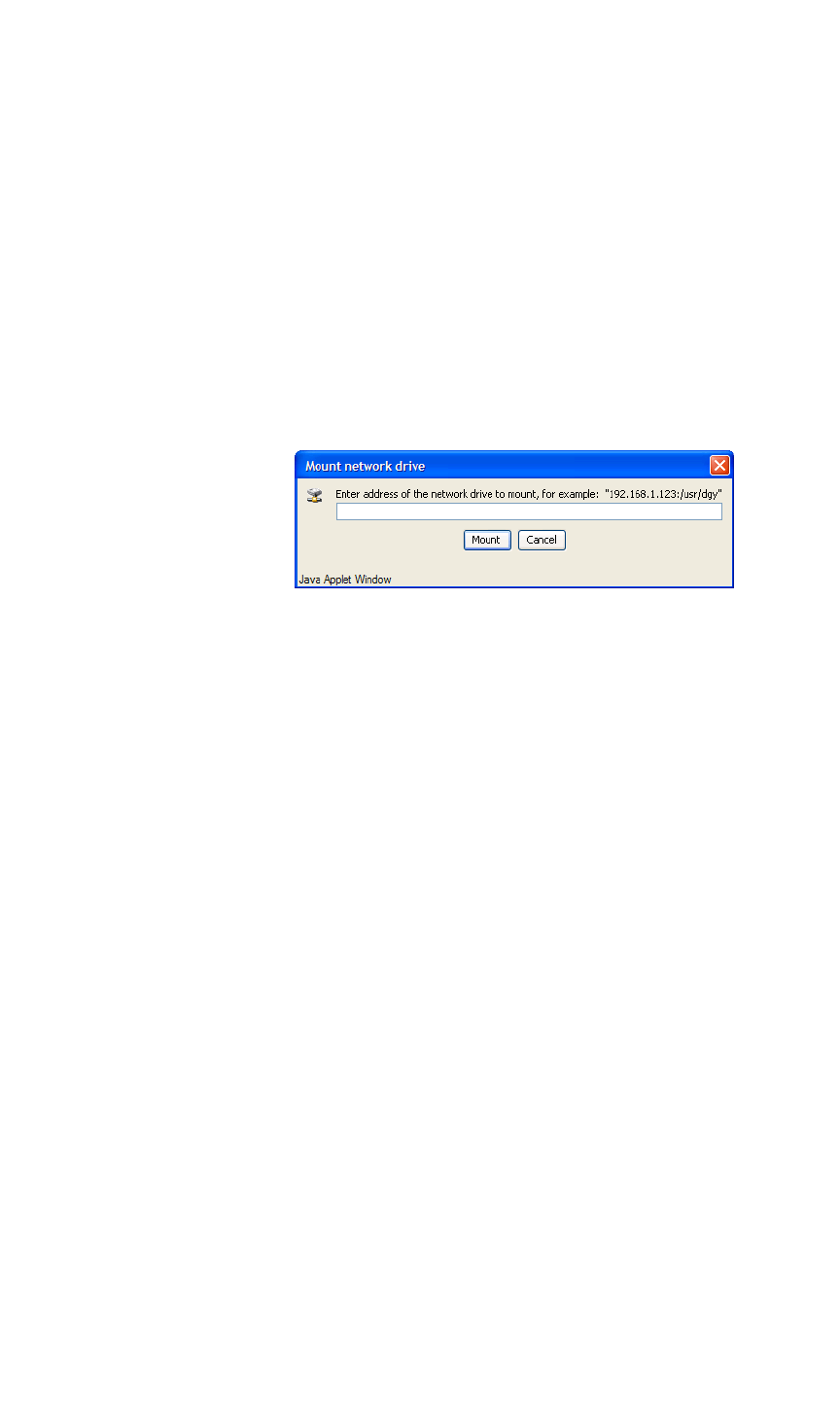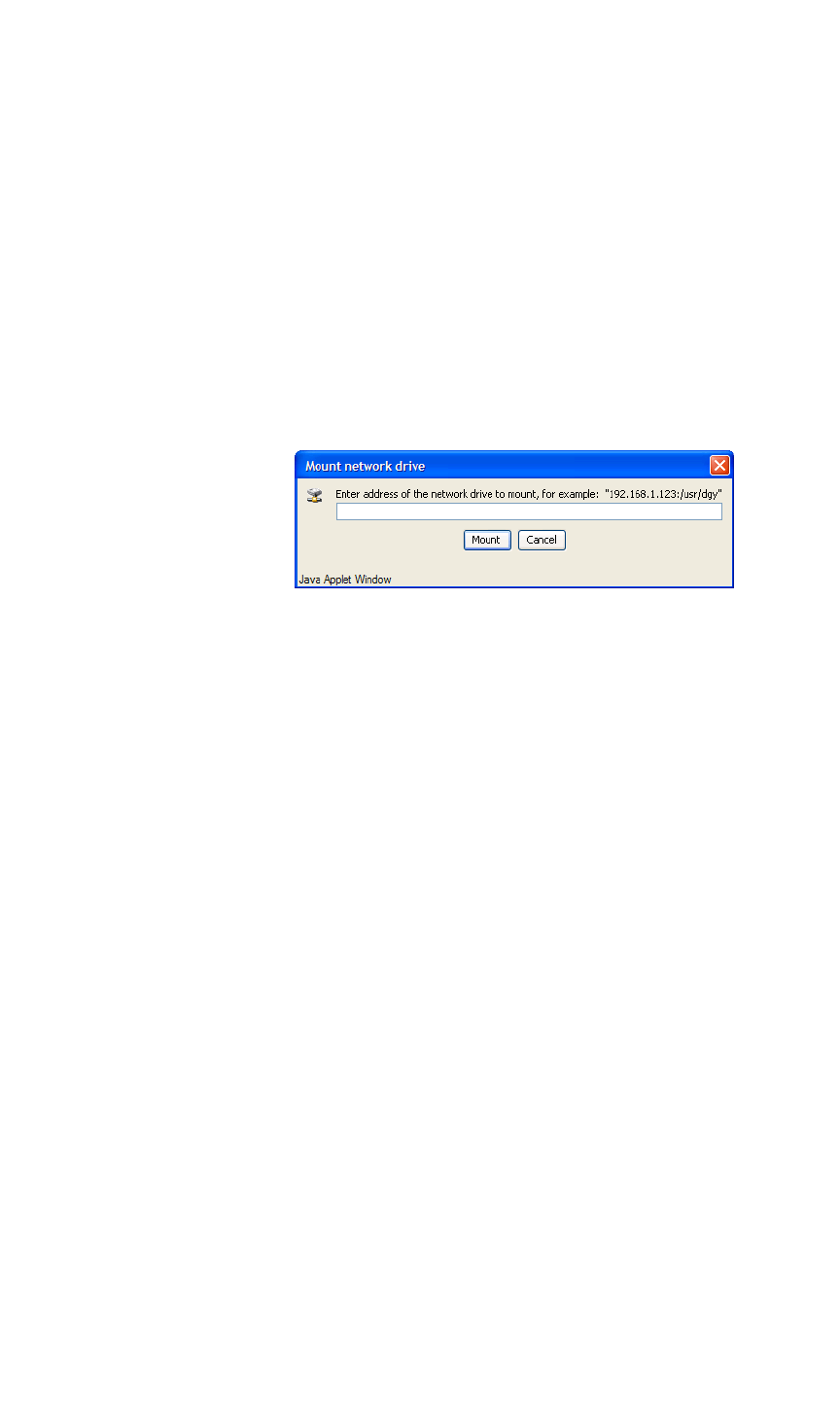
OPERATIONS
Playing Back Clips
350-8697 DGy Model 201 User Guide 67
. . . . .
S Example:
If the IP address of the Network drive is 192.168.1.59,
and the storage area on the drive has been set up as
usr/dgy, enter the following into the Mount Network
Drive address line:
192.168.1.59:/usr/dgy
5. Click the Mount button
If the remote drive is found it will be displayed with the other
drives in the left pane of the Clip Browser and designated as
“/remot”.
Figure 3-27. Remote Disk Mount network drive menu
CHOOSING A PLAYBACK DRIVE
You can play a recording back from either the removable drive, optional
fixed drive or remote drive using the optional NFS mount option.
1. If the Clip Browser is not open then open it from the WCP
Player Screen by clicking in the Clip Path section (see
“Clip
Browser Menu” on page 39)
2. Use the left pane of the Browser (Figure 3-7) to navigate to the
drive and folder that contains that clip that you wish to play.
Note that the removable drive is named /remov and the remote
drive (NFS) is named /remot. Be sure not to confuse the names.
PLAYBACK A CLIP
Use the following steps to play back a clip with DGy 201.
1. If a clip was just recorded on the Player Screen, simply click the
Play button to play back the same clip. Click Pause or Stop as
required.
2. To play back a different clip, click the Clip Name label to display
the Clip Browser Menu.
3. In the Clip Directory section, highlight the clip that you want to
play back and click Select. The clip is transferred to the Clip
Name Field in the Player Screen.
4. Click on the Player Screen.