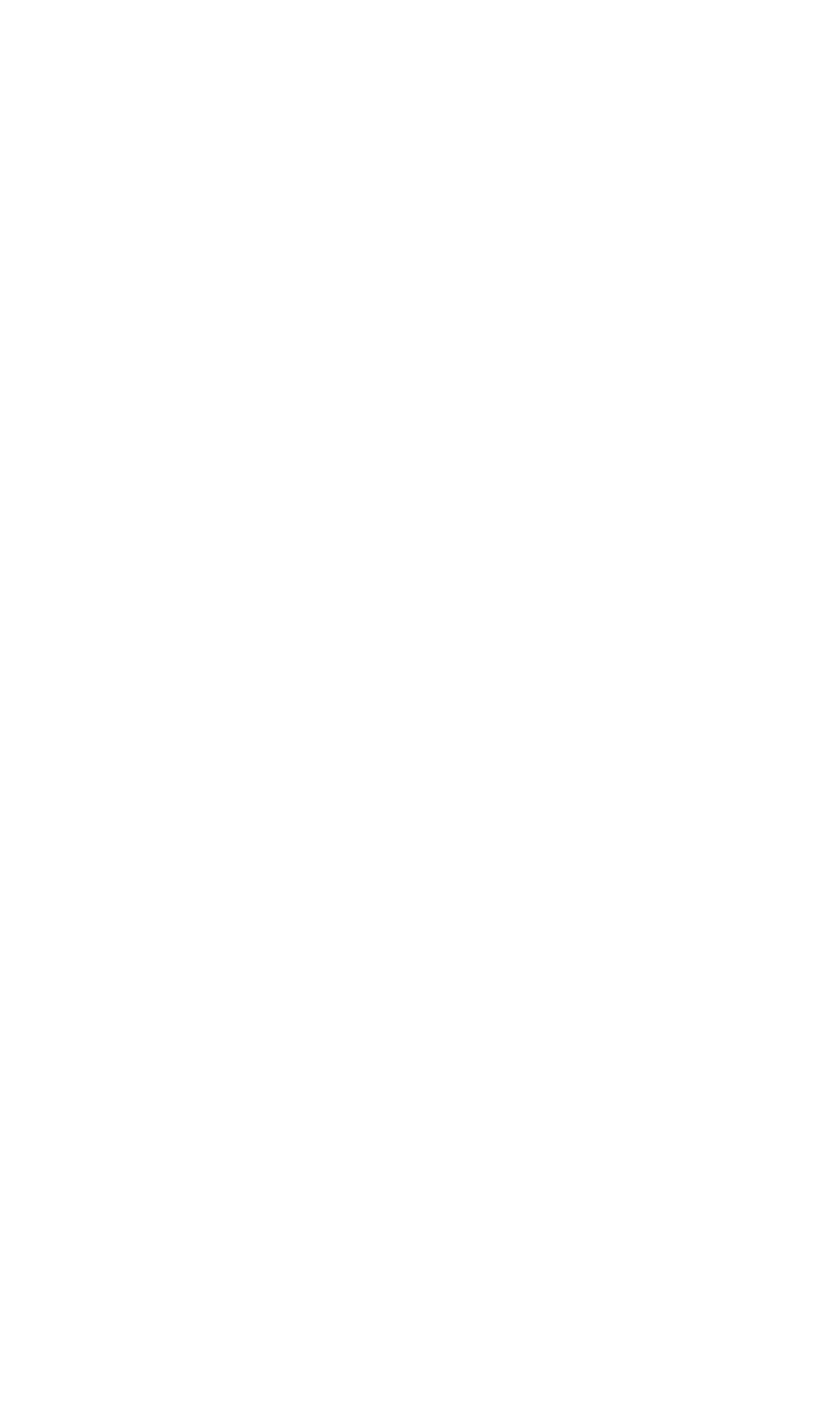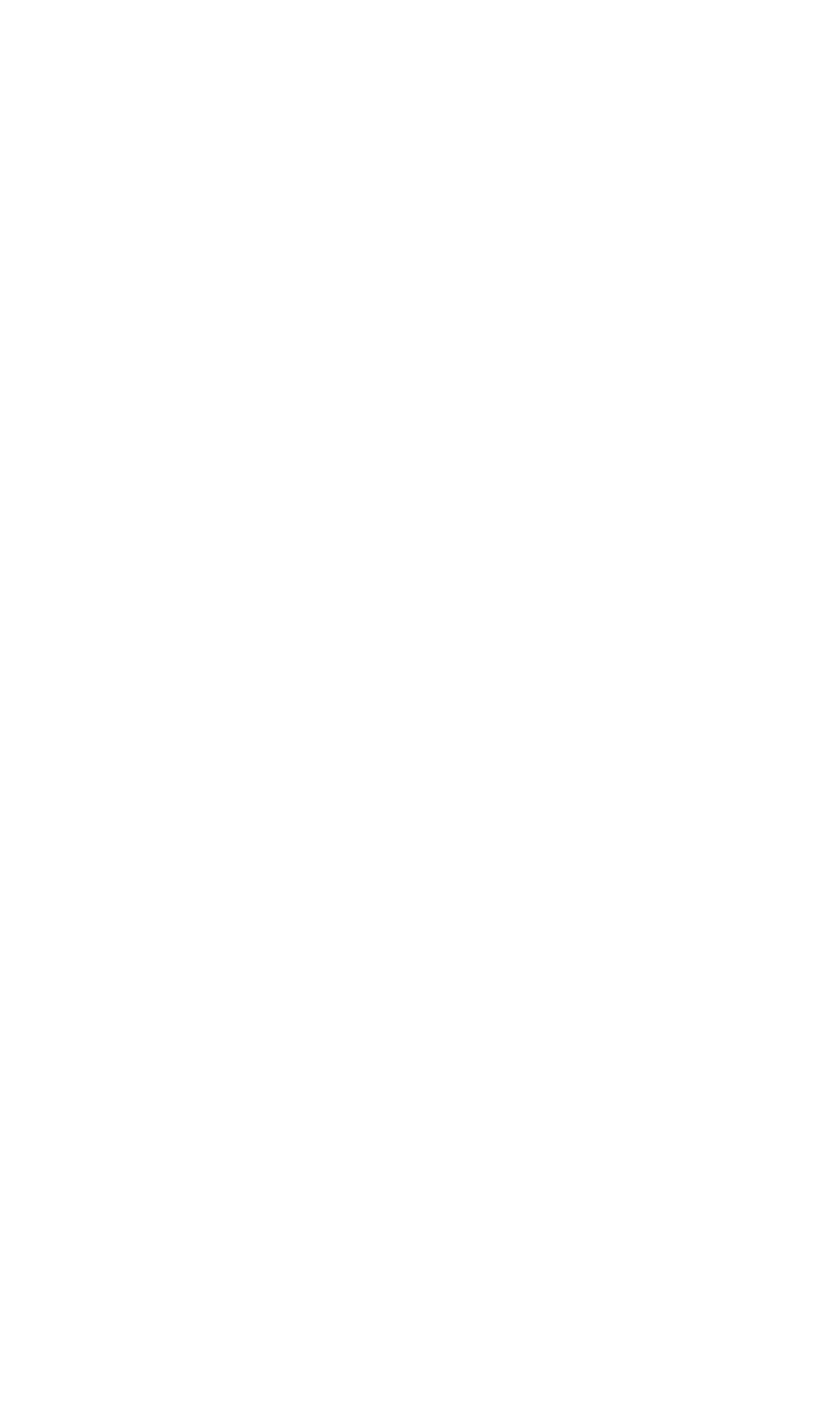
OPERATIONS
Clip Protection
350-8697 DGy Model 201 User Guide 68
. . . . .
5. Click the Play button to play back the clip. Click Pause or Stop
as required.
6. To play back the previous clip in the Clip Directory without
accessing the Clip Browser Dialog, click the Previous Clip
button. DGy 201 will cue to the beginning of the clip. Click on the
Play button to play back the clip.
7. To play back the next clip in the Clip Directory without
accessing the Clip Browser Dialog, click the Next Clip button.
DGy 201 will cue to the beginning of the clip. Click on the Play
button to play back the clip.
NOTE: Next and Previous Clip work in the Play and Pause modes only.
. . . . . . . . . . . . . . . . . . . . . . . . . . . . .
CLIP PROTECTION
Clips can be protected to prevent accidental overwrite or deletion. Note
that you cannot place event marks on a protected clip. The protect
status of each clip is shown in the Clip Browser.
To set the protection on a clip use the following steps:
1) Open the Clip Browser
2) Click on the required clip
3) Click on the Edit button on the clip dialog Tool Bar
4) Click on Protected (check mark should indicate protected clip)
To remove the clip protection.
1) Open the clip browser
2) Click on the required clip
3) Click on the Edit button on the clip dialog Tool Bar
4) Click on Protected (check mark should clear indicating
unprotected clip)