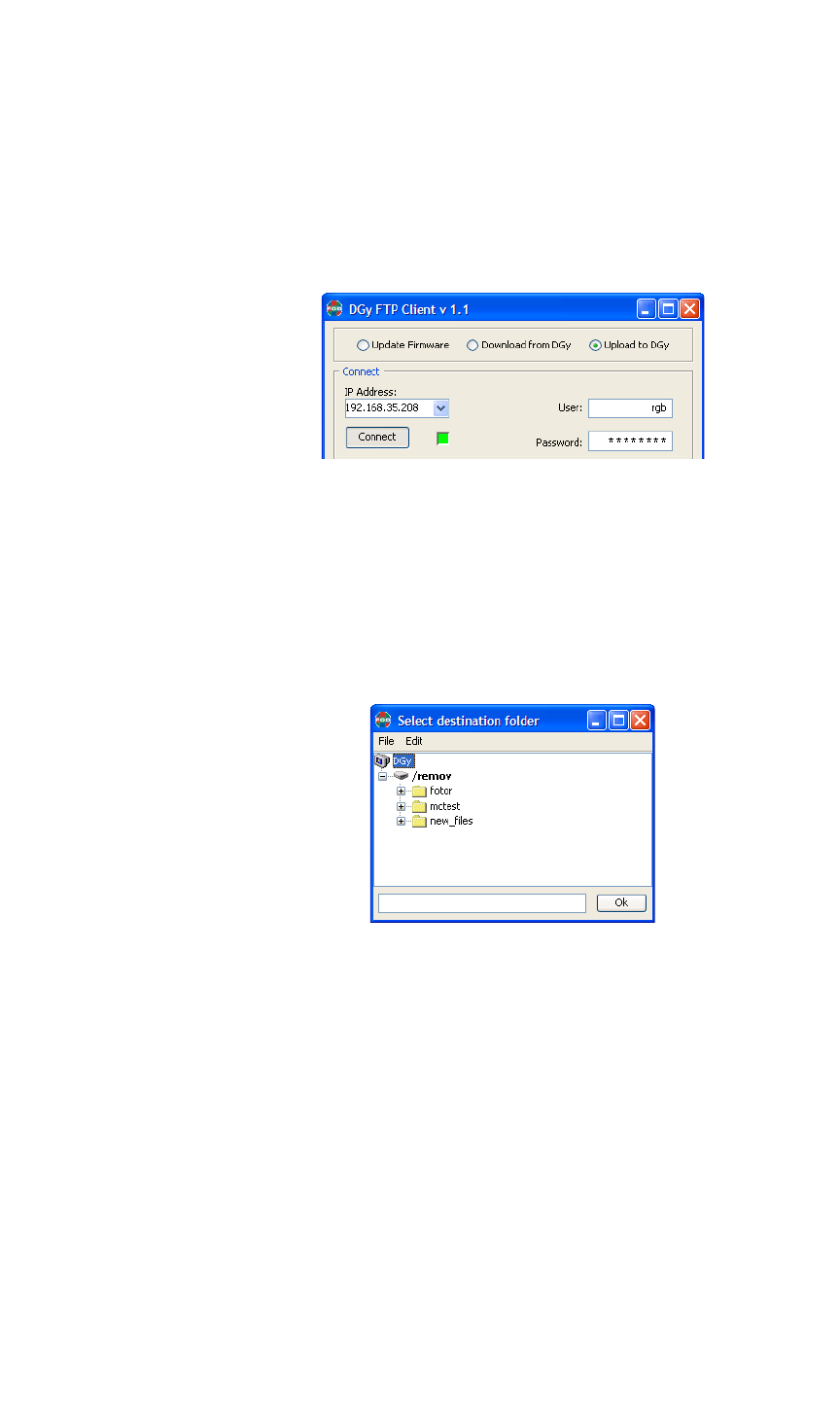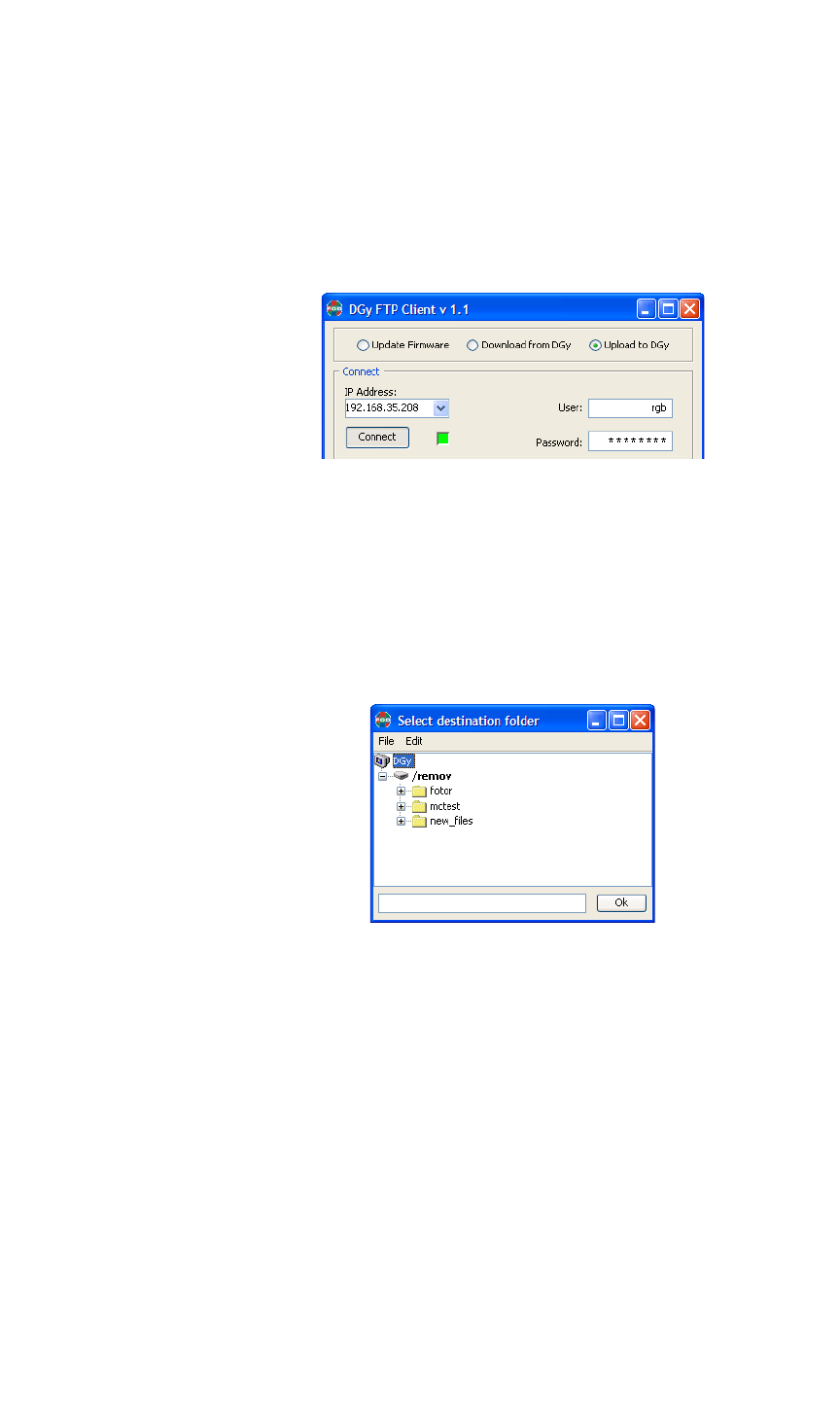
TRANSFERRING RECORDINGS
Transferring Recordings to DGy
350-8697 DGy Model 201 User Guide 79
. . . . .
Step 6. Click on the Connect button and wait for the status icon to the
right of the button to change from red to green (this may take
from 30 to 90 seconds). The green icon indicates that you are
successfully connected to the DGy 201 and ready to begin the
process of selecting and uploading clips from your PC. See
Figure 4-5 below.
Figure 4-11. DGy 201 FTP Upload Connection Established
Step 7. Click on the Browse button in the Destination window to
navigate to the folder where you wish to store the transferred
files (see
Figure 4-12 below). Alternatively if you know the path
name you can type this directly into the Pathname entry box at
the bottom of the window.
Figure 4-12. FTP Upload Destination Folder
Step 8. Click on the Browse button in the Source window to open the
Select files to copy window shown in
Figure 4-7.