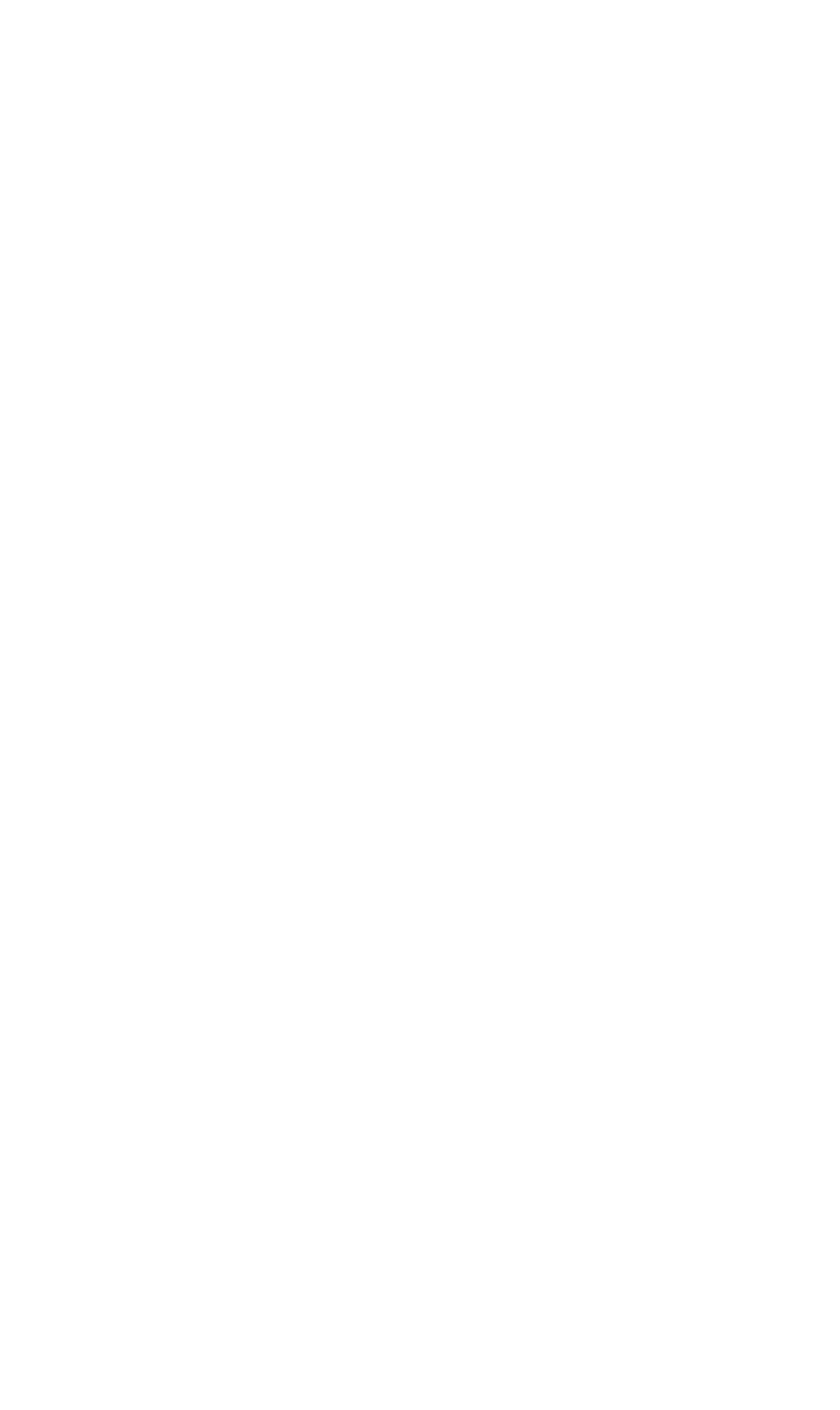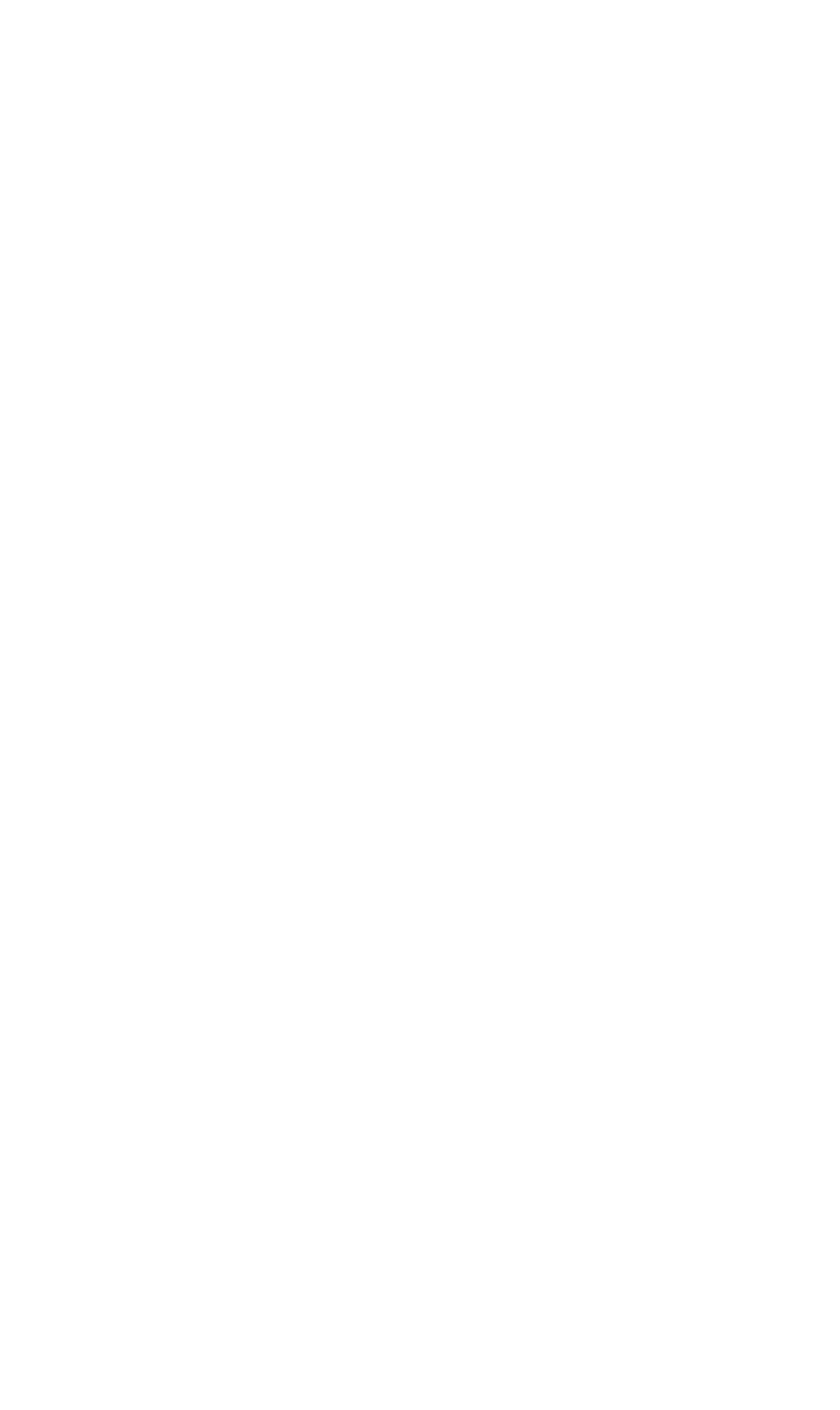
OPERATIONS
Clip Browser Menu
350-8697 DGy Model 201 User Guide 40
. . . . .
4) Date Created
Displays the time and date at the beginning of the clip when the
clip was originally recorded.
5) Length
Displays the length of the clip.
6) Frame Rate
Displays the record frame rate in frames per second (fps).
7) Resolution
Displays the resolution (in pixels) of the recorded image (HxV).
8) Bit Rate (Quality Setting)
Indicates the Record Bit Rate setting for the clip.
Low quality bit rate setting is 0.7
Medium quality bit rate setting is 1.0 (default)
High quality bit rate setting is 1.5
Change this setting from the Record Tab.
9) Audio
Indicates the Audio sample rate.
~ 44.1 kHz (CD sample rate; default setting)
~ 22.05 kHz
~ 11.025 kHz
10) Protection
Indicates the protection status of the clip.
~ “U” indicates an unprotected clip. An unprotected clip
can have event marks added and can be overwritten
and deleted.
~ “P” indicates a protected clip. A protected clip cannot be
overwritten or deleted and event marks cannot be
placed.
To change the state of the clip protection:
~ Click on the name field of the desired clip (Figure 3-7)
~ Click on “Edit” in the Clip Browser tool bar
~ Click on the “Protect” option to change the state of
protection