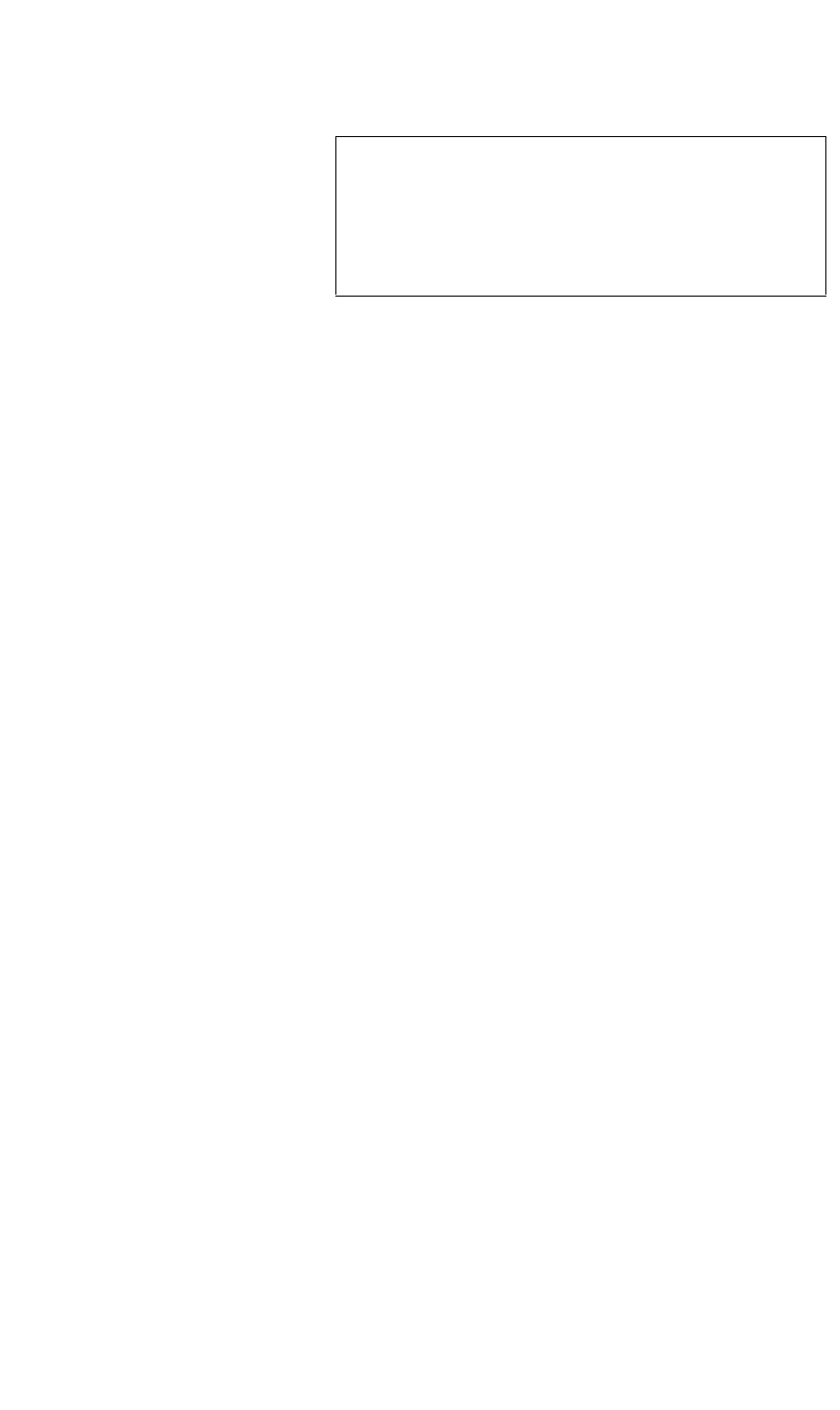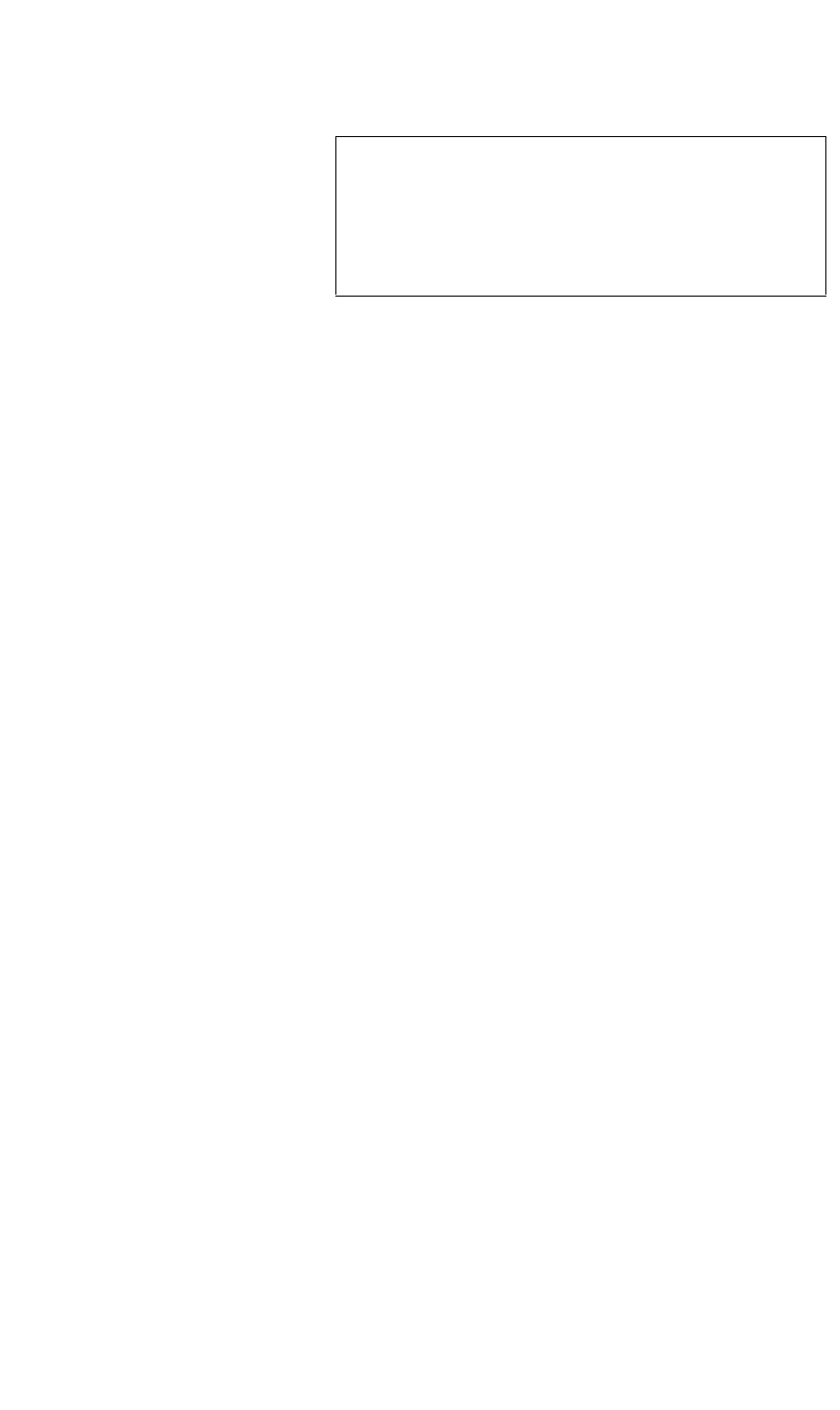
Important Please note that the sequence of events when using
DGy 201 in the Simultaneous Record/Play mode is
important. The DGy 201 must be placed in the
Record mode before you enter the Play mode. If you
are in Play mode and you attempt to begin a
recording, you will receive an error message.
OPERATIONS
WCP Simultaneous Record/Player Controls
350-8697 DGy Model 201 User Guide 30
. . . . .
1) Disk Status
This region indicates the selected disk drive and the amount of
disk space remaining in H:M:S (hour:minutes:seconds) format.
2) Select Disk
Click the Select Disk label to choose the fixed or removable
disk drive for playback. Information for the selected disk
appears in the adjacent Disk Status area.
3) Disk Capacity Indicator Bar
This bar visually indicates the available record time on the
selected disk drive. The solid white area represents the time
remaining, as a percentage of the whole.Clip Status
4) Machine Status
Icons appear in this area to indicate the Play status:
~ Play
~ Pause
~ Fast Forward (+ FF speed)
~ Fast Reverse (+ FR speed)
~ Slow Forward (+SF speed)
~ Slow Reverse (+SR speed)
This display provides timecode status for the selected clip. By
clicking the display, you can toggle between different counters:
~ In Stop mode, the counter always indicates the date
and time at the start of the recording for the selected
clip.
~ In Play mode, the counter displays the “Time Code” of
the original recording.
~ Click on the time field to switch the display to “Elapsed
Time”.
~ Click again on the time field to switch the display to
“Time Remaining”.
~ Click on the time field to return the display to “Time
Code”.