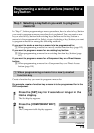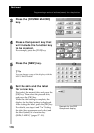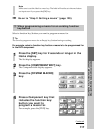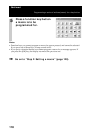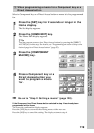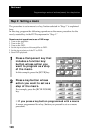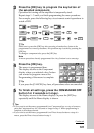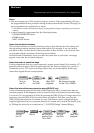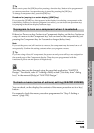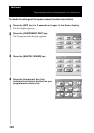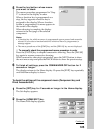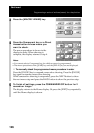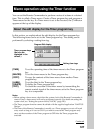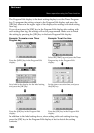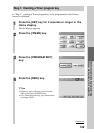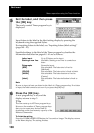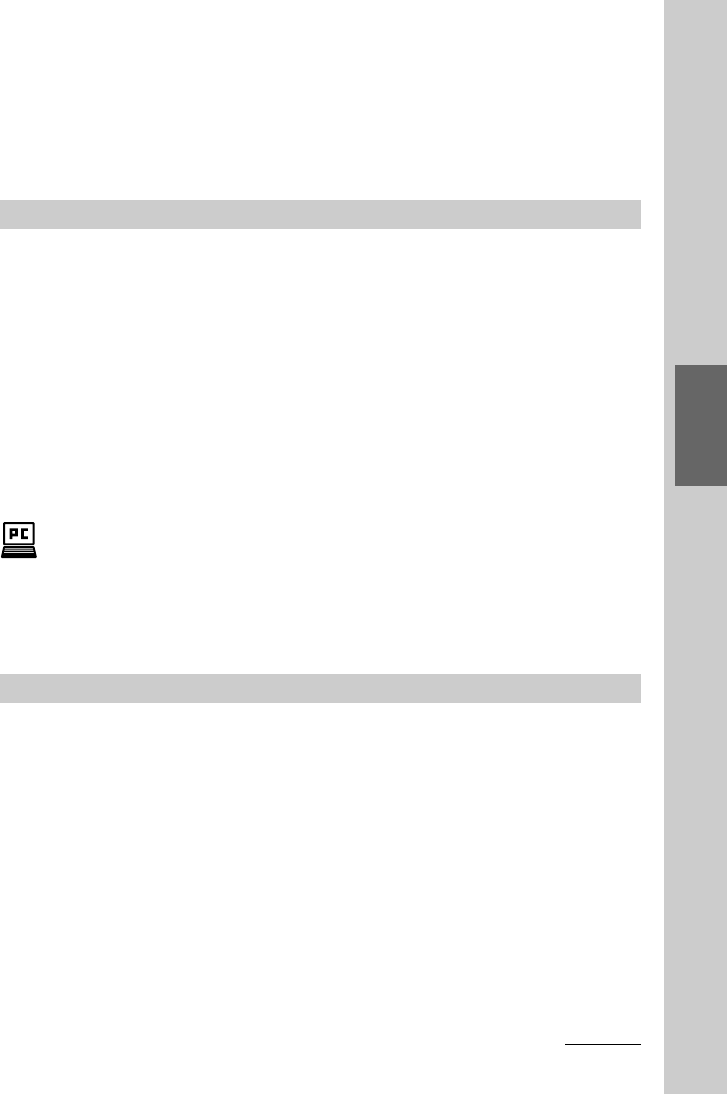
123
Convenient operations by programming a
series of actions (macro) for a key/button
zTip
Make sure to press the [OK] key after pressing a function key/button to be programmed
as a macro procedure. An operation step is stored by pressing the [OK] key.
To change a component also, press the [OK] key.
Procedure for jumping to a certain display ([JUMP] key)
If you press the [JUMP] key, that appears in the display for selecting a component or the
function key/button you want to program for a macro, you can insert an operation step
for jumping to the shown display between steps.
To program to turn on a component when it is selected
If there is a Power-on key/button in a Component display, set the key/button as
a step of a macro to the Component key. You can turn on the component by just
pressing the Component key for 2 seconds or longer (delay time).
Note
If you set the power-on/off function to a macro, the component may be turned on or off
unexpectedly. Confirm the setting contents when you program a macro.
z Tip
If you are using a Sony AV component, the power-on and power-off keys are assigned on
the second page of the Component display. These keys are programmed with the
functions to power on and power off respectively.
The delay time can be changed using the supplied application “NAVITUS
Design.” For details, refer to “Adding a Delay action (“Set delay time” dialog
box)” in the manual (Help) of “NAVITUS Design.”
To check a macro (series of actions) setting (MACRO VIEWER)
You can check, on the display, the contents of the macro procedure set to a key/
button .
For example, check the macro procedure programmed in “Step 2: Setting a
macro” (page 120).
Continued