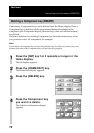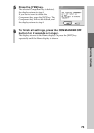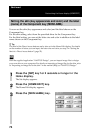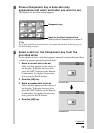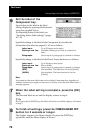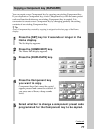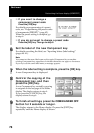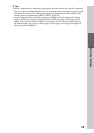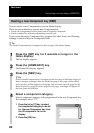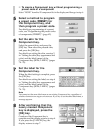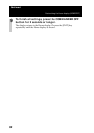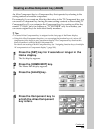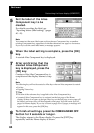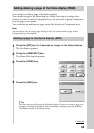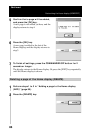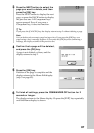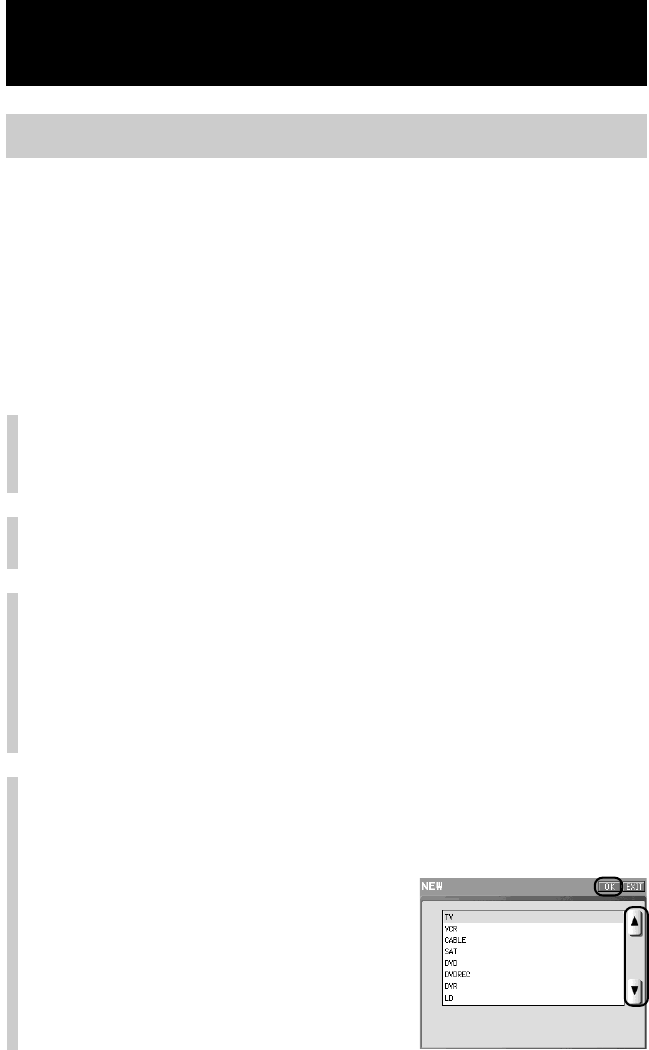
80
Creating a new Component key (NEW)
You can create a new Component key in the Home display.
There are two methods to create a new Component key.
•Create a key programmed with a preset code of a specific component
•Create an empty key without programming a preset code
If you create an empty Component key, program the Alias, macro and learning
settings to function keys in a component later.
z Tip
The created Component key is assigned on the last page of the Home display.
1
Press the [SET] key for 2 seconds or longer in the
Home display.
The Set display appears.
2
Press the [HOME EDIT] key.
The Home Edit display appears.
3
Press the [NEW] key.
z Tip
A new created Component key is assigned on the last page of the Home display. If
there is no space to assign a new key on the last page, a new page will be added,
and a new key will be assigned to that page. You can create up to 63 pages for the
Home display. If you try to create a page over 63 pages, a message will appear. In
this case, press the [OK] key.
4
Select a component category.
Select a component category to be programmed to the new Component key.
For example, select “TV.”
1Press the [v] or [V] key to select
the component category to be set
for the new Component key from
the AV component list in the
display.
2Press the [OK] key.
Customizing the Home display (HOME EDIT)
Continued