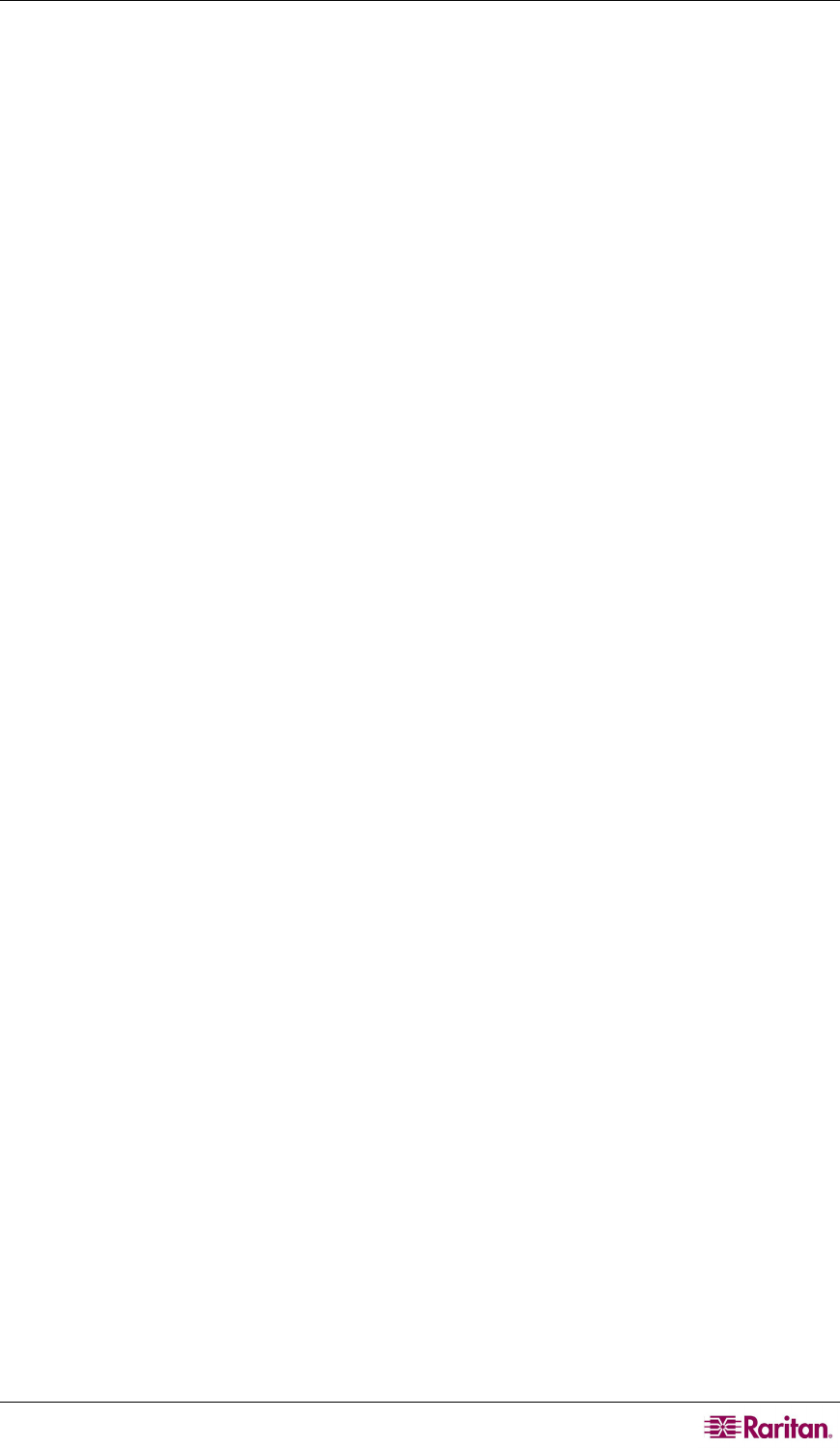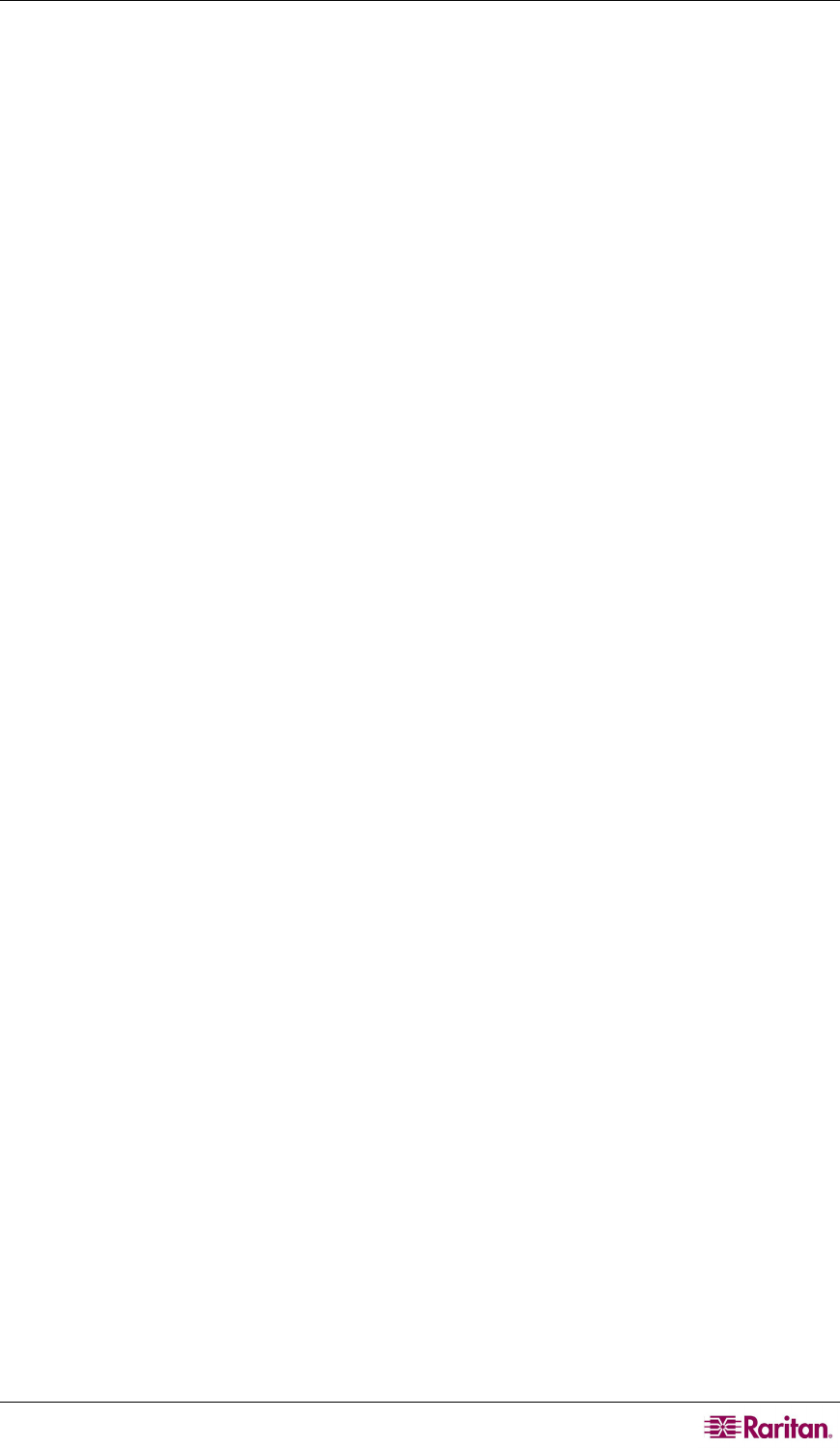
CHAPTER 5: PARAGON II AND P2ZCIMS/Z-CIMS 91
Connect a P2ZCIM as a Tier:
1. Connect a Category 5e UTP cable to the channel port on the Paragon II switch reserved for
the P2ZCIM chain.
2. Connect the other end of this Category 5e UTP cable to the UTP OUT (O) port on a P2ZCIM,
which will be the first P2ZCIM in the chain.
3. Connect a server to the first P2ZCIM.
a. Connect the 6-pin mini-DIN keyboard and mouse and HD15 video connectors on the
P2ZCIM to computer’s keyboard, mouse, and video ports.
b. Place the P2ZCIM Terminator in the P2ZCIM’s UTP IN (I) port.
c. Power ON the server.
Perform P2ZCIM Channel Configuration
1. At a user station Login Menu, type admin in the User Name field and press Enter.
2. Type the default password raritan or your new password, if already changed, in the
Password field and press Enter.
3. Press F5 to go to the Administration Menu and select the Channel Configuration submenu.
4. Use the Ç and È or the Page Up and Page Down keys to highlight the Paragon II channel
where the P2ZCIM was just added.
5. Ensure that the Device field reads P2-ZCIM for a P2ZCIM .
6. If P2-ZCIM does not appear in the Device field:
a. Press Tab until the Device field is highlighted and then press Enter - the highlight will
turn light blue.
b. Use the Ç and È keys to change device type to P2-ZCIM and press Enter - the light
blue highlight will return to yellow.
c. Press S to save the change, or press Esc to exit without saving.
7. If a more descriptive name is desired:
a. Hold the Shift key and press Tab to go back to the Name field, then press Enter - the
highlight will turn light blue.
b. Edit the default name and press Enter - the highlight will turn green as you begin to type.
c. Press S to save the change, or press Esc to exit without saving.
8. Press F2 to go to the Selection Menu, select the tiered P2ZCIM device, and press Enter to
validate that the second-tier P2ZCIM is properly configured.
Name the Server Channel on the Tiered Selection Menu of P2ZCIM
1. When viewing the Paragon II Selection Menu or any OSUI menu, press F5 to go to the
Administration Menu.
2. Select the Channel Configuration submenu, and press Enter.
3. Select the P2ZCIM device channel.
4. Press G to bring up a Channel Configuration menu for the CIM chain.
5. Use the Ç and È keys to highlight the Name field of the server just connected via P2ZCIM.
The channel will display in black and the highlight will turn yellow when it is selected.
6. Press Enter - the highlight will turn light blue.
7. Type the desired computer name - the highlight will turn green as you begin to type.
8. Press Enter - the highlight will turn yellow.
9. Press S to save the new name.
10. Press F2 to return to the Selection Menu. Go to the Z-CIM channel to verify both of the name
change and the server operation are OK.
Resize the P2ZCIM Chain
The size limit for a P2ZCIM chain is 42 units. If you never resize the chain, it displays 42
channels (that is, 6 pages) no matter how many P2ZCIMs are actually added in the chain. After
resizing, only the number of channels you specify will be shown on the OSUI screen. Resizing