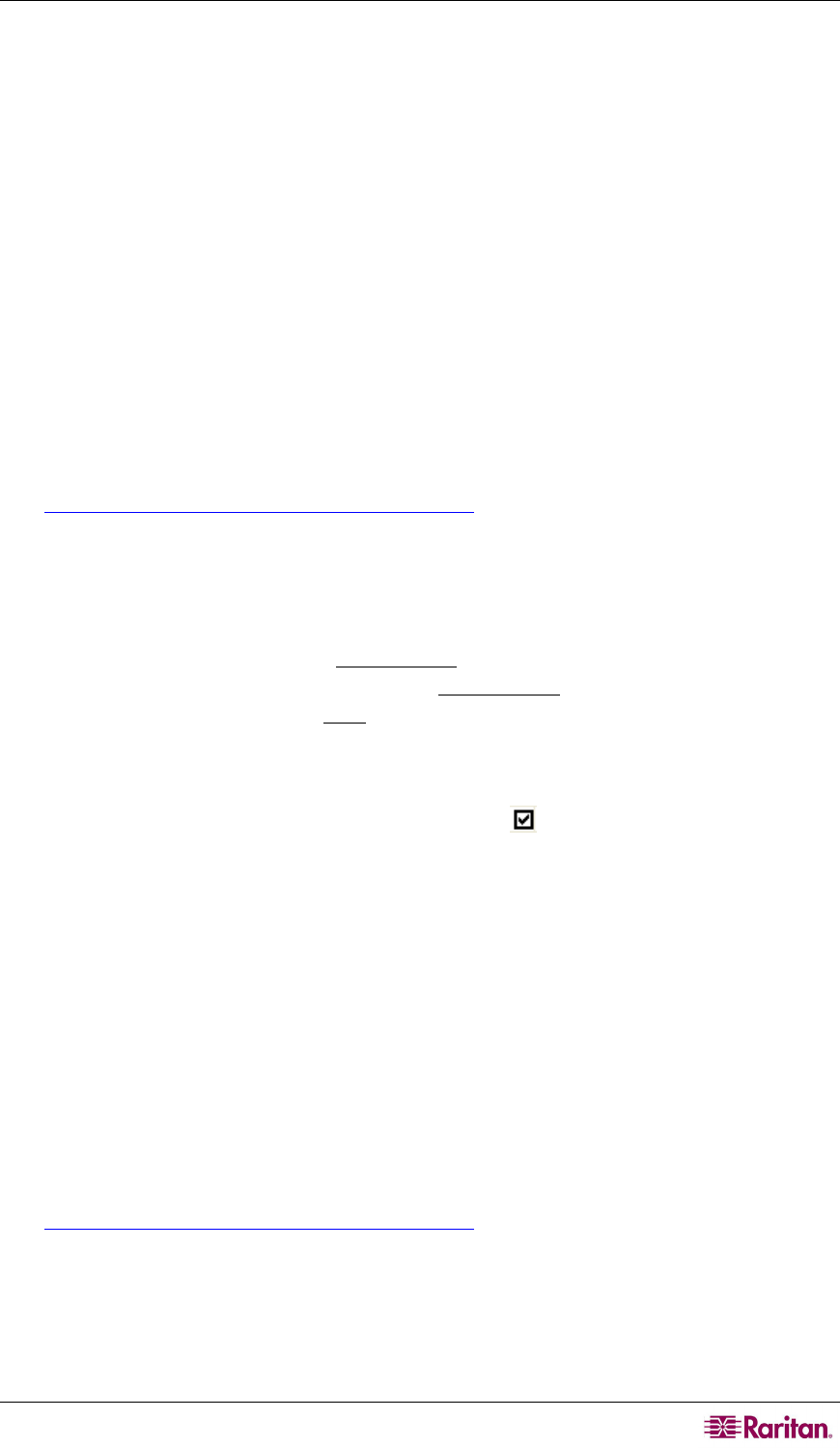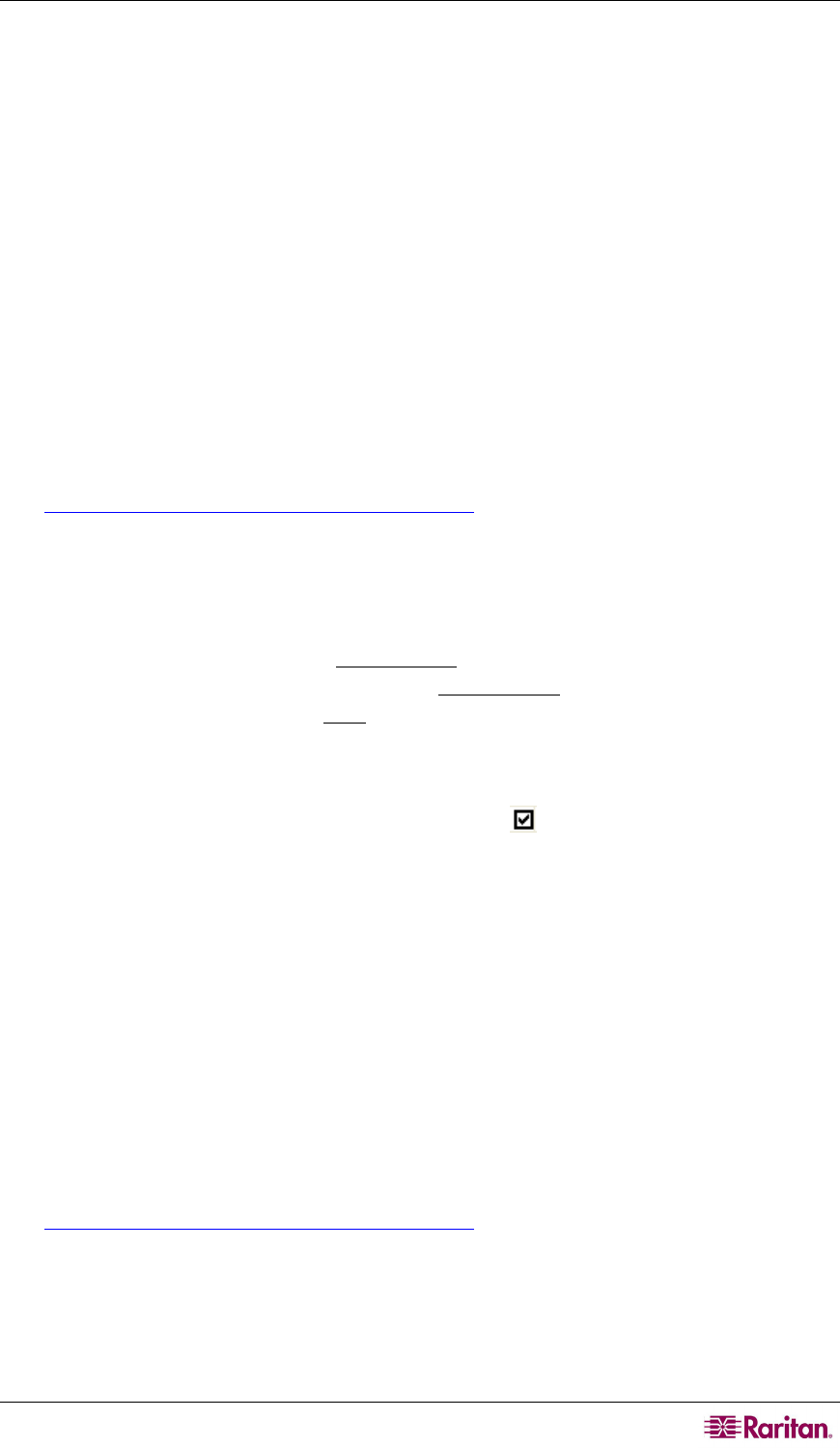
HOW-TO -- PARAGON ESSENTIALS 7
Case 9. Upgrading the Firmware of Paragon Switches
Purpose: To upgrade Paragon II switches and benefit from recent enhancements to the Paragon
product line. (Please note the description herein refers to regular firmware upgrade and does not
apply to “special” firmware upgrade which involves the boot loader or failsafe feature.)
1. Verify that the Main Switching Unit (Main Unit) is connected to the network and relevant
network settings, such as the IP address, are configured properly.
>> Refer to: Case 1. Setting the Network Configuration section for details.
2. (Optional) If there has been any
Stacking Unit connected to the Main Unit, keep them
attached and powered on. For example, you may upgrade one P2-UMT832M (Main Unit) and
three P2-UMT832S (Stacking Units) which are connected to the P2-UMT832M altogether.
Also verify the following Stacking-related settings:
The “Stacking Support” setting in the Main Unit is appropriate.
The value of the “Set Stack ID” setting in every connected Stacking Unit is unique.
>> Refer to: General Update Procedure section in Chapter 8 for details.
3. Download the fir
mware from the Firmware Upgrades page on the Raritan Website
(http://www.raritan.com/support/firmwareupgrades
).
4. Unzip the downloaded file. Among the unzipped files, there are a file named
ParagonUpdate_XXX.exe and a firmware file named P2-XXX.hex (XXX represents the
version). For example, the firmware file for version 4.2 is named P2-3E5.hex.
5. Double click “ParagonUpdate_XXX.exe” to execute the program.
6. Enter the information of the Main Unit in the Paragon Update utility. For example:
In the Name column, type Paragon832M
In the IP address/Serial column, type 90.180.52.157
In the Port column, type 3000
.
If you have assigned the Encryption keys in the Paragon system, remember to type
the same encryption data in the Encryption Key column.
>> Refer to: Paragon Manager User Guide in the manual CD for details.
7. Ensure the check box before the Main Unit is checked (
).
8. Click Load Hex File to select the firmware file “P2-XXX.hex”. For example, choose the file
“P2-3E5.hex”to upgrade to firmware version 4.2.
9. Click Send To Paragon Æ Yes. Then the utility starts to upgrade the Main Unit and every
connected Stacking Unit (if any).
10. Once all of the upgrade is completed, a message appears.
Case 10. Upgrading the Firmware of User Stations
Purpose: To upgrade the user stations and benefit from recent enhancements to the Paragon
product line.
1. Connect the user station to the serial port (e.g. COM 2) of a computer via an RS-232
male-to-female serial cable shipped with the user station.
2. Download the firmware from the Firmware Upgrades page on the Raritan Website
(http://www.raritan.com/support/firmwareupgrades
).
3. Unzip the downloaded file. There are a file named ParagonUpdate_XXX.exe(XXX
represents the version) and a firmware file for the user station. If using the P2-EUST, the
firmware file is named EUST-XXX.hex. If using the P2-UST, the firmware file is named
V5-XXX.hex (XXX represents the version).
4. Double click “ParagonUpdate_XXX.exe” to execute the program.
5. Enter the information about the user station in the Paragon Update utility. For example: