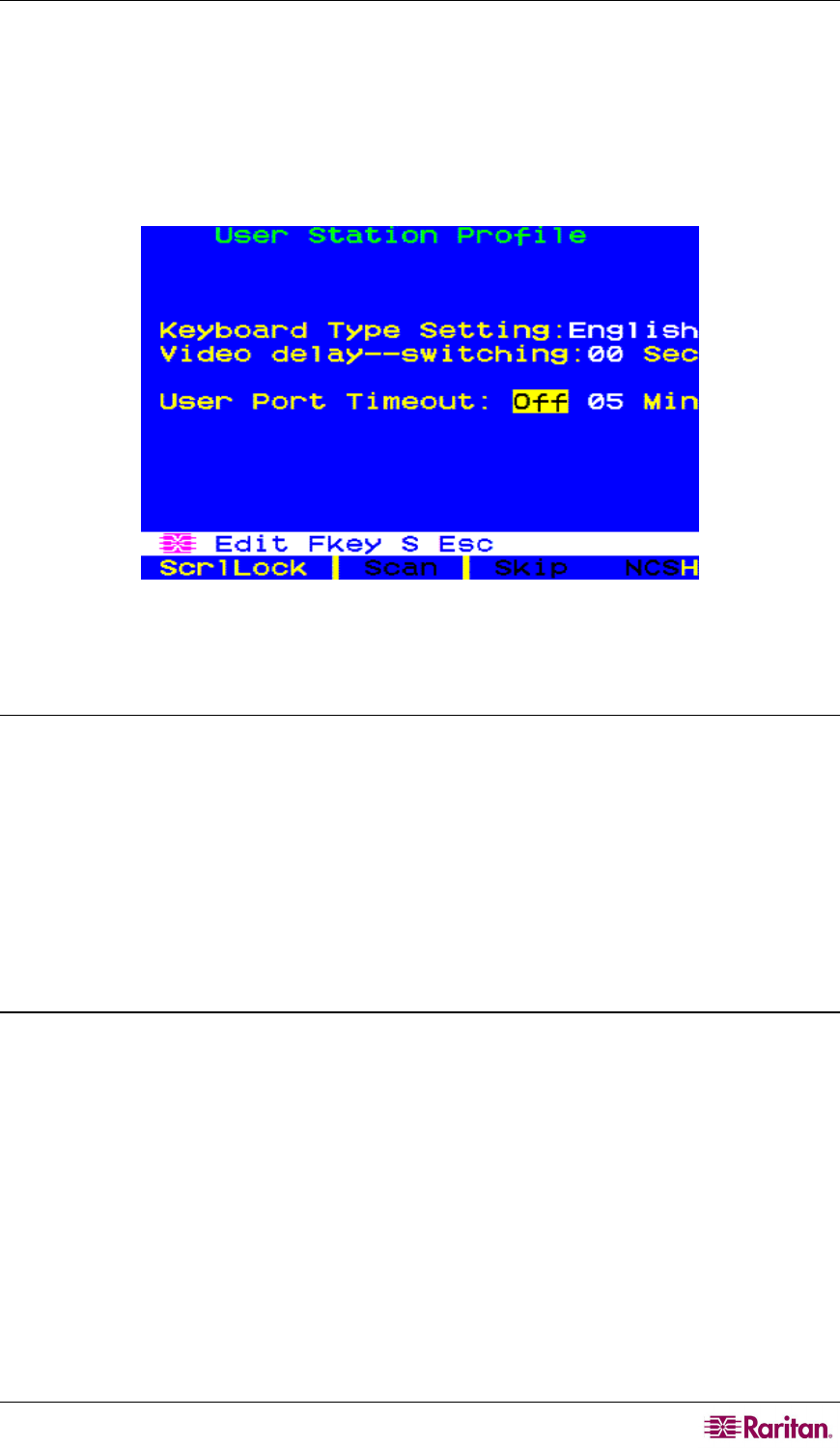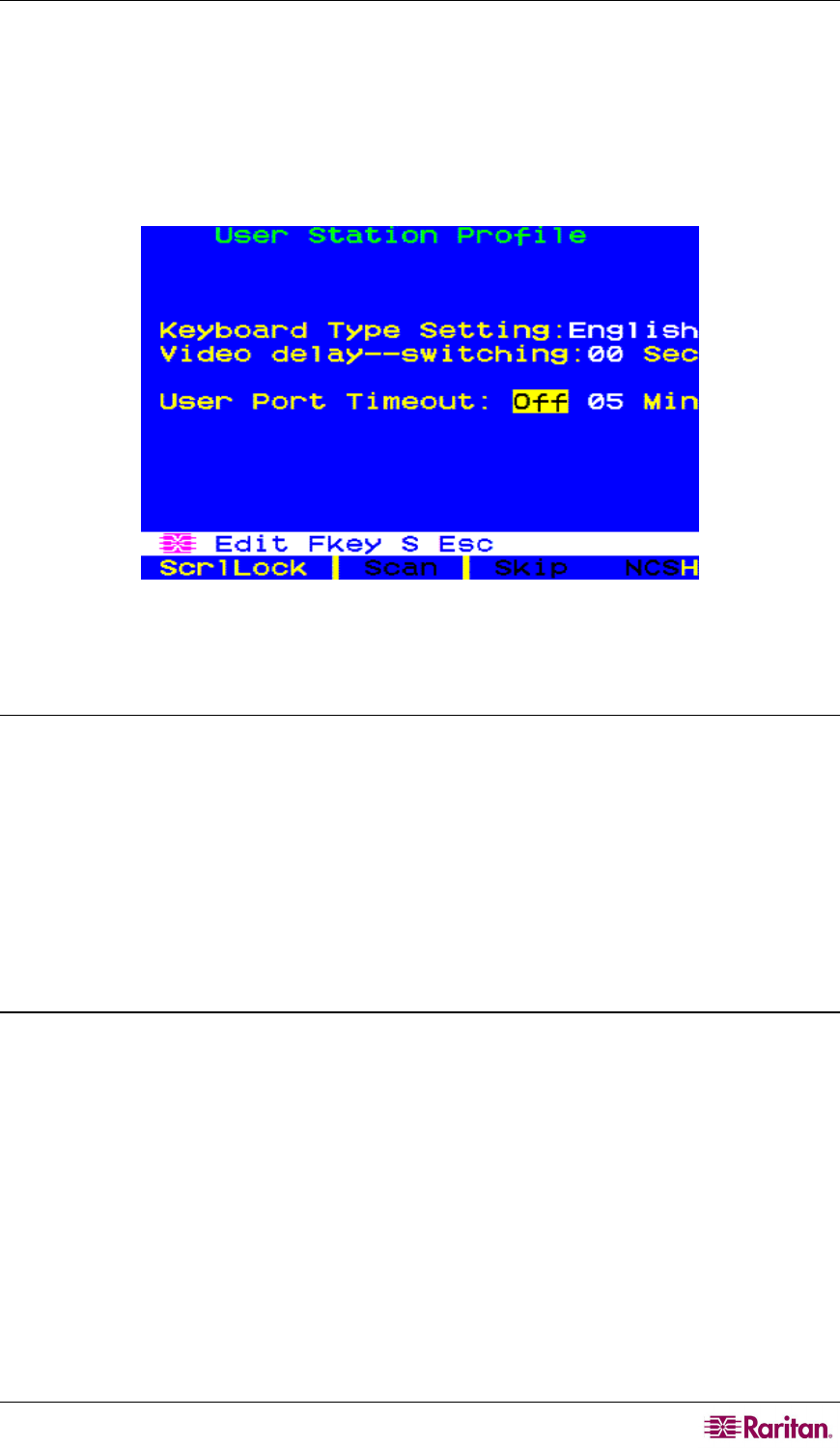
CHAPTER 4: OPERATION – ADMINISTRATOR FUNCTIONS 77
Once you have specified video values and the video quality is acceptable, the values will be
stored on your system until you change them again.
User Station Profile
To activate the User Station Profile and set the global keyboard type and video delay, select
option 4, User Station Profile, from the Administration Menu.
Figure 70 User Station Profile Screen
Keyboard Type
The OSUI supports three types of keyboard mappings: Select either “English” – the default is U.S.
English, “French,” or “German.” If you are using a non-English keyboard, you must temporarily
attach an English-language keyboard to change the keyboard type.
To set the keyboard type, use arrow keys to move the highlight to the Keyboard Type Setting
field, press Enter to turn the highlight green, use any of the arrow keys to toggle the field to the
correct keyboard type, and press Enter again to select it.
Press S to save your changes, or press Esc and then N to exit without saving. You can now attach
the keyboard type you selected.
Video Delay
If channel switching or autoscanning takes too long to sync up on Paragon II, especially when
your servers are set with different resolutions, it may create a displaying issue with your monitor.
At this time, set a video delay for channel port switching at your user station.
If you set the video delay to any number of seconds greater than zero, Paragon II will wait until a
video signal is constant for that number of seconds before passing it through to the monitor.
To set video delay, use any of the arrow keys to move the highlight to the Video delay--
switching field, press Enter to turn the highlight green, type in the desired two-digit delay from
00 to 30 seconds (or use the Ç and È keys to increase or decrease the field by 1), and press
Enter again to select it.
Press S to save the changes, or press Esc and then N to exit without saving. The changes are
applied only to your user station (the station at which the change was made).