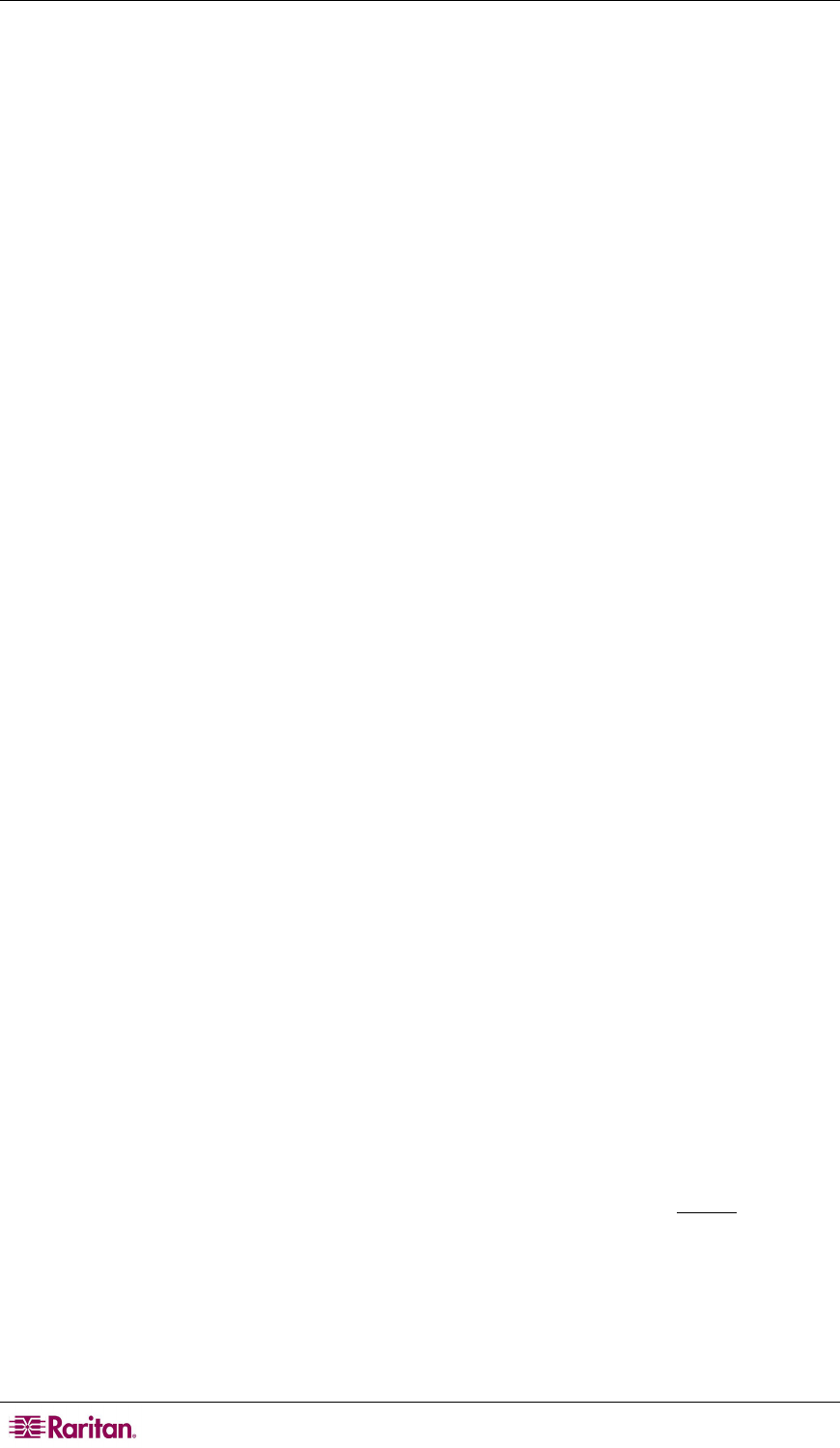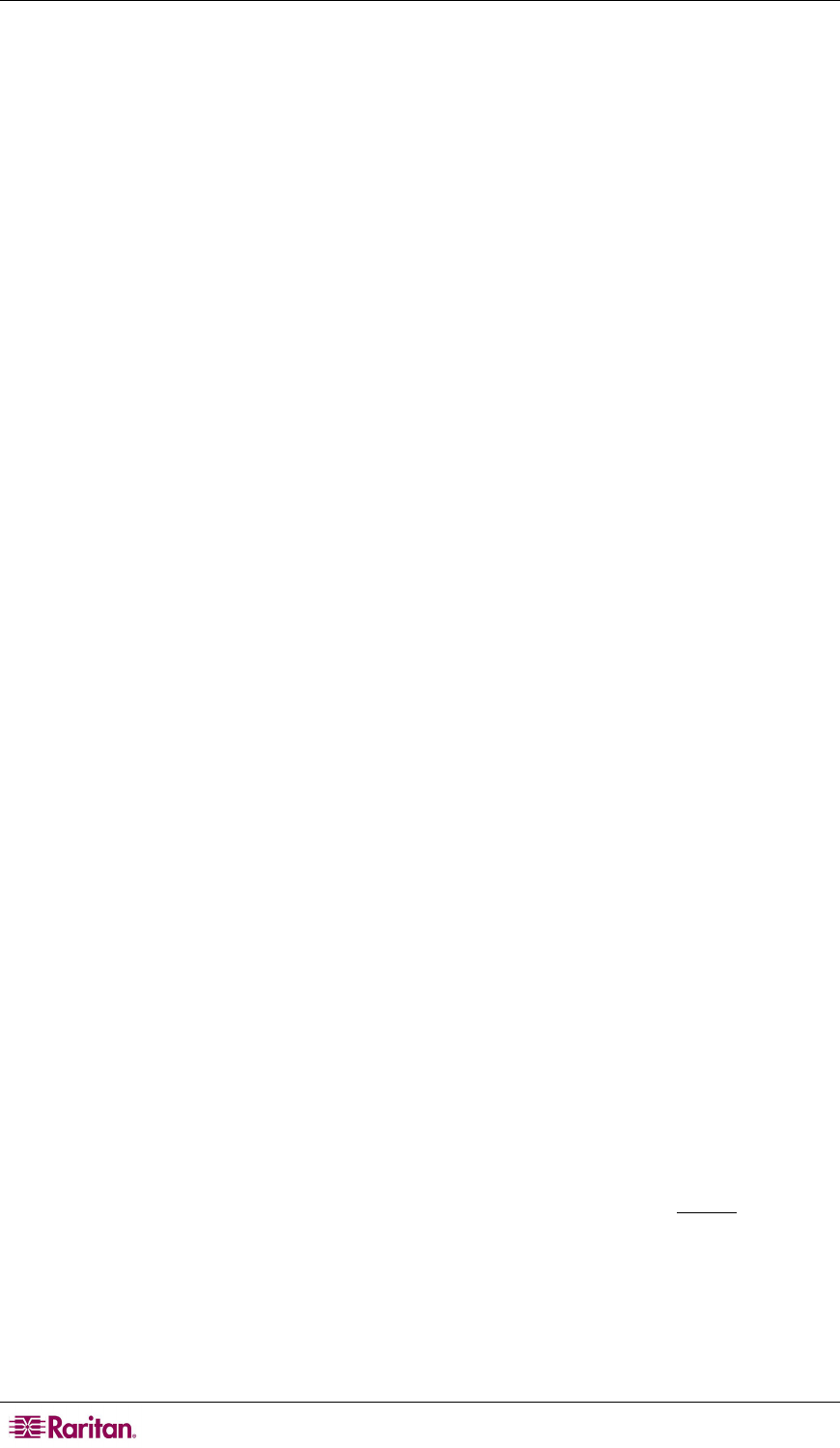
52 PARAGON II USER GUIDE
− Possible values in the first field are “On” (ID Display is shown, the default value) and
“Off” (ID Display isn’t shown). Use any of the arrow keys to toggle between these values.
− If the ID Display is set to “On,” the number in the second field, Seconds, indicates how
many seconds it will remain on-screen. Using leading zeroes if necessary, type in a two-
digit number of seconds from 01 to 24, or use the Ç and È keys to increase and decrease
the current value by 1 respectively. If you type in a number greater than 24, the second
field will be filled with a “- -”, indicating that the ID Display will be shown at all times.
The default setting is 03. If the ID Display is set to “Off,” the number in this field will
have no effect.
• Sleep Mode: A power-saving mode that is activated once a user logs in. Sleep mode acts as a
screensaver if the user station is idle (no keyboard or mouse activity) for a specified amount
of time. Sleep mode is user-specific; whatever mode a user sets applies to only that user once
logged in. Edit this field and the Minutes field that follows to determine how the system
handles sleep mode. Possible values are Saver, Green, and Off. Use the Ç and È keys to
toggle between these values.
− Saver: The OSUI, with or without background, is a “floater” and appears regularly in
random locations on the screen.
− Green: The monitor goes blank.
− Off: Sleep Mode is disabled and the screen displays normal video indefinitely.
− If Sleep Mode is set to Saver or Green, in the Minutes field, type the number of minutes
of inactivity before Sleep Mode is triggered. Using leading zeroes if necessary, type in a
two-digit number of minutes from 01 to 99, or use the Ç and È keys to increase and
decrease the current value by 1 respectively. The default setting is 05. If Sleep Mode is
set to “Off,” the number in this field will have no effect.
• Hotkey: The keyboard key that, when pressed twice quickly, activates the OSUI. The
alternatives are Scroll Lock (the default), Caps Lock, Num Lock, the LEFT ALT key, and
the LEFT SHIFT key
. Use any of the arrow keys to switch between the choices. You cannot
select the key currently being used as the Previous Channel Key (see below).
• Display Position: This position indicates where the OSUI menus and ID Display appear on
your monitor. Move the highlight to “Menu” (for the OSUI) or “ID” (for the ID Display) and
press Enter to highlight it, then use the Å, Æ, Ç, and È keys to move the chosen window as
desired. When finished, press Enter to save the change.
• Previous Channel Key: The keyboard key that, when pressed twice quickly, causes Paragon
II to return to the previously selected channel port (provided that that channel port is still
available) without going through the OSUI. The alternatives are the LEFT ALT key, the
LEFT SHIFT key, Caps Lock, Num Lock (the default), Scroll Lock, and None (no
Previous Channel Key; function disabled). Use any of the arrow keys to switch between the
choices, but you cannot select the key currently being used as the Hotkey (see above).
• UpDnChnl: The keyboard key that, when pressed twice quickly and followed by the Ç or È
key within one second, causes Paragon II to switch to the previous or next channel port
(provided that that channel port is still available) without going through the OSUI. The
alternatives are the LEFT ALT key, the LEFT SHIFT key, Caps Lock, Num Lock, Scroll
Lock, and None (function disabled; the default). Use any of the arrow keys to switch between
the choices, but you cannot select the key currently being used as the Hotkey or Previous
Channel Key (see above). For more information, see Switching between Previous and Next
Channels earlier in this chapter.
• Local PC: Use any
of the arrow keys to toggle Local PC Mode On or Off (the default) for
the attached user station. Turn PC Mode “On” only if you have used a Z-CIM
to attach a
local PC between the user station and the Paragon switch.
To change or delete your password
You can delete a password (if “Require Password” is set to “No”), or change it while the User
Profile Menu is on-screen by pressing P. Type your old password at the first prompt. Type a new
password up to eight characters long at the next prompt, and press Enter. To delete your
password, press Enter without typing anything in the field. Confirm the new password by typing