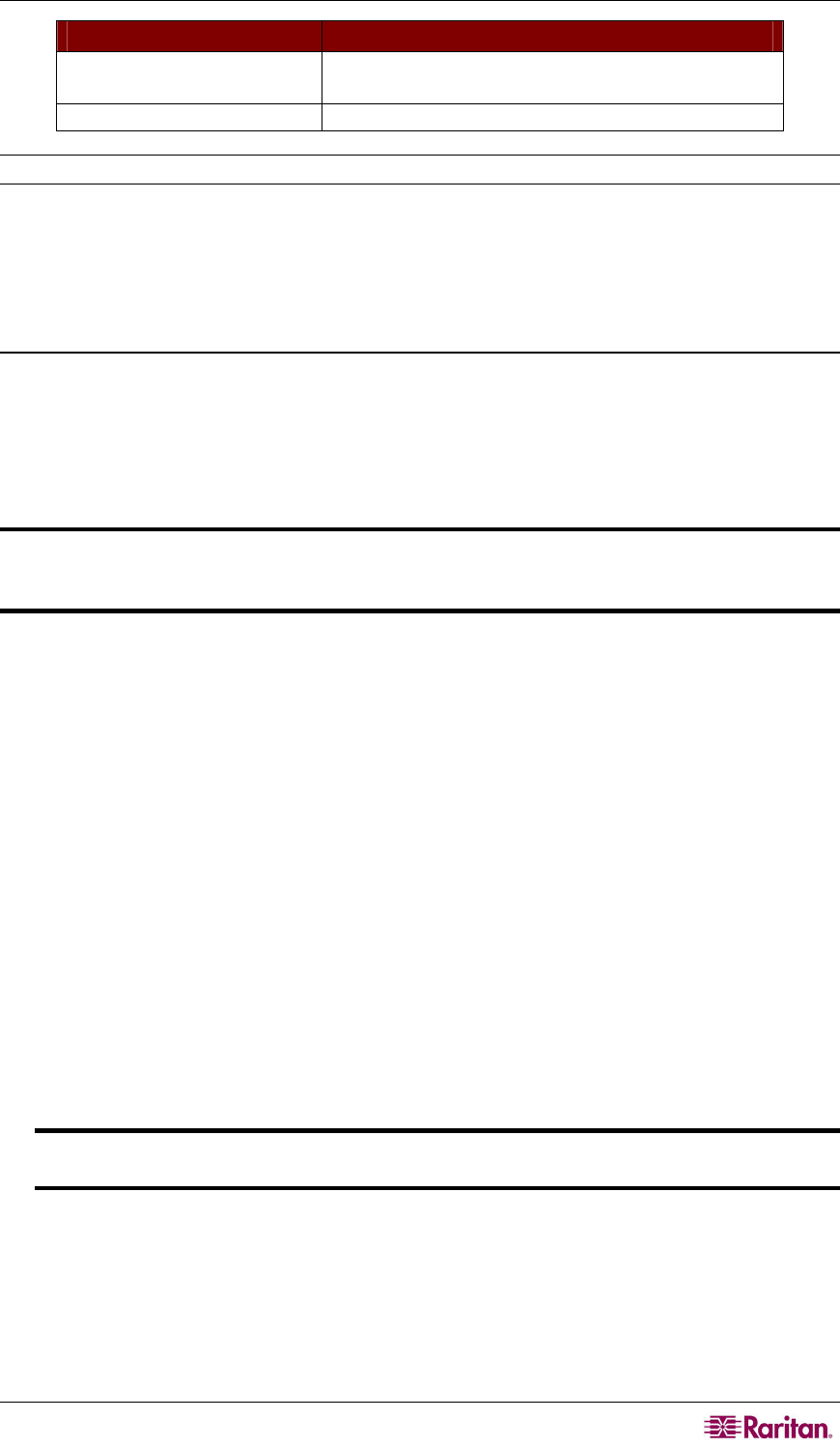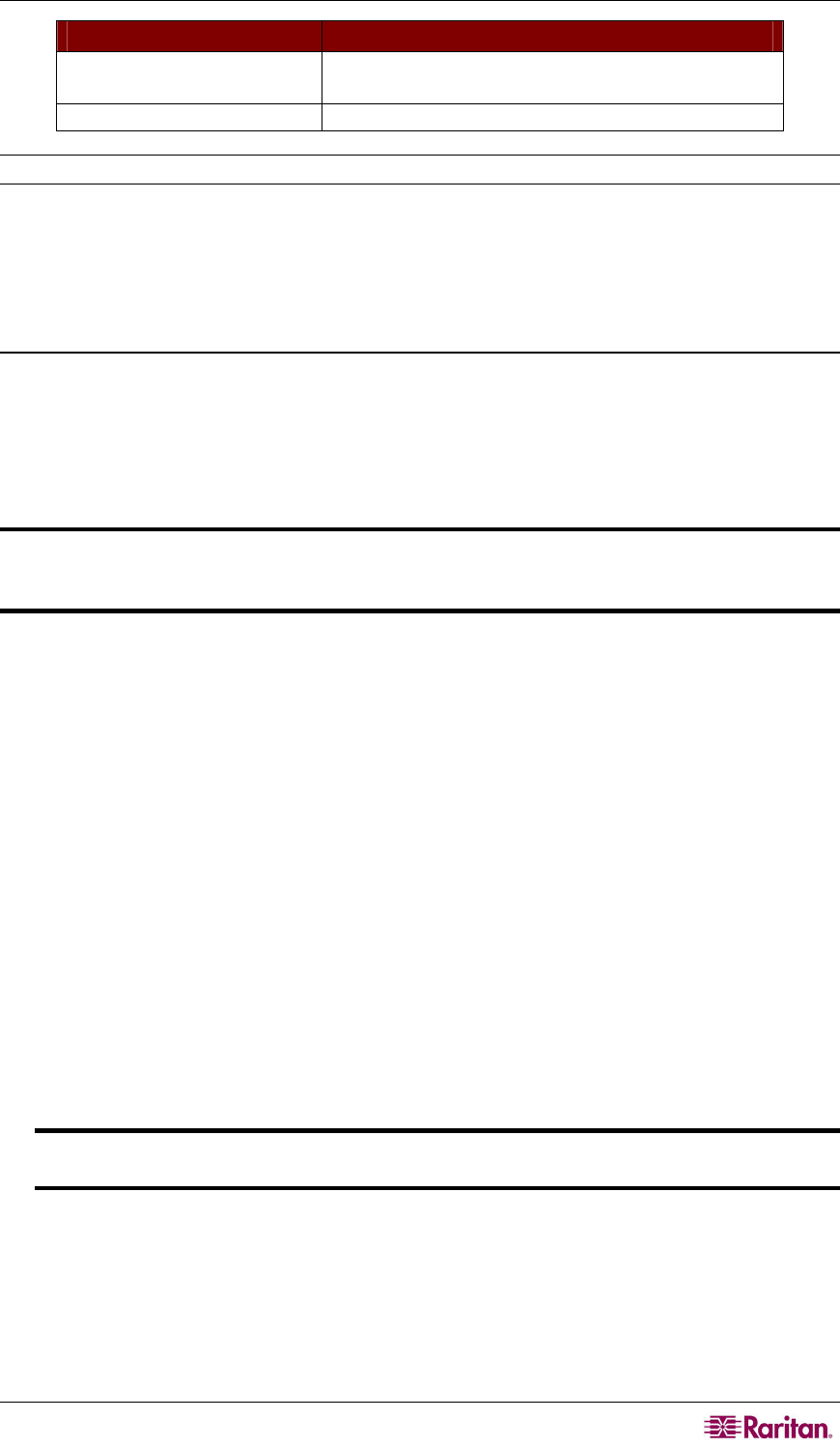
CHAPTER 8: FIRMWARE UPGRADE 119
DEVICE REQUIRED VERSION
P2-EUST or P2-EUST/C
user station
Any version
P2-UST user station Firmware version: 1F9 or later
Note: Boot Loader is displayed as “F/W Loader” on the Front Panel LCD display.
The above-mentioned devices in Paragon II 4.2 or later version are already implemented with the
failsafe upgrade feature. If your devices belong to earlier versions, you can simply upgrade them
with the appropriate Paragon Update utility (version 2.4.1 or later). See next sections for how to
upgrade different devices for failsafe upgrade feature.
Main Units
Updating Main Units for Failsafe Upgrade Feature
To obtain the failsafe capability for your Paragon II Main Unit, you must follow three major steps.
STEP 1: Remove the Stacking Units
STEP 2: Upgrade the boot loader
STEP 3: Upgrade the firmware code
Important: During the boot loader upgrade process, it is not accessible to the Main
Unit’s settings. Therefore, please note down your Main Unit’s IP address before starting
the upgrade process.
STEP 1: Remove the Stacking Units
If any Stacking Unit(s) is connected to the Main Unit, remove all of them.
1. Disconnect any Stacking Unit(s) from the Main Unit.
2. Set the Main Unit’s stacking support to “0.” See the “Stacking Support” section under
Paragon II Front Panel Display and Controls in Chapter 2 for additional inf
ormation.
3. The Main Unit restarts itself.
STEP 2: Upgrade the Boot Loader
Although you may upgrade the Main Unit through TCP/IP, it is highly recommended to upgrade
the boot loader by connecting the cross-over network cable between the Main Unit and the PC
with Paragon Update to avoid any possible risk.
1. Download the appropriate firmware version from Raritan’s Website. See STEP 1: Download
the Latest Firmwa
re and Release Notes under General Update Procedure in
this chapter
for additional information.
2. Launch the Paragon Update utility, and select “R-P2BL-0C4.hex” as the firmware update file.
See Paragon Manager User Guide for additional information.
3. Wait until the upgrade process finishes.
Important: Interrupting the upgrade process could result in permanent damage to
the system.