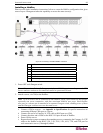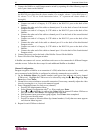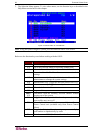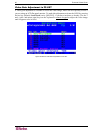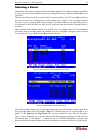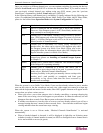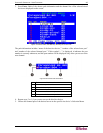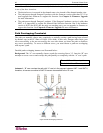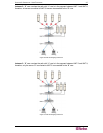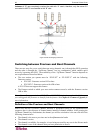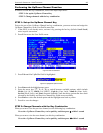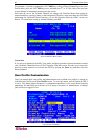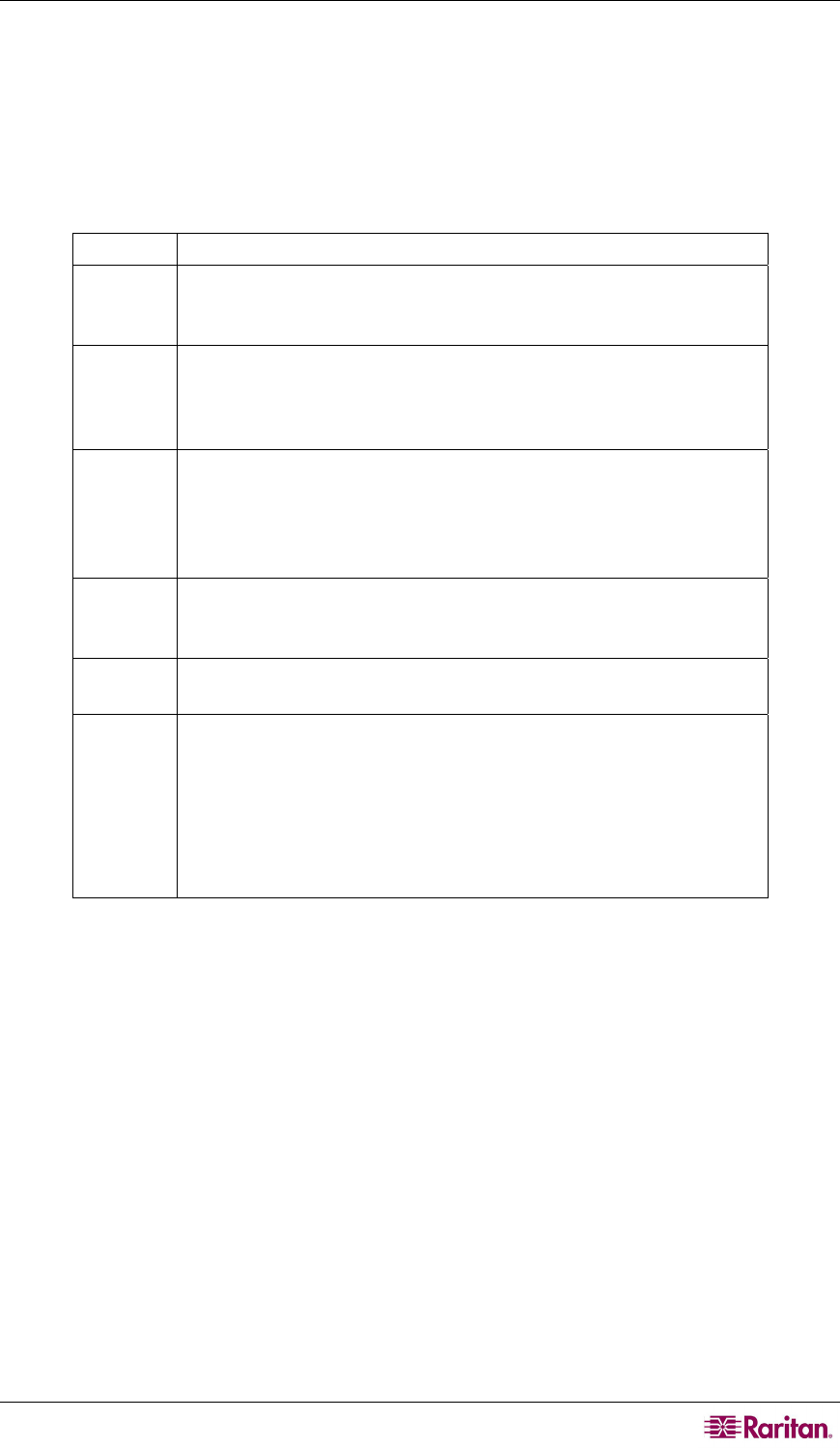
CHAPTER 3: OPERATION – USER FUNCTIONS 43
Once you switch to a different channel port, you can continue switching by pressing the hot key
(default: Scroll Lock) twice QUICKLY to activate the Selection Menu. If you want to return to
your previously selected channel port without using any OSUI menus, press the “previous
channel port” command key (default: Num Lock) twice QUICKLY.
In the Selection Menu, each channel port’s availability is visually indicated by the following text
colors. (For additional information about Private Mode, Public View Mode, and PC Share Mode,
please see the bulleted item Operation Mode under System Configuration in
Chapter 4.)
Black No device is connected or the connected device is powered OFF.
Green Server is connected and the channel port is active and available.
However, if the Paragon system is in PC Share Mode, another user
may currently be accessing the server.
Red Channel port is unavailable, currently being accessed by another
user. (This happens only when the Paragon II system is in Private
Mode.) A blocked Paragon switch will be in red in the Selection
Menu (in order of channel number).
Yellow Channel port is unavailable for control (being controlled by
another user), but video can be viewed. (This happens only when
the Paragon system is in Public View Mode. Please refer to the
paragraphs below for information about other OSUI displays that
appear when the system is in Public View Mode.)
Purple A second- or third-tier cascaded switch is connected to this
channel port (please see Installing a Cascaded Paragon System
in Chapter 2).
White Channel port’s current status is unknown. This should not happen
if the Paragon II is operating normally.
Light
Blue
Channel port is connected to a device and active, but is
unavailable to access due to lack of tier path. It operates in Private
mode only as ‘Blocked Channels Identification’.
Another possibility is the path you manually choose overlaps with
another user’s path partially or completely and limit your
accessibility to any servers other than the server accessed by
another user accordingly.
When the system is set to Public View Mode, if one user has already selected a server, another
user can also select it, but the second user can only view video output, not control it or input any
data with the keyboard and mouse. In this mode, other OSUI graphic elements will appear on the
screen when you select various servers:
• When you select a server that someone else is already controlling, a message showing the
name of the server being viewed will appear on your monitor. It cannot be removed, but will
disappear after three seconds. Press Esc to return to the main Selection Menu.
• If another user chooses to view the video of a server you have already selected, you will see a
message bearing that user’s name for three seconds, twice – first when the second user begins
viewing and then when the second user stops viewing.
When the system is set to Private mode, “Blocked Channels Identification” is activated
automatically.
• When a blocked channel is detected, it will be displayed in light blue on Selection menu
(whether in order of channel number or name) on OSUI to distinguish from a channel that is
active and available to access (in green).