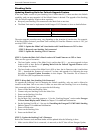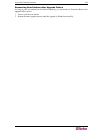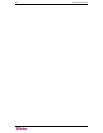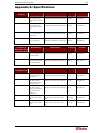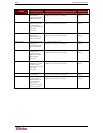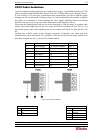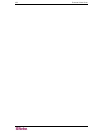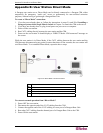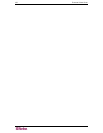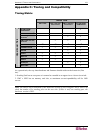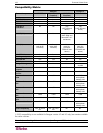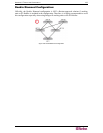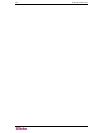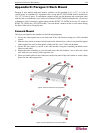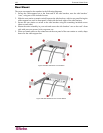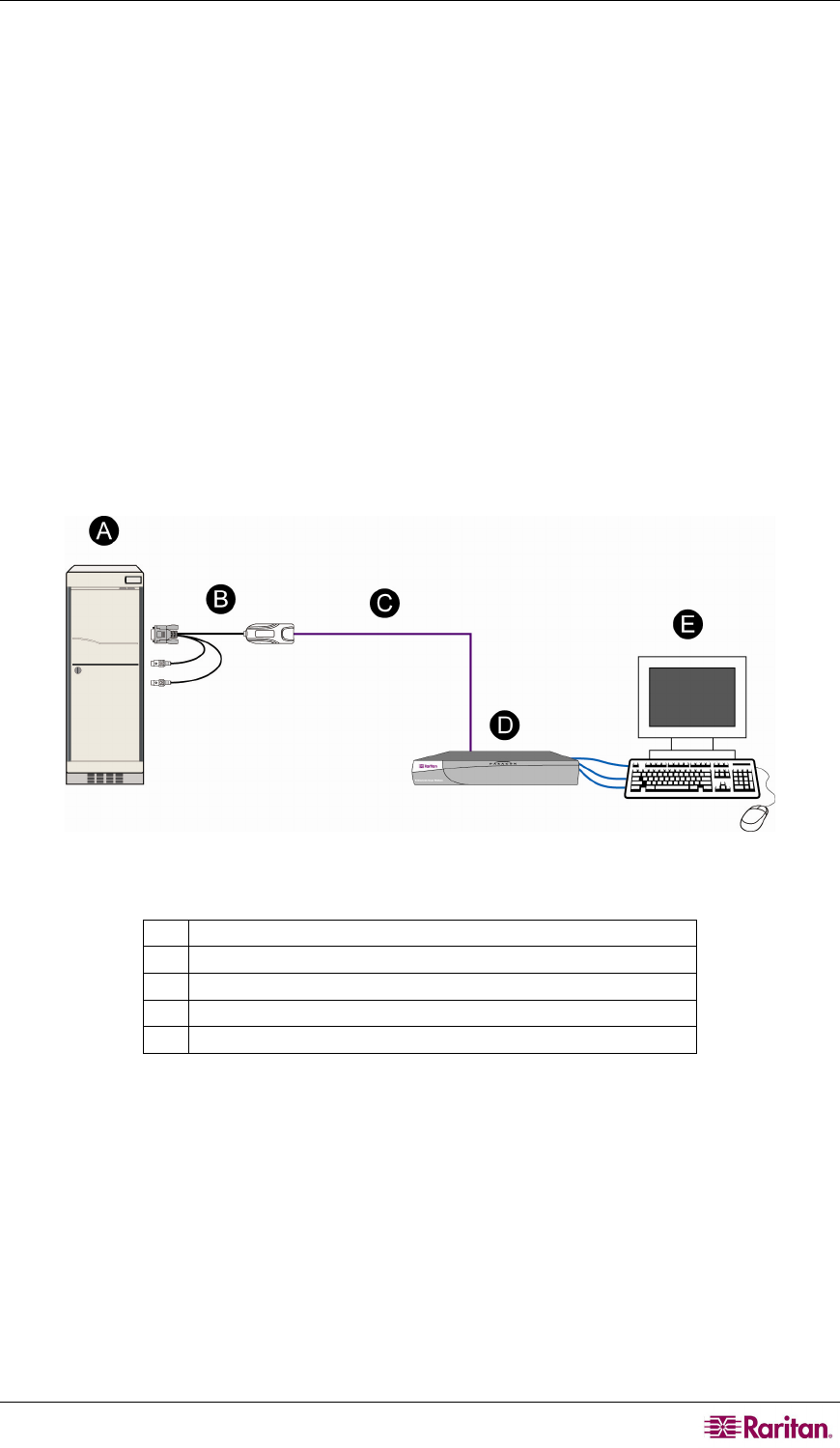
APPENDIX B: USER STATION DIRECT MODE 129
Appendix B: User Station Direct Mode
A Paragon user station set to Direct Mode can be directly connected to a Paragon CIM, either
temporarily for emergency “crash cart” access or permanently for non-switched extension
purposes, without having to go through a Paragon Base Unit.
To create a “Direct Mode” connection:
1. If you have not already done so, follow the instructions in steps 5A and 5B of Installing a
Paragon S
ystem with a Single Matrix Switch in Chapter 2 to attach the CIM to the server.
2. If you have not already done so, plug in and power on your server or computer.
3. Power off the user station.
4. Run CAT5 cabling directly between the user station and the CIM.
5. Power on the user station. It should display a “DIRECT Mode: CIM connected” message on
the screen.
While the user station is in Direct Mode, if the CAT5 cabling between the user station and the
CIM becomes disconnected at any point for more than three to four seconds, the user station will
exit Direct Mode. To re-establish Direct Mode, repeat the above steps.
Figure 104 “Direct Mode” Connection Pattern
To return to normal operation from “Direct Mode”:
1. Power OFF the user station.
2. Disconnect the opposite end of the CAT5 cabling from the CIM.
3. Connect the opposite end of the CAT5 cabling to a user port of a Paragon Base Unit.
4. Run other CAT5 cabling from the channel port of a Paragon Base Unit to the CIM.
5. Power ON the user station.
A
Server
B
CIM
C
Cat5 cable
D
User station
E
Monitor, keyboard and mouse (connected to the user station)