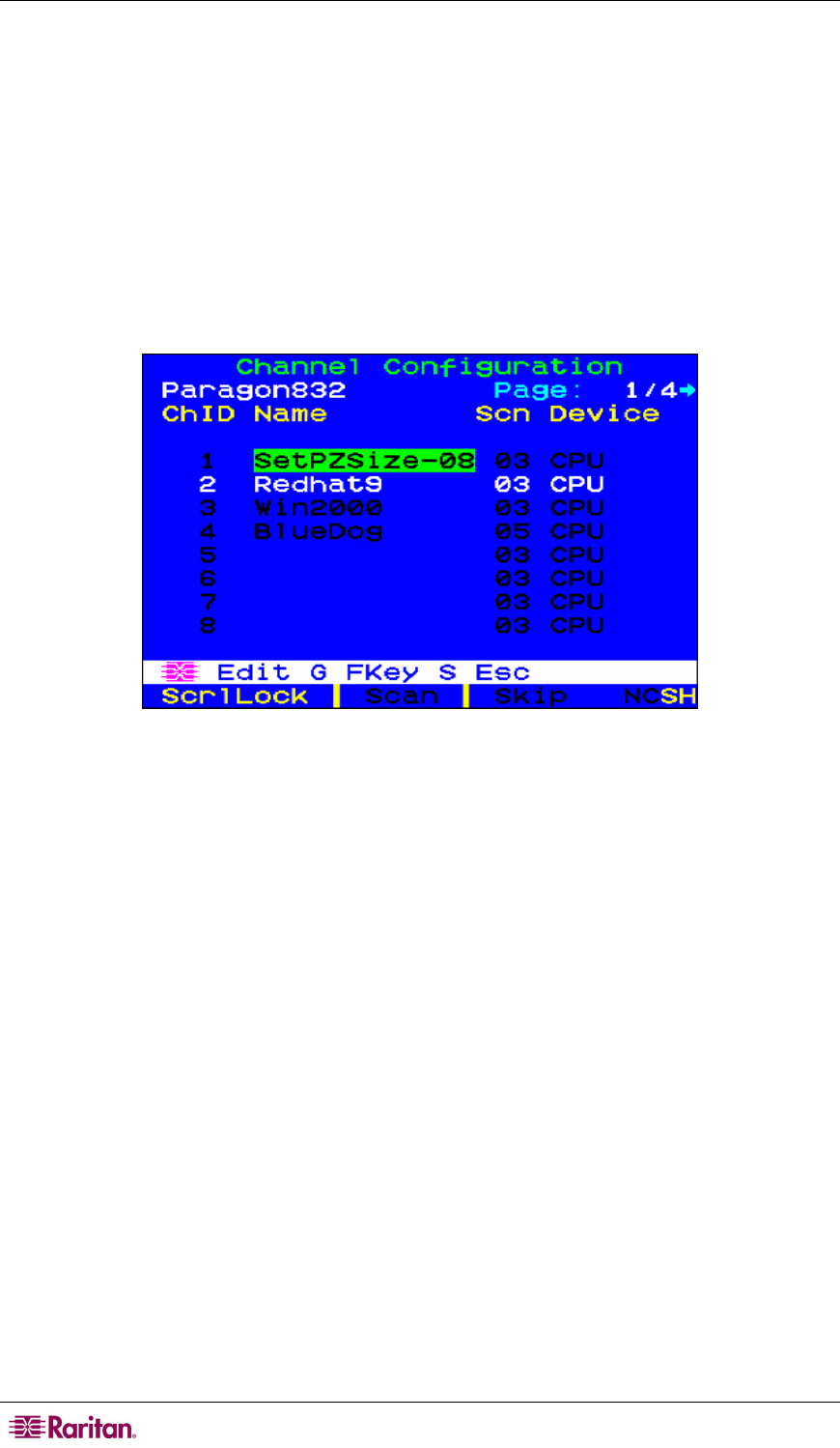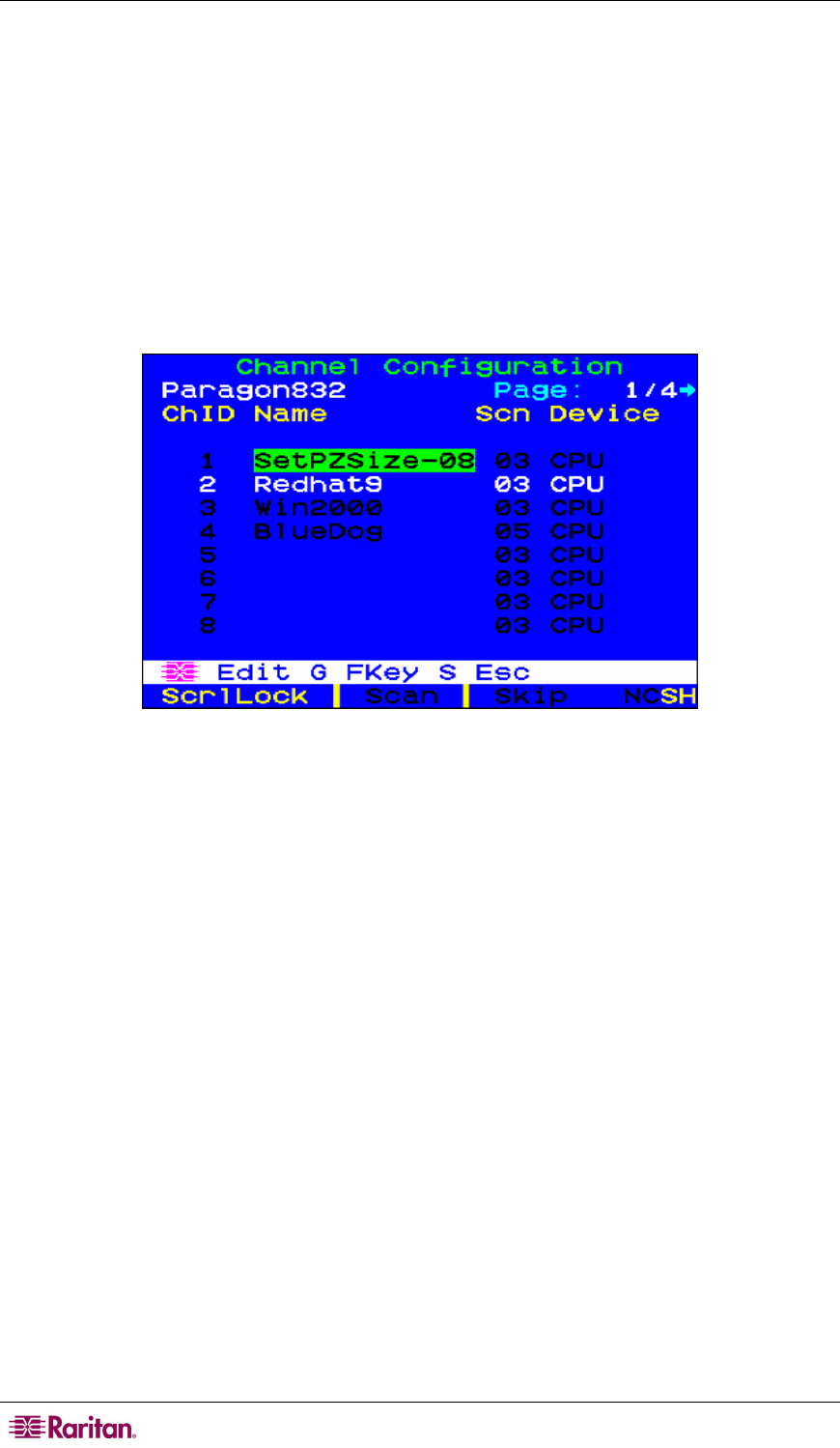
92 PARAGON II USER GUIDE
the P2ZCIM chain does not change the name of the chain. It changes only the size. Next time
when you add new P2ZCIMs to the chain, remember to resize it again so the new P2ZCIMs can
be displayed on the OSUI.
1. At a user station Login Menu, type admin in the User Name field and press Enter.
2. Type raritan or your new password in the Password field and press Enter.
3. If the Selection Menu is not in the channel number view, press F12 to toggle the view.
4. Press the F5 key.
5. Select the Channel Configuration submenu and press Enter.
6. Use the Ç and È or the Page Up and Page Down keys to select the P2ZCIM chain you wish
to resize.
7. Press Enter and type SetPZSize-NN (NN represents the two-digit number for the size of
your chain, from 01-42).
Figure 76 Resizing the P2ZCIM Chain
8. Press Enter.
9. Press S to save the new chain size.
10. Press F2 to go to the Selection Menu and verify that the chain size has changed.
Refresh a P2ZCIM Chain
The Refresh command resets the Communication Addresses of each P2ZCIM by reassigning all
Communication Addresses sequentially. All active P2ZCIM channels will be rearranged so they
are placed together in the former part of the channel list.
1. At a user station Login Menu, type admin in the User Name field and press Enter.
2. Type raritan or your new password in the Password field and press Enter.
3. If the Selection Menu is not in the channel number view, press F12 to toggle the view.
4. Press the F5 key.
5. Select the Channel Configuration submenu and press Enter.
6. Use the Ç and È or the Page Up and Page Down keys to select the P2ZCIM chain you
wish to refresh.