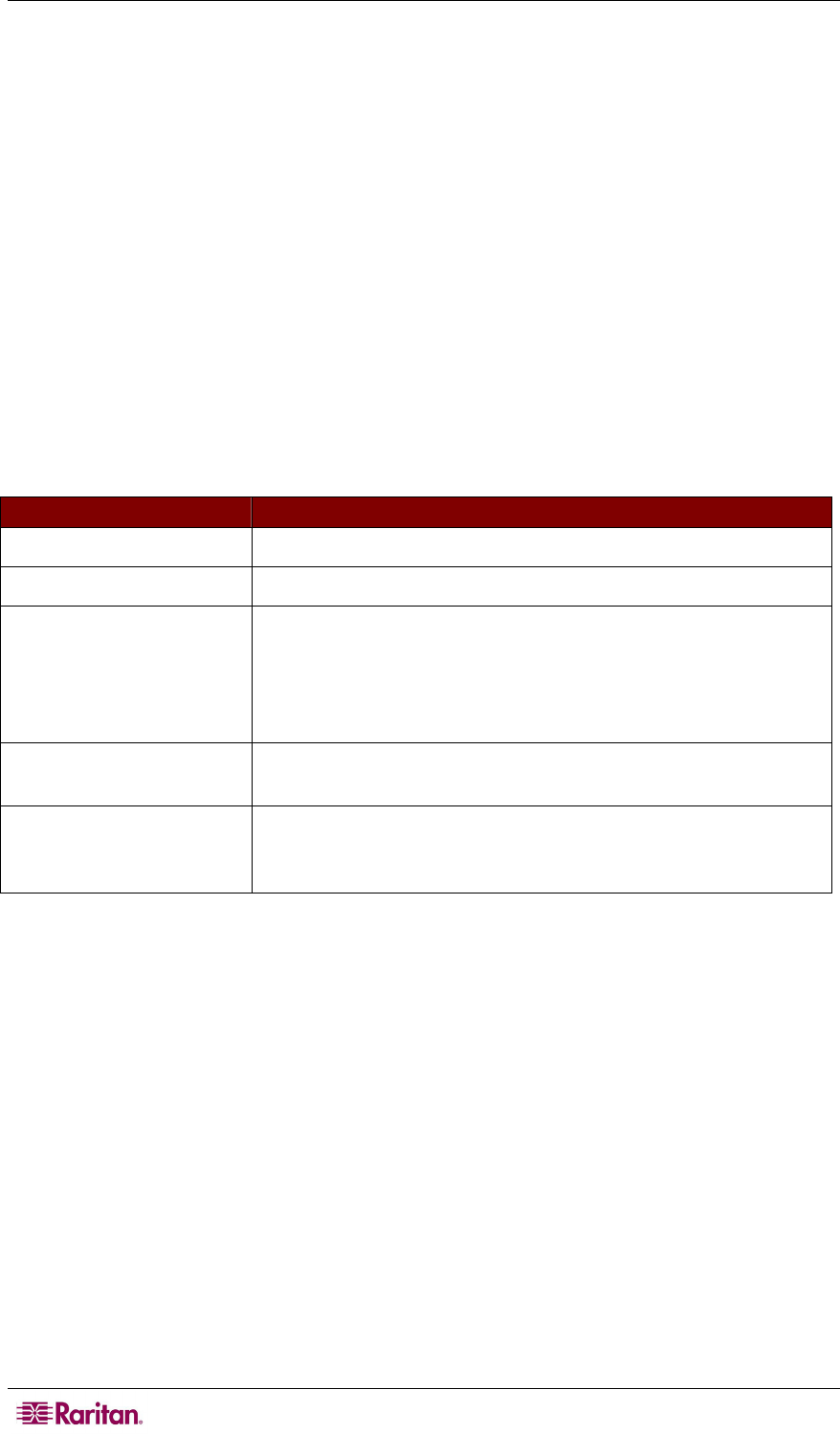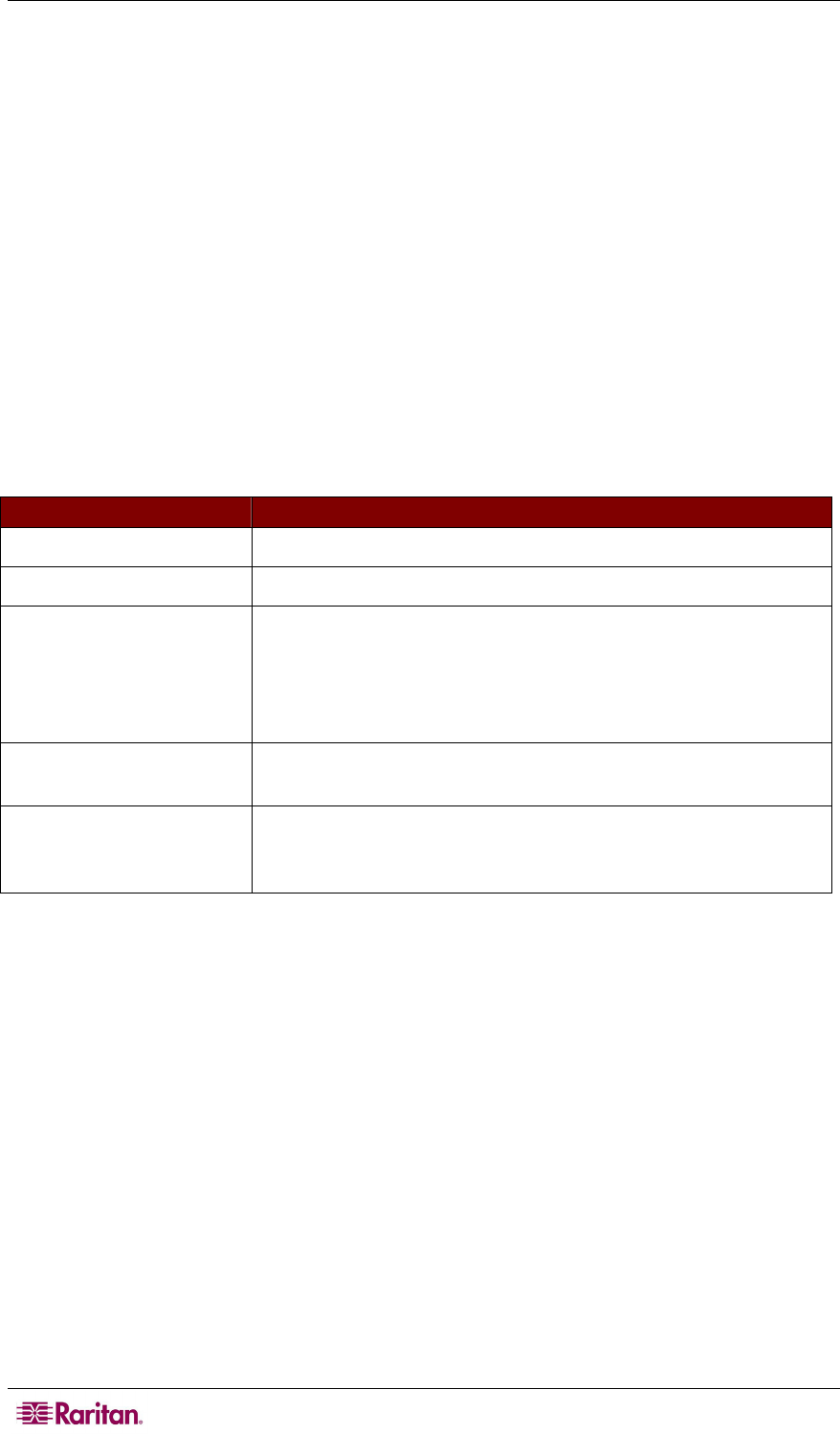
4 PARAGON II USER GUIDE
6. When user02 disconnects the channel number 3 or even logs out of the system, the three
subsequent user stations are also logged off.
>> Refer to: Concurrent Multiple Video Outputs section in Chapter 3 for det
ails.
Case 6. Restoring Settings to Factory Defaults
Purpose: To reset the Paragon switch to its factory default settings when you want to clear
customized settings, such as the device name, system settings, etc.
1. Log into the system with the administrator user name and password. The password is
case-sensitive.
default name: admin
default password: raritan
2. Press F5 Æ select System Reset Settings.
3. Highlight the field(s) that you want to reset, and change the setting to Yes by doing this: press
Enter Æ press any arrow key Æ press Enter. The affected scope of different fields are
described below:
FIELD SETTINGS RETURNING TO FACTORY DEFAULTS
Device Name The Device ID field in the System Configuration submenu
Network Settings All settings in the Network Setting submenu
User Profiles All settings of the following submenus or settings:
• User Configuration
• User Station Profile
• User Profile settings that are displayed when pressing F4
System Configuration All settings in the System Configuration submenu except for the
Device ID field
Channel Configuration All settings or records of the active and inactive channels in the
Channel Configuration submenu are cleared, but the data of
active channels is rebuilt automatically after the reset
4. Now reset the selected items. Press O (alphabetical character) Æ type yes Æ press Enter.
5. The system will log out all of logged-in users and return the selected settings to factory
defaults.
>> Refer to: System Reset section in Chapter 4 for details.
Case 7. Using the Integrated Card Reader
Purpose: To pass the login authentication configured in specific servers that require the input of
the data stored in an appropriate smart card. This function requires the card reader-enabled
firmware and devices, including the Paragon switch with firmware 4.3 or above, P2-EUST/C and
P2CIM-AUSB-C.
1. Log into Paragon utilizing a user station with an integrated card reader (P2-EUST/C).
2. Access the server where the appropriate authentication software and driver have been
installed and configured properly and which is connected to the Paragon system via
P2CIM-AUSB-C.
3. When you see the blank screen or a message prompting you to insert the card, insert your
smart card into the card reader of the user station.