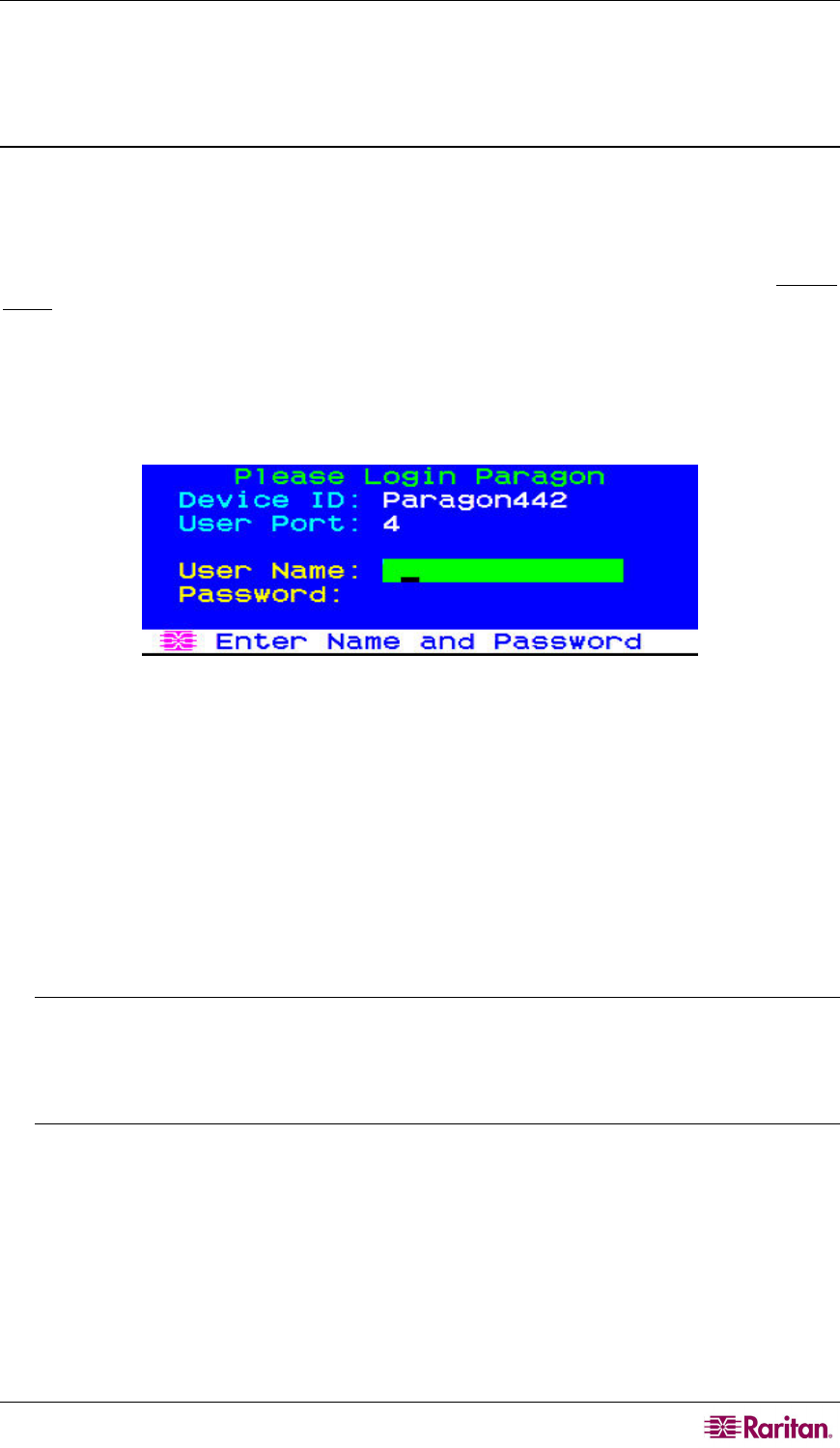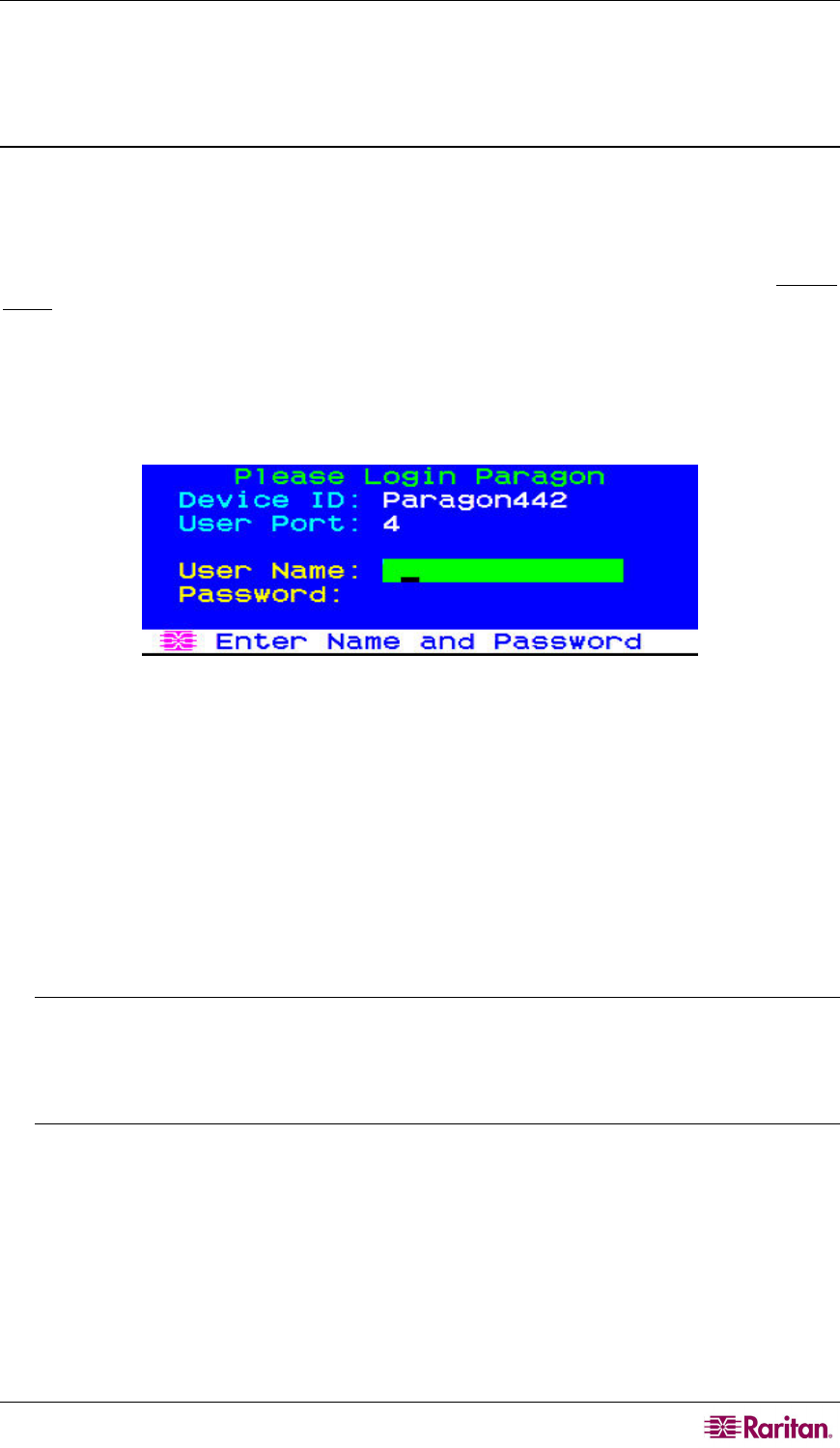
CHAPTER 3: OPERATION – USER FUNCTIONS 63
To upgrade the firmware version of existing Paragon switches to 4.3 or later, including Paragon I
HW3 and Paragon II, refer to Chapter 8: Firmware Upgrade for additional inf
ormation.
Using the Card Reader
Once all required reader-enabled components are installed in the Paragon system, and the proper
driver and authentication software has been configured in the servers, the card reader
authentication is ready for use.
Note that when you connect the P2-EUST/C user station to the Paragon Base Unit with 4.3 or
later firmware version, the whole system comprising the Base Unit and its tiers enters the Private
Mode regardless of the original Operation Mode setting. This is to ensure that only the user that
has validated his or her credentials may view the server's video output.
1. Using the P2-EUST/C, verify that the user station is connected to a keyboard/mouse/VGA
monitor, and is powered on. See Basic Installation in Chapter 2 f
or more details.
2. Log on to the Paragon system by typing a valid user name and password and then pressing
Enter. See Login in this chapter for m
ore details.
Figure 56 Login Screen
3. After logging into the system, the Selection Menu appears on the screen.
4. Press Ç, È, Å or Æ to move the highlight to the desired server which is connected to the
reader-enabled CIM (P2CIM-AUSB-C).
5. Press Enter to access the server. See Selecting a Server in this chapter for m
ore details.
6. If the client authentication software has been configured properly, either a blank screen or a
message prompting you to insert the card is displayed. The message varies depending on the
configuration of your authentication software.
7. Insert your card into the card reader slot on the user station. The LED of the user station turns
green.
Note: The Paragon II integrated smart card reader may not recognize the insertion of a
smart card when there is conflict with an external card reader, including keyboards that
consist of a built-in smart card reader. When there is conflict with an external reader, the
LED on the user station (which normally turns from blue to green when a card is inserted)
will not react to the insertion of the card.
8. The card reader reads the data of the card and transmits the data to the server. Follow the
server’s on-screen instructions, if any, to complete the login authentication process.
For more information on completing the authentication process, please refer to the user
documentation provided with your system’s authentication software or contact your system
administrator.