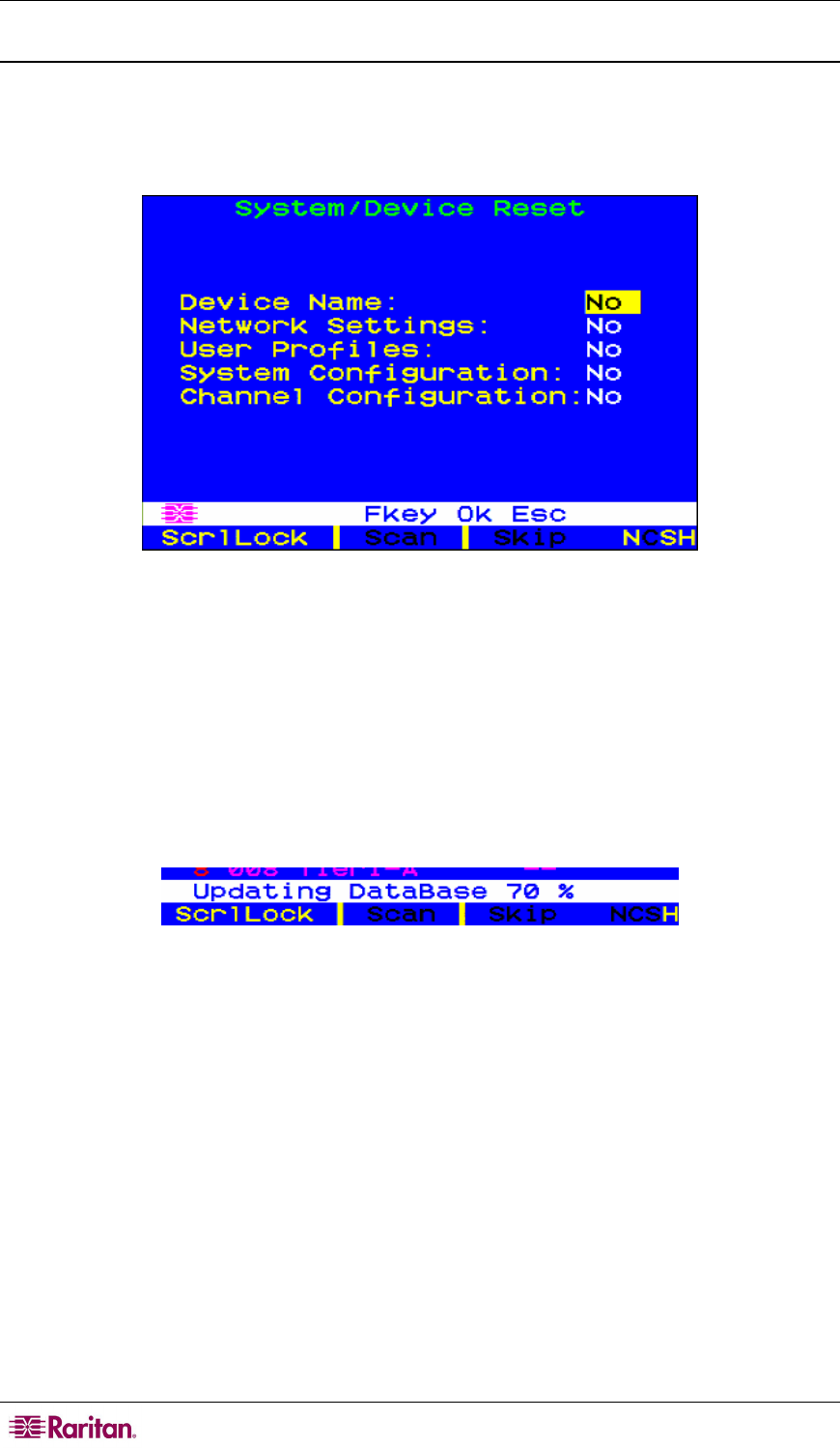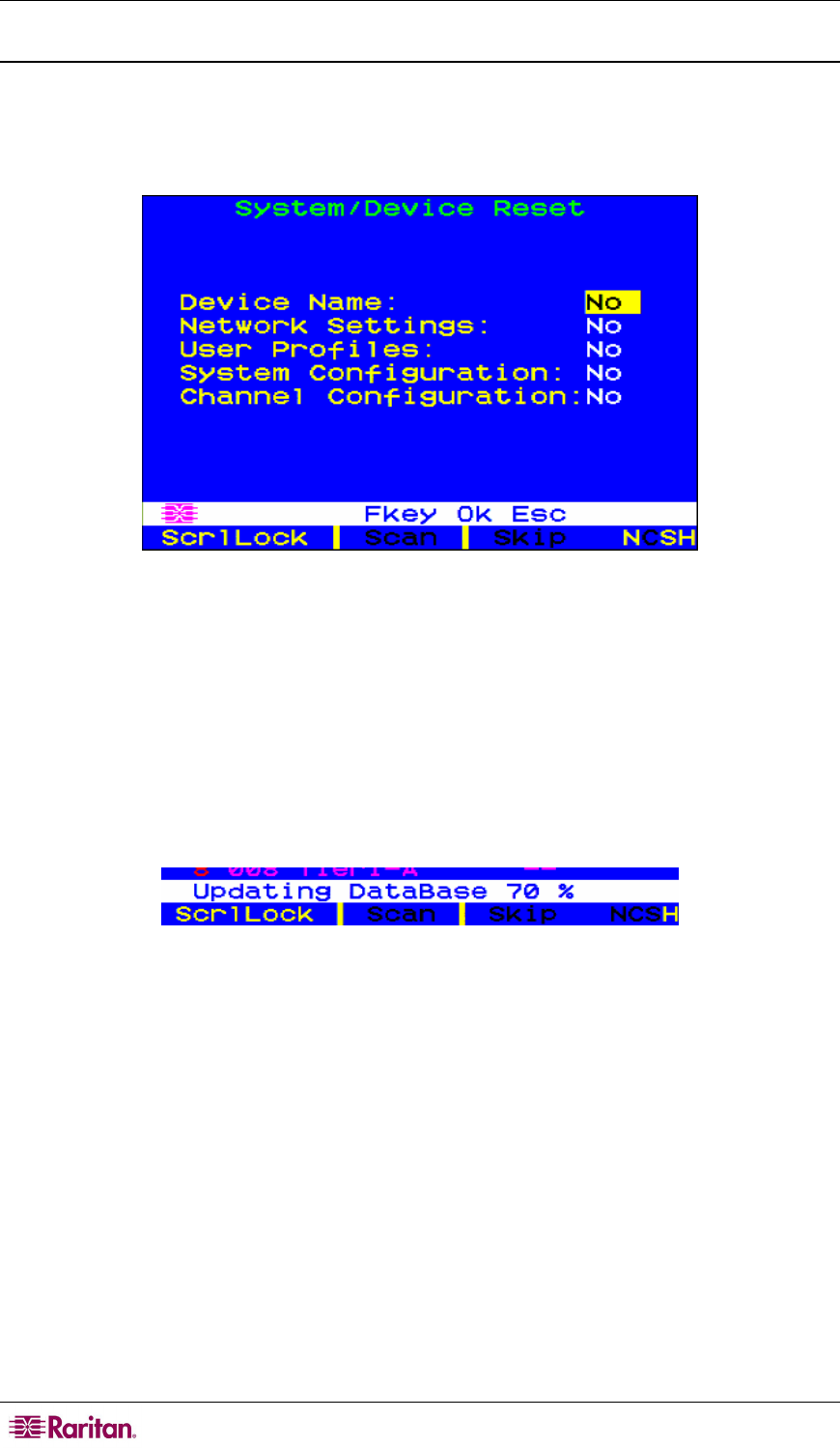
82 PARAGON II USER GUIDE
System Reset
To reset the Device Name, Network Settings, User Profiles, System Configuration, and Channel
Configuration, returning them to the original factory default values, without having to physically
go to each switch to reset it, select option 6, System Reset Settings, from the Administration
Menu. You can reset one, several, or all system settings in any combination.
Figure 72 System/Device Reset Screen
1. On the System/Device Reset menu, press Ç, È, or Tab to move to the field you want to reset.
2. Press Enter, and then press the arrow keys to toggle between Yes and No. When finished,
press Enter.
3. When finished, press the letter O on your keyboard.
4. A message in the message bar asks you to confirm the System Reset command. You must
type Y-E-S, the complete word ‘Yes,’ and press Enter to confirm, or press Esc to cancel.
5. The Paragon switch logs out all local users, disconnects all connections, and then sends a
Ready-to-Reset report to all Paragon clients. A progress indicator appears on the message bar
to indicate the current update percentage. During the database update, users are unable to
operate the OSUI functions.
Figure 73 Data Update Message
After the reset is complete, the Paragon clients can log in again.