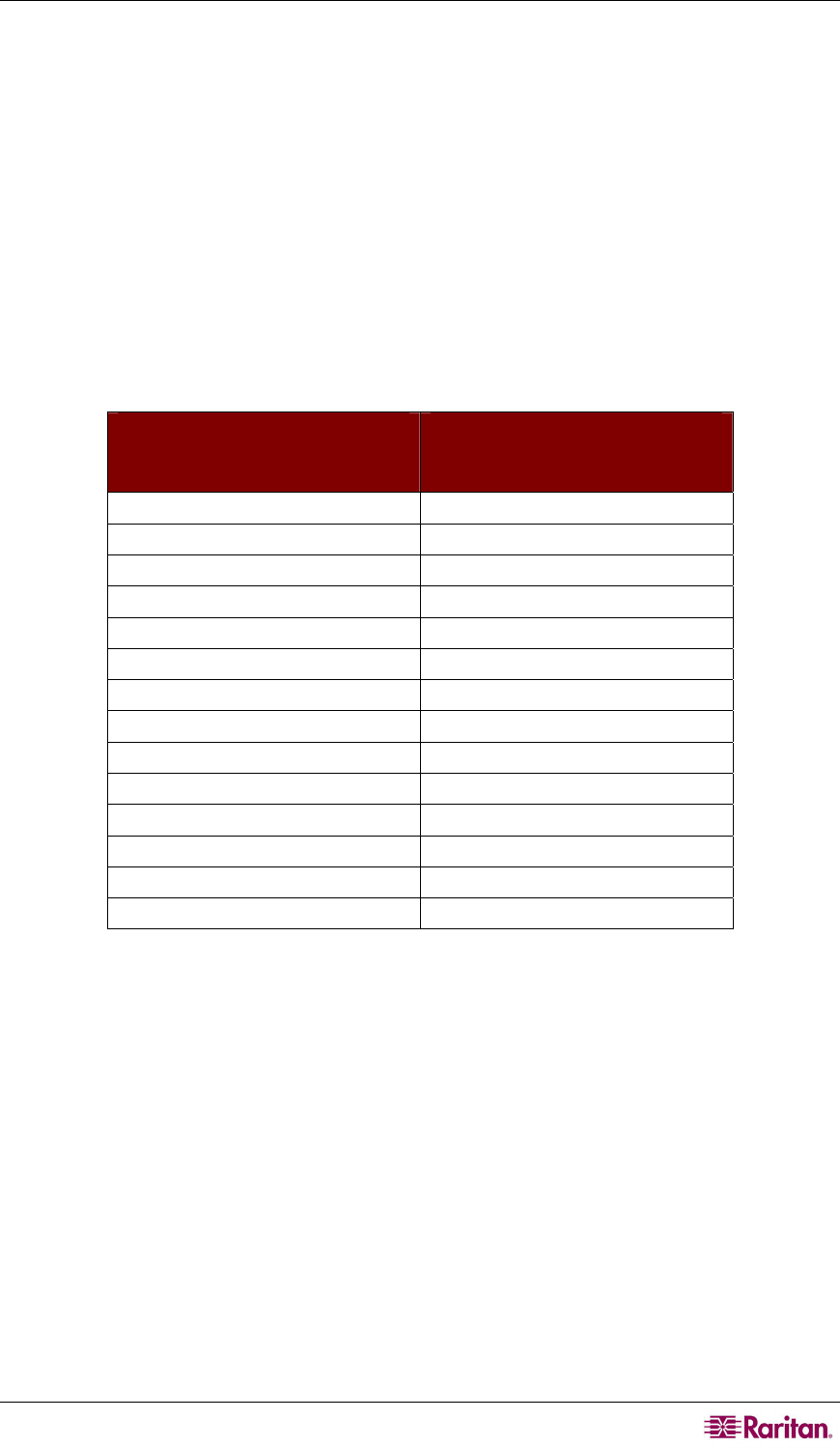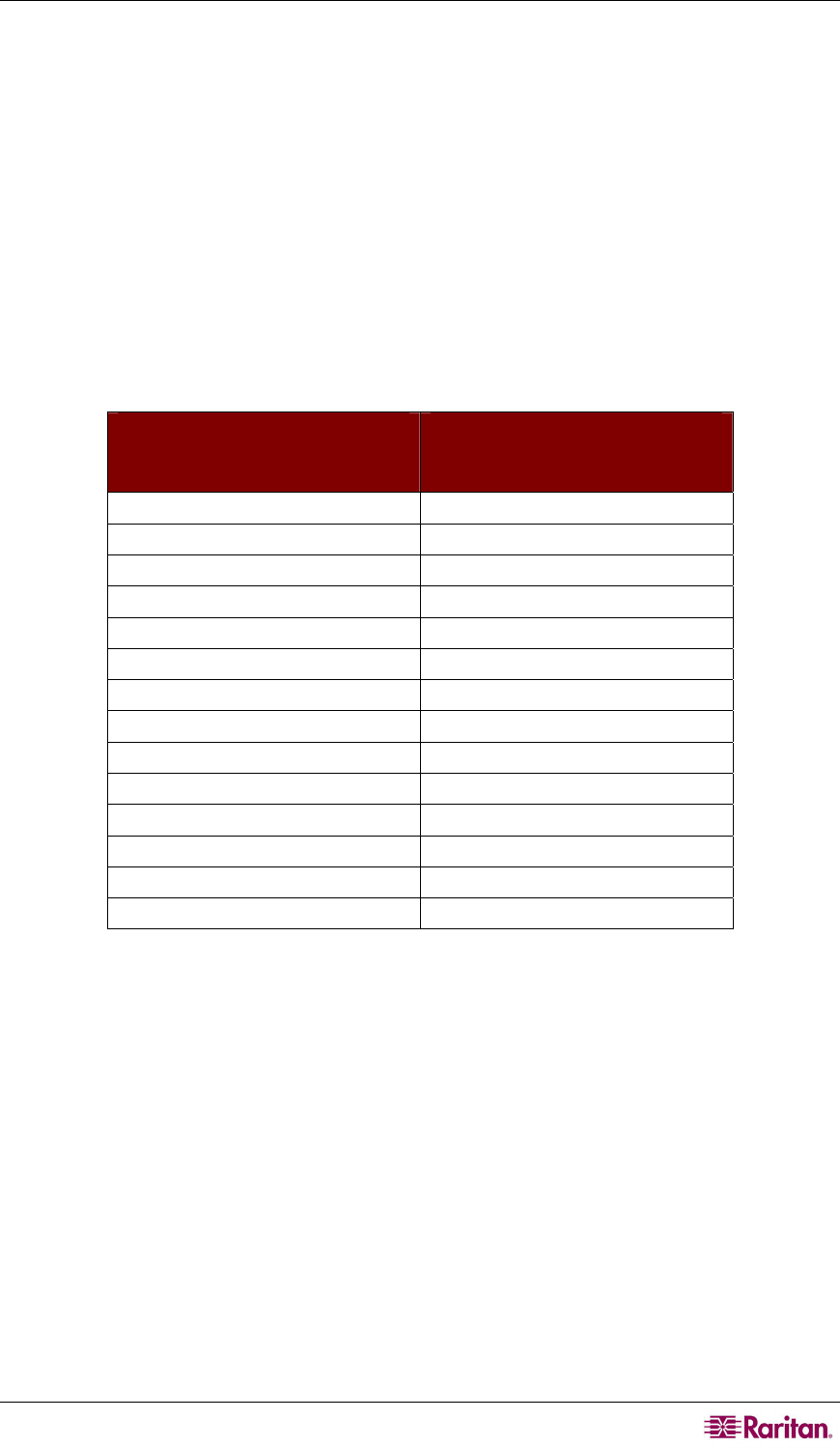
APPENDIX F: EXTRA KEYBOARD/MOUSE INFORMATION AND SETTINGS 145
Appendix F: Extra Keyboard/Mouse Information
and Settings
Emulating Sun Keys with a PS/2 Keyboard
We recommend that you use a Sun keyboard and mouse at your user stations if there are any Sun
servers in your Paragon system. If you must use a PS/2 keyboard to control a Sun server attached
to your Paragon system, Paragon is able to perform some keyboard emulation. To emulate most
of the special “extra” keys that are present on Sun keyboards but not on PS/2 keyboards, first
press and hold either Scroll Lock or the combination of Ctrl and Alt; these function as
permanent “Sun keystroke hot keys.” (If Scroll Lock is your OSUI hot key or previous-channel
hot key, you will want to use Ctrl + Alt.) Then press the corresponding character on the PS/2
keyboard:
WHILE PRESSING A CHARACTER
HOTKEY, PRESS THIS PS/2
KEYBOARD KEY...
...TO GENERATE THIS SUN
KEYBOARD KEYSTROKE:
F2 Again
F3 Props
F4 Undo
F5 Front
F6 Copy
F7 Open
F8 Paste
F9 Find
F10 Cut
F11 Help
F12 Mute
* on the keypad Compose
+ on the keypad Vol +
– on the keypad Vol –
The one exception to this procedure is the Sun keyboard’s Stop character. To generate Stop with
a PS/2 keyboard, hold down the Pause/Break key and press the letter A.
Changing the Keyboard Layout Settings
Different language versions of keyboards are provided for use in different countries. For example,
the layout of a French keyboard is different from that of a US English keyboard. The Paragon
CIMs enable you to change the keyboard’s layout setting to match your keyboard if you are not
using a US English keyboard (the factory default). Please note that different CIMs come with
different keyboard setting methods so you should change your keyboard setting based on the
CIMs.