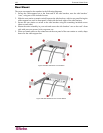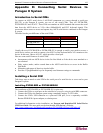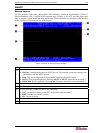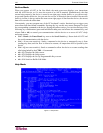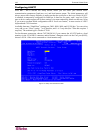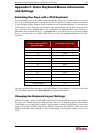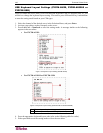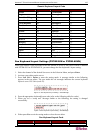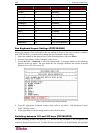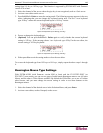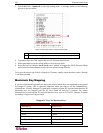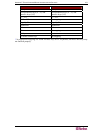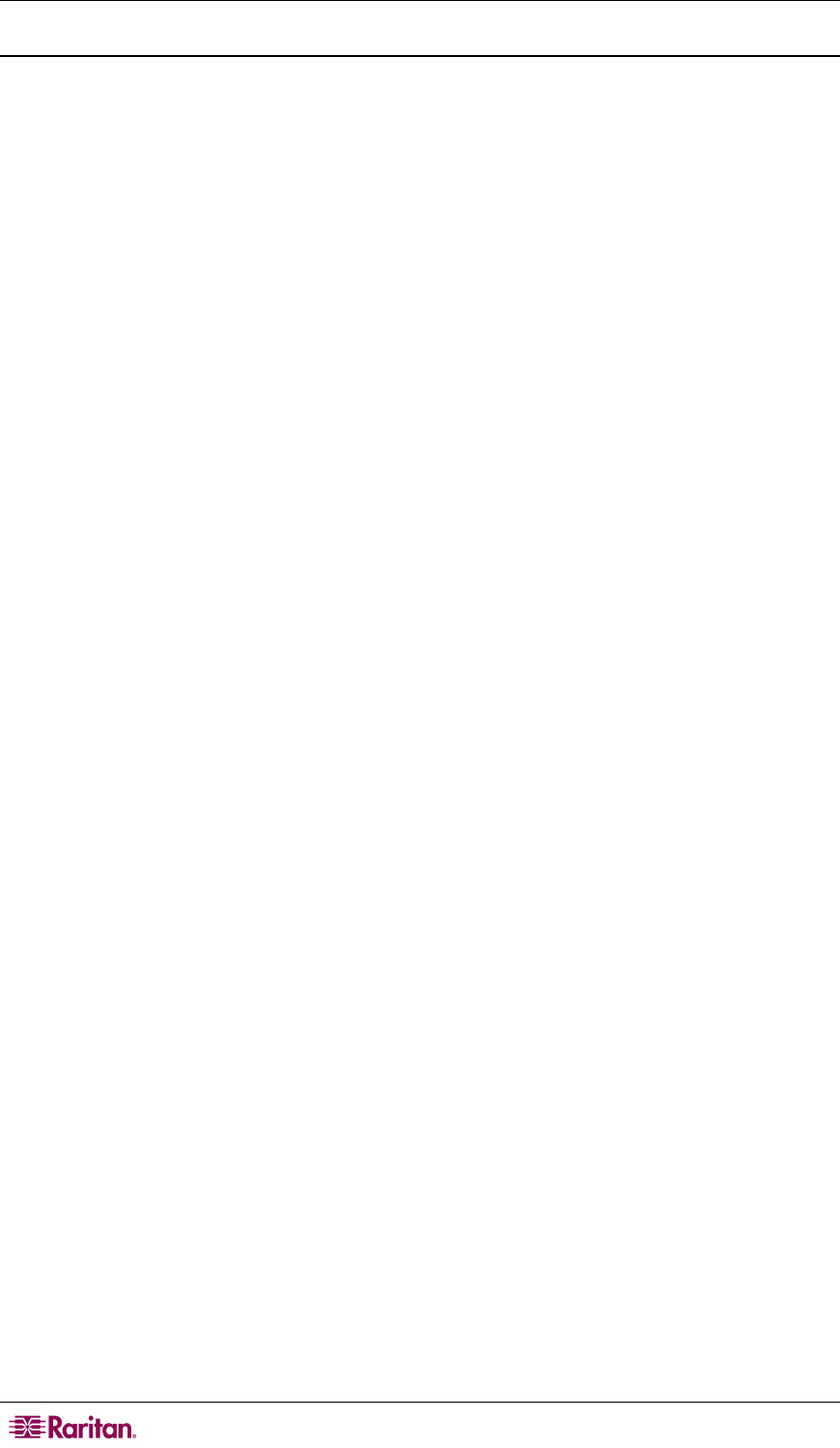
144 PARAGON II USER GUIDE
Troubleshooting AUATC
If you do not get a device prompt:
1. If AUATC’s screen is displayed on your monitor with the top and bottom help windows,
make sure that it indicates On Line status. If not, press Esc to return to On Line Mode.
2. Make sure that AUATC and the attached device are both receiving power. AUATC’s power
supply should be securely connected to both AUATC and a working outlet. Its LED (next to
the 6-pin mini-DIN PS/2 mouse connector) should flicker quickly if data is being transmitted
and blink once per second at other times.
3. Make sure that the cable between AUATC and the device is securely attached at both ends.
This must be the null-modem cable included with AUATC or one just like it.
4. Make sure that the serial-communication settings of AUATC match those of the device. Press
Alt + F2 to check AUATC’s settings in its Setup Screen.
If you do not get any video or the video is degraded or distorted:
1. Make sure that all of your cables are connected securely.
2. Make sure that your monitor can handle 800 x 600 video resolution at a refresh rate of 60 Hz.
3. If you are at a remote user station’s monitor, make sure that you are not running CAT5 cable
too far end-to-end. The total length of CAT5 cabling from the serial device to the monitor
should not be greater than 1000 feet (304 m).