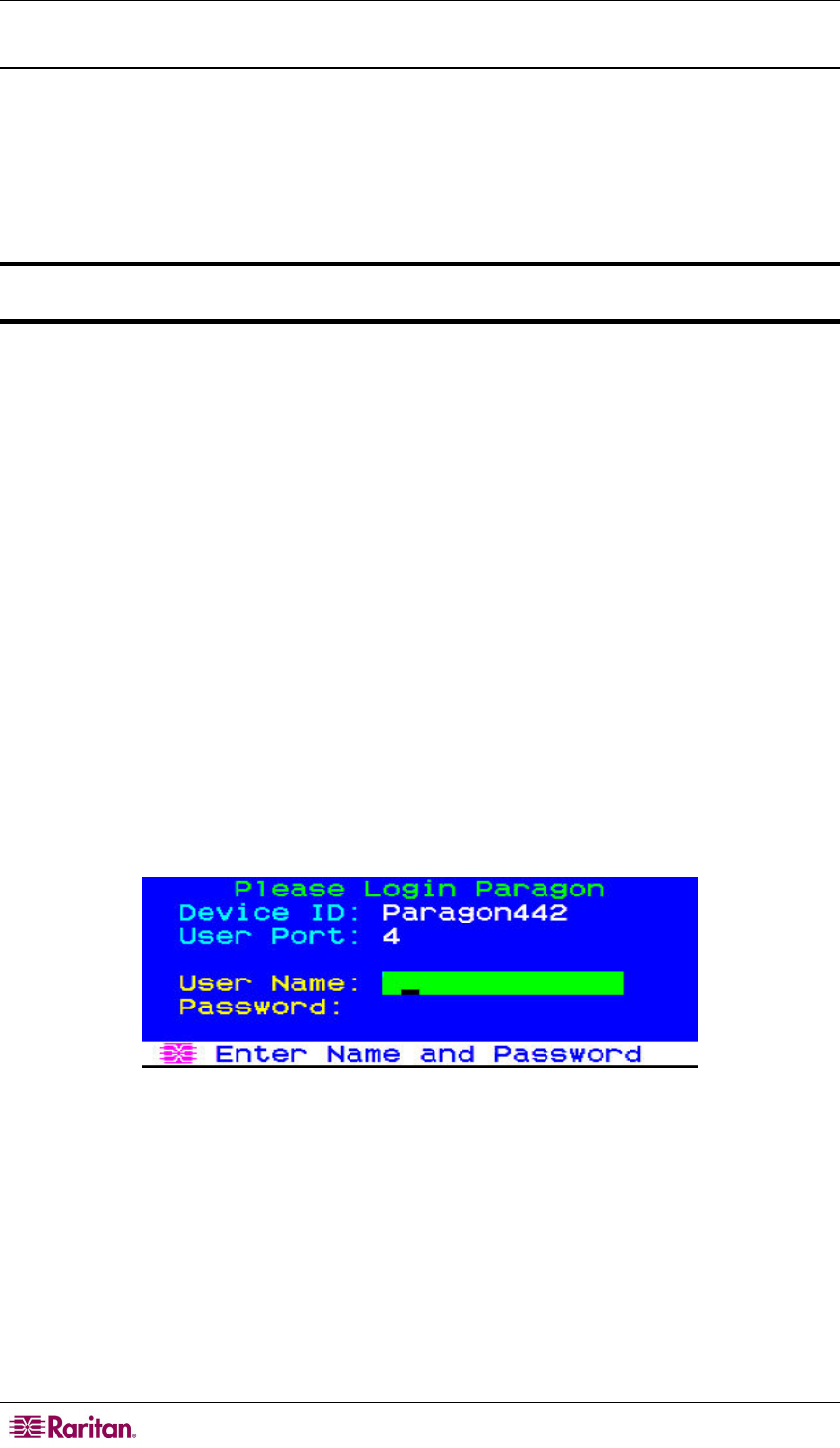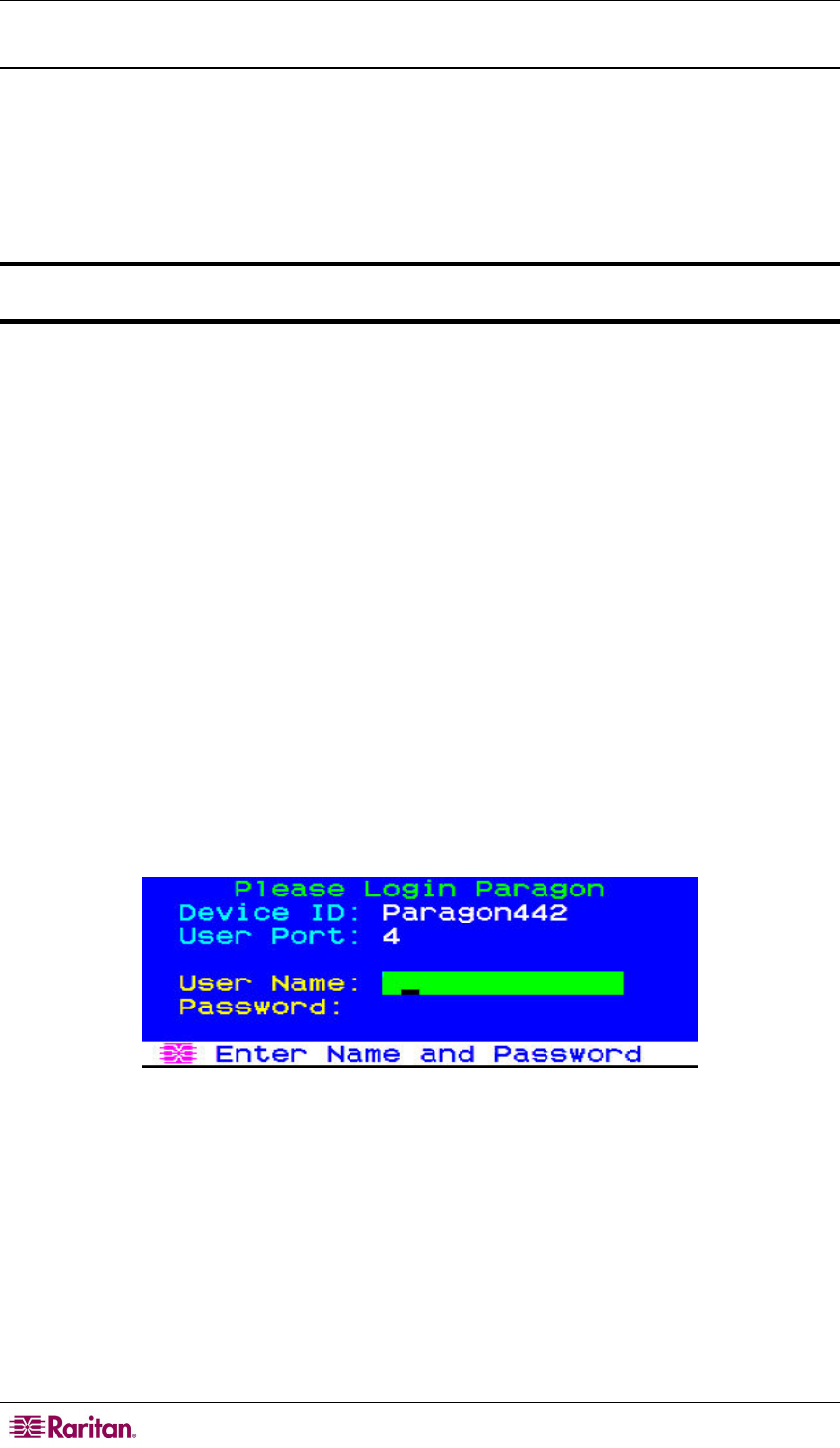
26 PARAGON II USER GUIDE
Installing a Paragon System with a Single Matrix Switch
If installing a single Paragon matrix switch, keep in mind the maximum numbers of user stations
and servers you can connect:
• 2 user stations and 42 servers to a P2-UMT242
• 4 user stations and 42 servers to a P2-UMT442
• 8 user stations and 32 servers to a P2-UMT832M
• 16 user stations and 64 servers to a P2-UMT1664M
Important: All Paragon components, servers, and monitors must be turned OFF and
unplugged before installation.
1. Initialize the Paragon switch.
a. Run the switch’s included power cord from the IEC 320 inlet on its rear panel to a
working AC outlet.
b. Power on the switch.
2. Connect a user station and its attached devices.
a. Connect one end of a CAT5 UTP cable to user port # 1 on the back of the switch.
Connect the other end of the cable to the RJ45 CAT5 port on the back of the user station.
b. Run the user station’s included power cord from the IEC 320 inlet on its rear panel to a
working AC outlet.
c. Power ON the user station. It will power up and establish communication with the
Paragon switch.
d. Connect a keyboard, a mouse, and a monitor to the user station. (To control Sun servers
with a PS/2 keyboard, please see Appendix F: Extra Keyboard/Mouse Information
and Settings for additional inform
ation.)
e. Plug in and power on the monitor.
3. Perform initial configuration of the user station.
a. The Login screen should be displayed on the user station’s attached monitor. If the Scroll
Lock LED on the user station’s attached keyboard is blinking, the Paragon is ready to
accept hot key commands, which can be used with the OSUI to login, select servers, or
administer the system.
Figure 21 Login Screen for Paragon II
If the monitor instead displays a “.....No connection to Paragon.....” message, the user station
is not properly connected to the Paragon switch. Check for loose connections and make sure
you are using good, intact CAT5 cables.
b. Type admin in the User Name field and press Enter. In the Password field, type the
default password raritan (all lowercase) and press Enter.