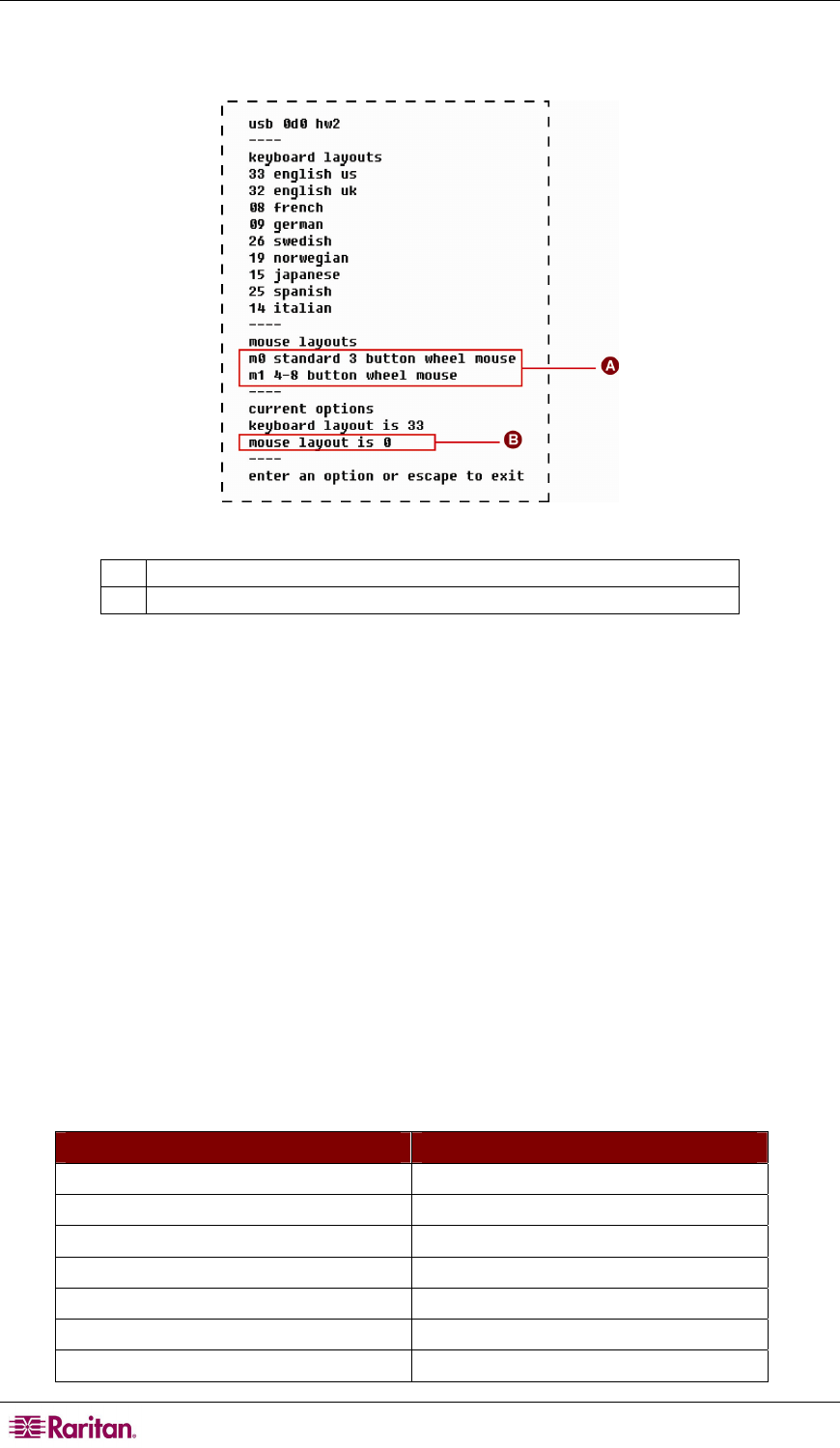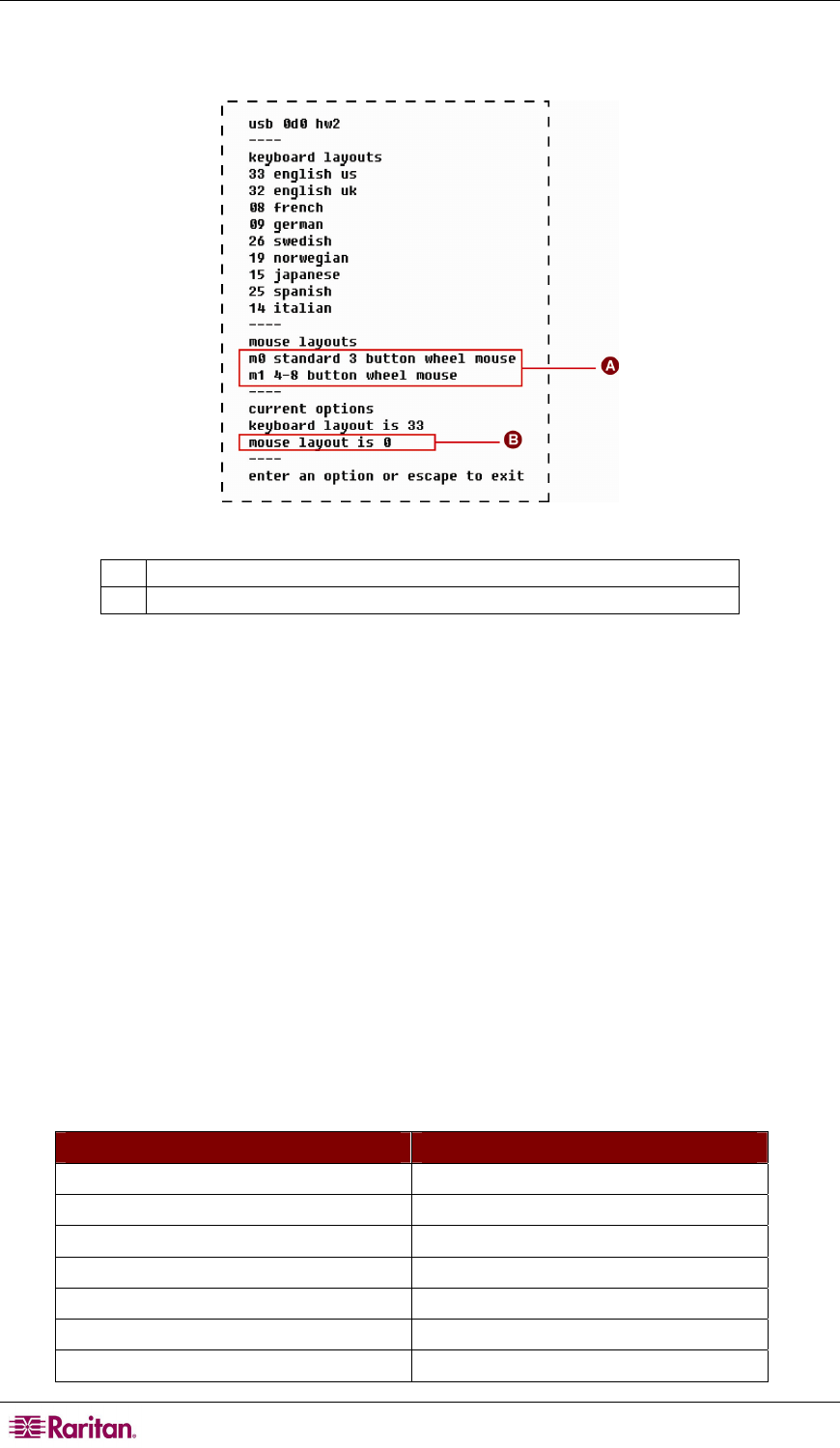
150 PARAGON II USER GUIDE
3. Press Left Ctrl + NumLock to enter the setting mode. A message similar to the following
appears in the text editor.
Figure 122 Kensington Mouse Setting (P2CIM-AUSB)
A
Available mouse setting codes
B
Current mouse setting is set to standard 3-button wheel mouse (code m0)
4. Type m1 to have the CIM support the use of 4-8 button wheel mouse.
5. Either press Esc to exit the setting mode or close the text editor.
6. Press the hot key (default: Scroll Lock) twice quickly to trigger the OSUI Selection Menu
and reselect the same channel to make the new mouse setting effective.
To reverse the mouse type from 4-8 buttons to 3 buttons, simply repeat the above steps 1 through
3, and then type m0.
Macintosh Key Mapping
If you use a Macintosh keyboard, you may want to know which keys are supported or recognized
by Paragon II system. This is especially important when you want to use the Command Key
combinations. Actually Paragon II system only recognizes regular PC keyboard and therefore all
Macintosh keys are mapped with the PC keys based on each key’s position. For unique
Macintosh keys which regular PC keyboard does not have, such as F13 to F15, Paragon II system
can neither recognize nor support them.
Mapped PC Keys for Macintosh Keys
MACINTOSH KEY MAPPED PC KEY
Command key Windows key
Option Alt
Shift Shift
Control Control
Tab Tab
Left/Right/Up/Down Arrow Left/Right/Up/Down Arrow
Caps Lock Caps Lock