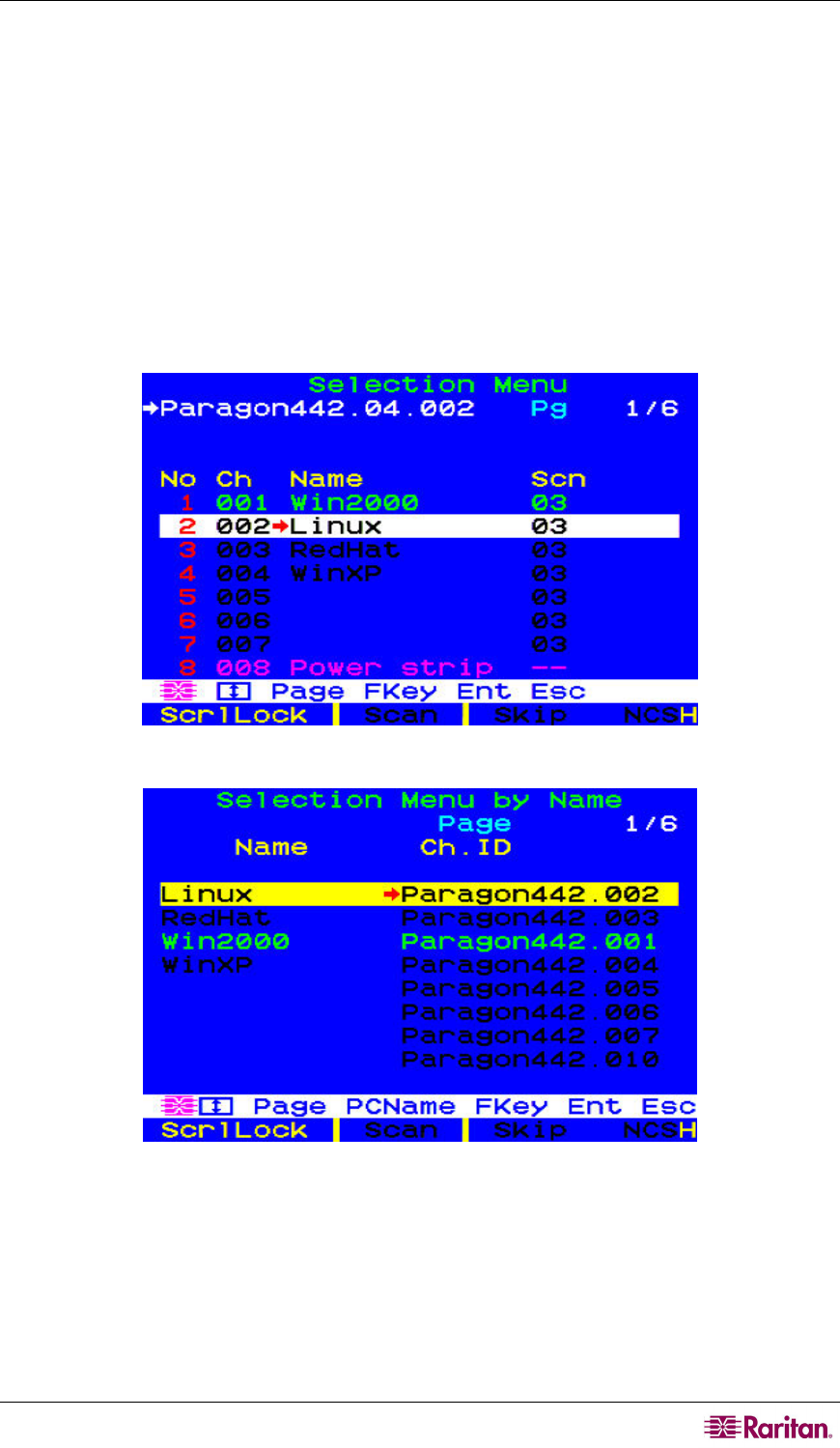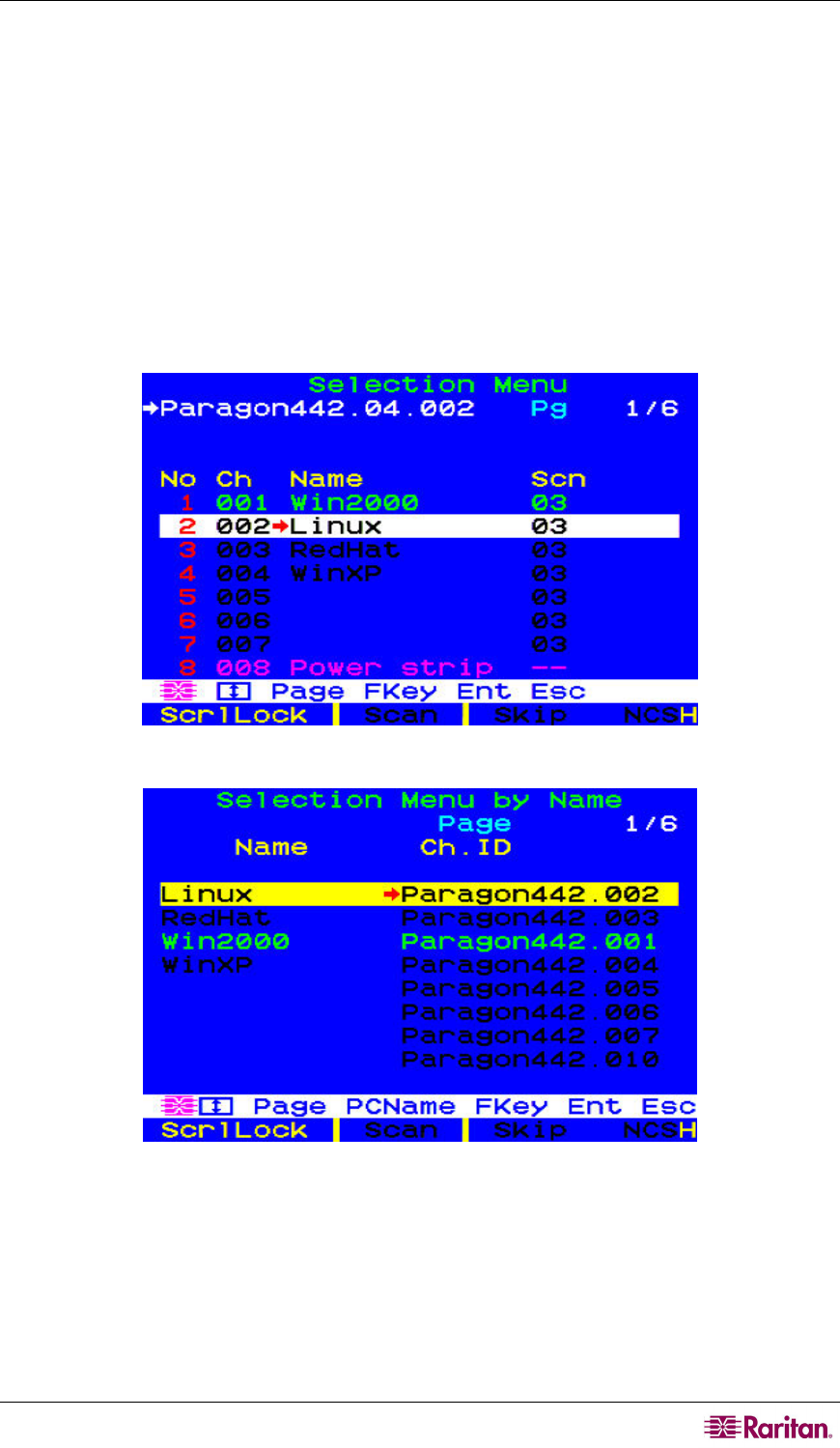
CHAPTER 3: OPERATION – USER FUNCTIONS 41
Selecting a Server
Immediately following user login, the Selection Menu appears. Users who are already switched to
a server can activate the Selection Menu by pressing the hot key (default: Scroll Lock) twice
QUICKLY.
The Selection Menu lists devices sorted either by channel number (“Ch. ID”) or alphabetically by
the name of the server or other device on that channel port (“Name”). You can toggle between
these two views by pressing F12. Default sorting is by channel number, but unless the system is
re-initialized, the last selected sort order will be shown the next time that the Selection Menu is
activated.
Other columns in the channel number view include “No,” row number, and “Scn,” the individual
scan-delay time in seconds (unless the channel port has a subsidiary Paragon switch or tiered
device attached to it, in which case the Scn column will show “- -”.)
Figure 34 Selection Menu in Order by Channel Port Number
Figure 35 Selection Menu in Order by Port Name
The Selection Menu displays up to eight channel ports per page; total number of pages appears in
the upper right-hand corner, for example “Page 2/5” indicates that you are on the second of five
pages. Use the Page Up and Page Down keys on your keyboard to move between the pages.
Once you have selected a server as described on the following pages, Paragon II will switch to
that channel port. If “ID Display” is enabled in the User Profile configuration, a display will
appear to identify the chosen channel port for the number of seconds set at the top of your screen.