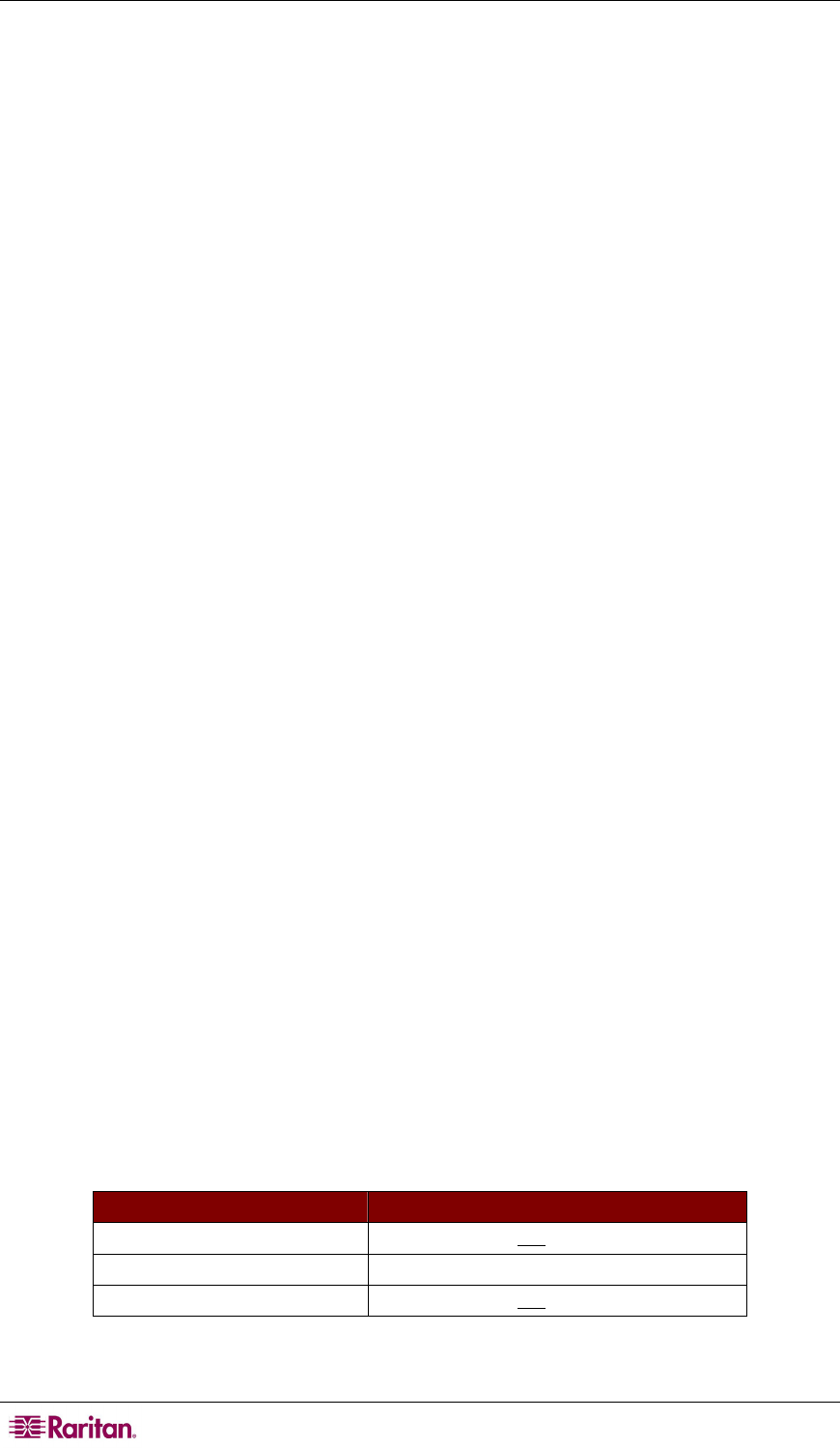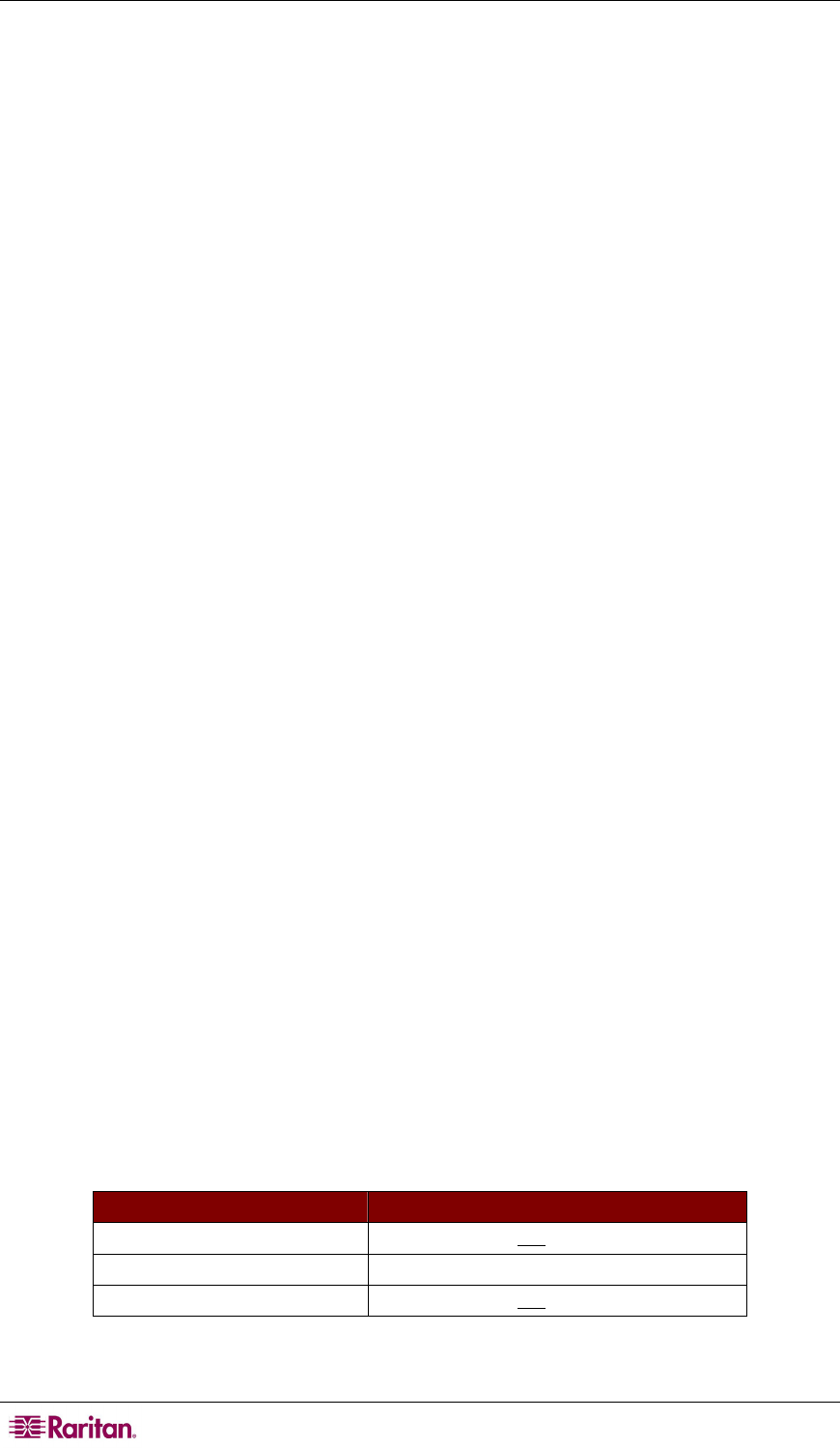
2 PARAGON II USER GUIDE
1. Log into the system with the administrator user name and password. The password is
case-sensitive.
default name: admin
default password: raritan
2. Press F5 Æ select System Configuration.
3. Press the arrow keys (Ç, È, Å, Æ) to highlight the Operation Mode field.
4. Press Enter to turn the highlight color to green.
5. Press the arrow keys (Ç, È, Å, Æ) to select the option “PC Share” and press Enter.
6. Press S to save the changes.
>> Refer to: System Configuration section in Chapt
er 4 for details.
7. Now every user can access the same server simultaneously.
Case 3. Controlling a Device’s Power
Purpose: To control the power supply of specific servers, devices or even Paragon switches as
long as they are connected to any power strip in the Paragon system. These devices can be turned
on, turned off or power cycled as you wish.
1. Log into the system with the administrator user name and password. The password is
case-sensitive.
default name: admin
default password: raritan
2. Associate the power outlets of the power strip with the connected devices. For example, if a
router receives power from outlet No. 1 of the power strip, and both of the power strip and
the router are connected to the same Paragon switch. The router is named “Router-Win” in
the system. Do the following to associate them.
a) Press F5 Æ select Channel Configuration.
b) Highlight the channel of the power strip. For example, highlight the channel No. 11 if the
power strip is connected to that channel.
c) Press G to enter the Outlet Configuration screen of the power strip.
d) Change the type of outlet No. 1: press Enter Æ press the arrow key to select “CPU” Æ
press Enter.
e) Associate the outlet No. 1 with the router: press the right arrow key to move the highlight
Æ press Enter Æ highlight the router name “Router-Win”Æ press Enter.
>> Refer to: Associating a Device with a Power Outlet section in Chapter 4 f
or details.
f) Press S to save the power association.
3. Now you can control the power supply to “Router-Win” by doing this:
a) Press F2 to return to the Selection Menu screen.
b) Highlight the channel associated with the power strip. For example, highlight the channel
No. 33 if the router “Router-Win” is connected to that channel.
c) Press F3 to view the associated power outlet screen.
d) Highlight one or more power outlets, and choose the action you want to carry out:
DESIRED RESULT DO THIS
Power off the outlet(s) Press X Æ type yes
Power on the outlet(s) Press O (alphabetical character)
Power cycle the outlet(s) Press R Æ type yes
>> Refer to: Controlling Power to an Outlet section in Chapter
4 for details.