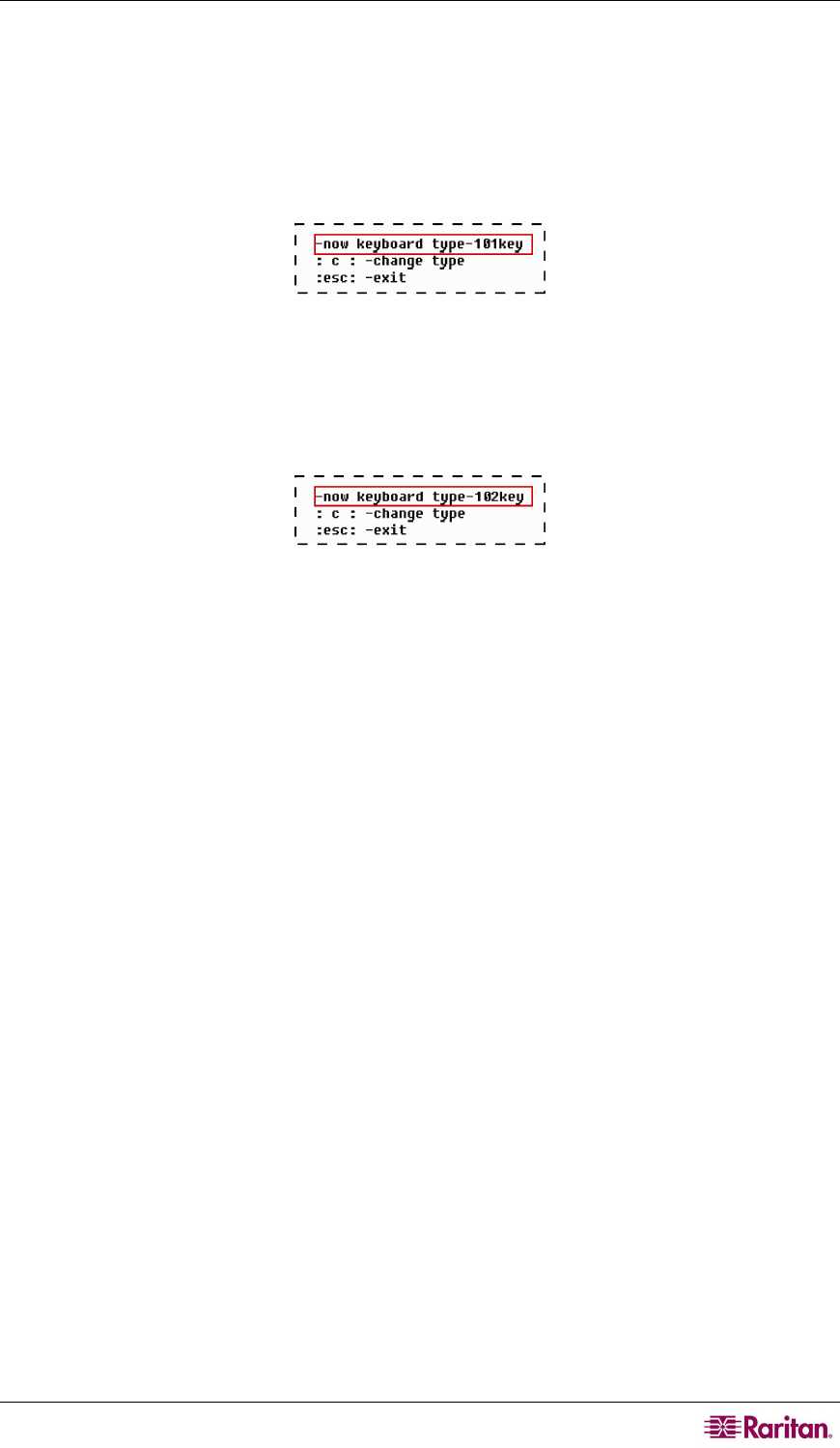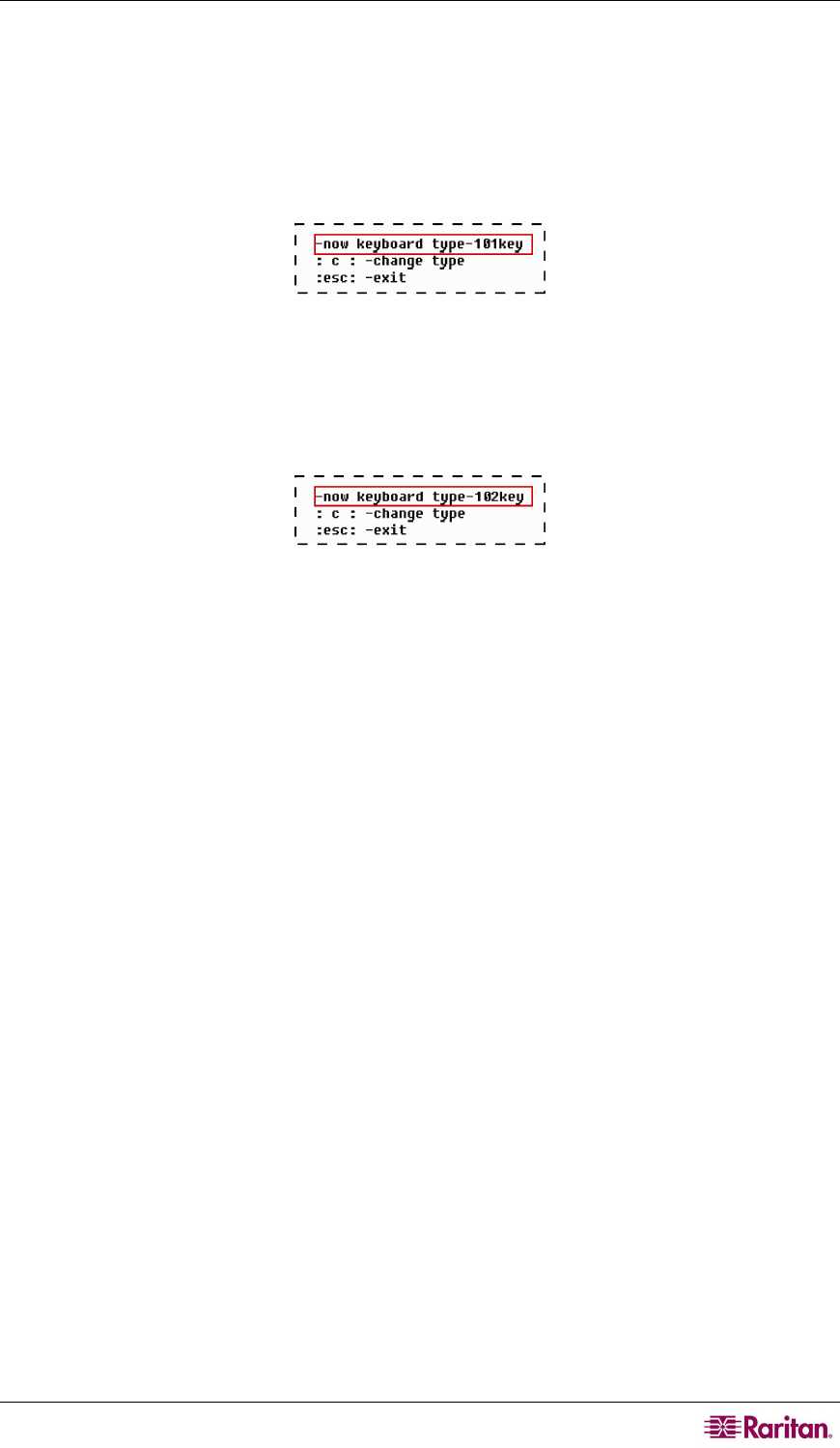
APPENDIX F: EXTRA KEYBOARD/MOUSE INFORMATION AND SETTINGS 149
setting from 101-key to 102-key type. This function is supported by P2CIM-APS2 with firmware
version 3C0 or later.
1. Select the channel of the server where the pipe key is not recognized, such as a Unix server.
2. Activate a text editor on the server.
3. Press Left Ctrl + Delete to enter the setting mode. The following message appears in the text
editor, indicating that you can change the keyboard setting now. The text “-now keyboard
type-101key” means the current keyboard layout is 101-key version.
Figure 120 Keyboard Layout Setting (101-Key)
4. Press c to change the keyboard type.
5. (Optional) You can press Left Ctrl + Delete again to verify whether the current keyboard
setting is 102-key. If the message shows “now keyboard type-102key”in the text editor, the
current setting is 102-key keyboard.
Figure 121 Keyboard Layout Setting (102-Key)
6. Either press Esc to exit the setting mode or close the text editor.
To reverse the keyboard type from 102 keys to 101 keys, simply repeat the above steps 1 through
4.
Kensington Mouse Type Settings
With P2CIM-AUSB (with firmware version 0D0 or later) and the P2-UST/P2-EUST (or
P2-EUST/C) user station, you can use two types of multi-button Kensington mouse: one is Expert
Mouse, and the other is Turbo Mouse trackball. By default the CIM allows you to use a 3-button
wheel mouse, and you must change the mouse setting in order to use more buttons on the
Kensington mouse.
1. Select the channel of the desired server in the Selection Menu, and press Enter.
2. Activate a text editor, such as Notepad, on the server.