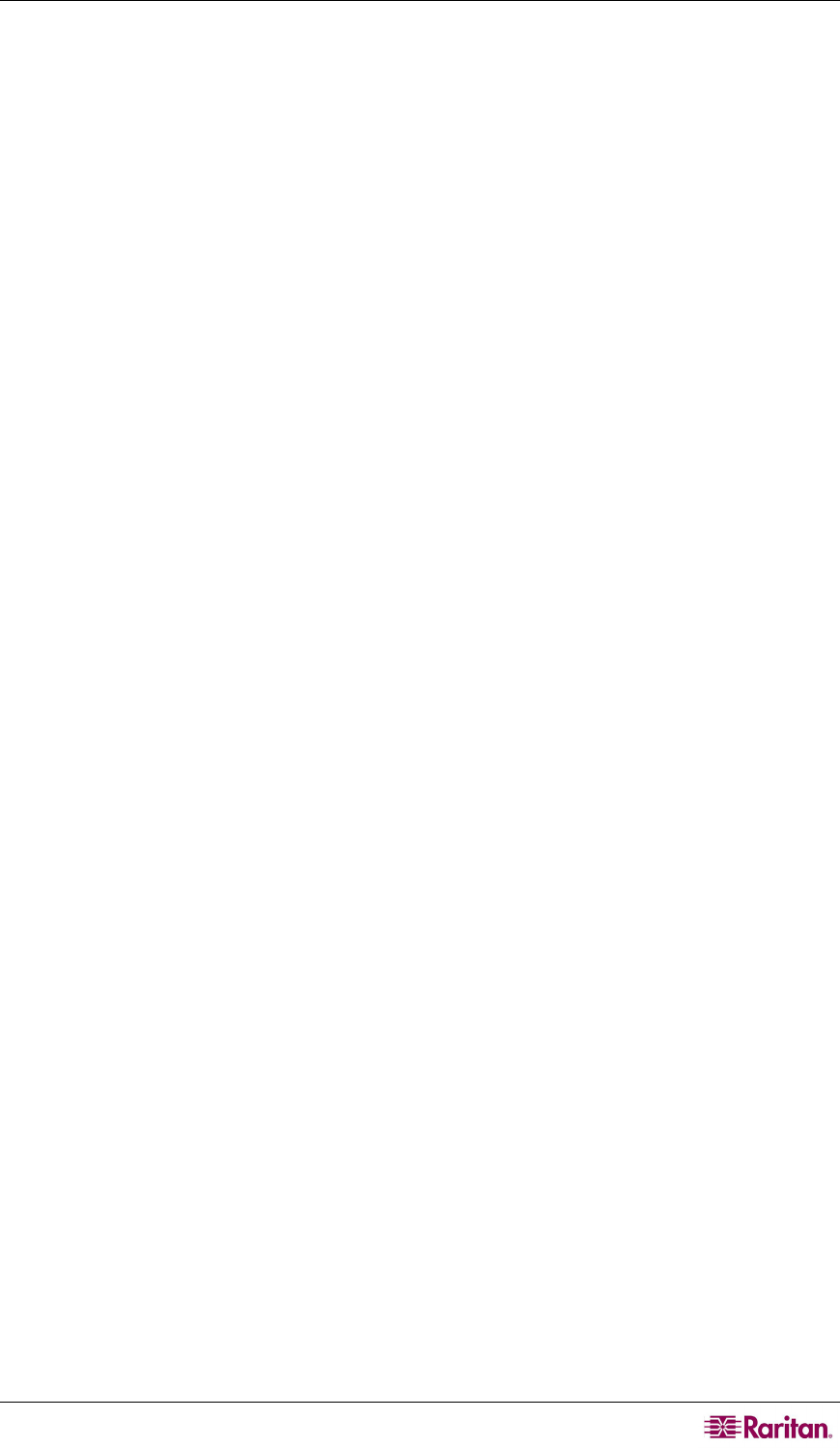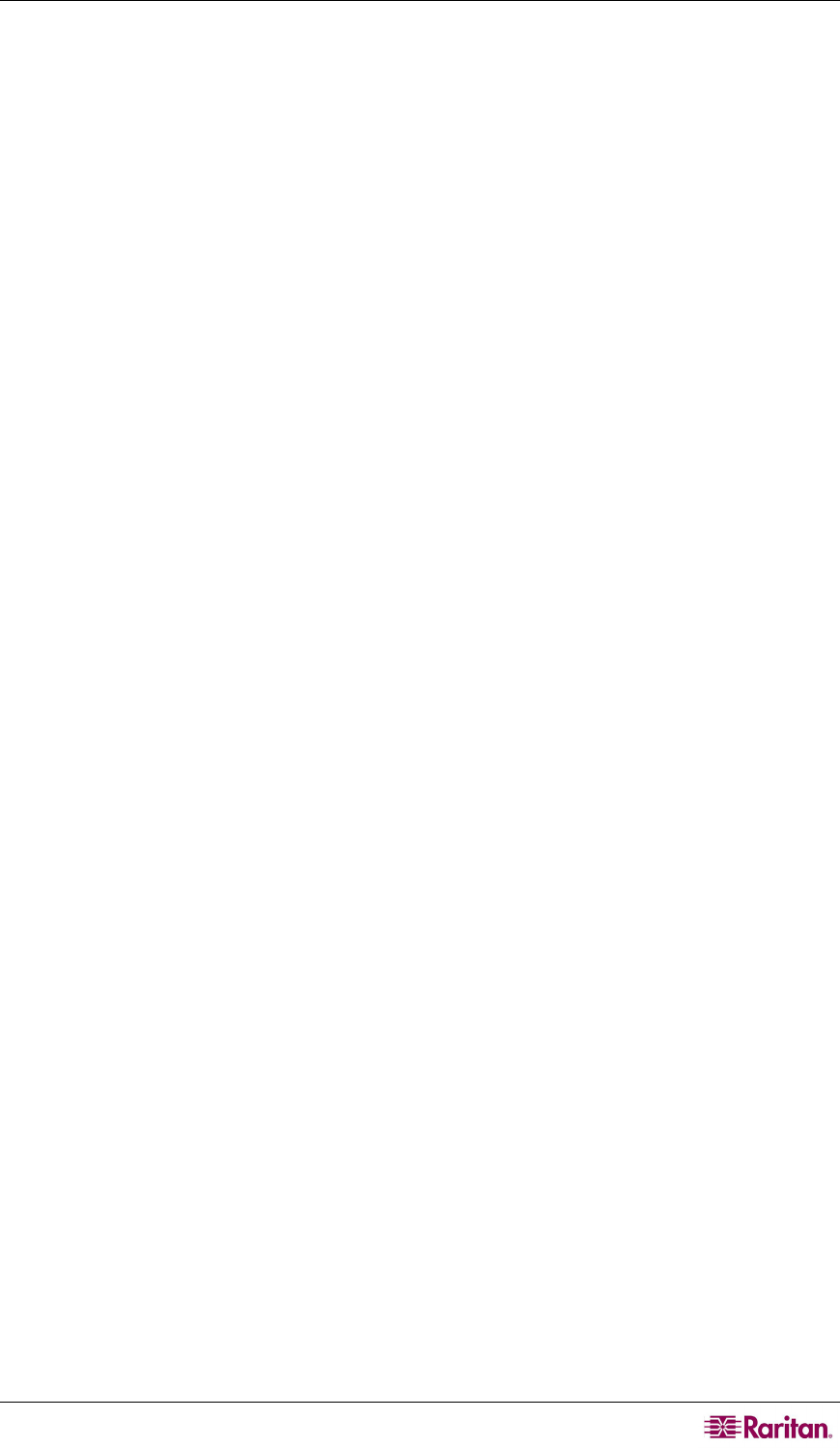
CHAPTER 4: OPERATION – ADMINISTRATOR FUNCTIONS 67
• Display All Computers: This option can be “Yes” or “No” to respectively allow or disallow
users from viewing channel port listings for all connected devices through the OSUI, even if
the user doesn’t have the security privileges to access them. The factory-default setting is No.
• Logoff Time Out: If enabled, after the amount of time in minutes that a user station can
remain inactive (no keyboard or mouse activity), the logged-in user at that station is logged
out of the Paragon II system.
− Possible values in the first field are “On” (Logoff Timeout is enabled) and “Off” (Logoff
Timeout is disabled – the default value). Use the Ç and È keys to toggle between these
values.
− If Logoff Timeout is set to “On,” the number in the second field is the number of minutes
of inactivity that must elapse before the timeout is triggered and the user is logged out.
Using leading zeroes if necessary, type in a two-digit number of minutes from 01 to 99,
or use the Ç and È keys to increase and decrease the current value by 1 respectively. The
default setting is 05. If Logoff Timeout is set to “Off,” the number in this field will have
no effect.
• Operation Mode: Any of the three ways in which the Paragon system handles requests from
multiple users for access to the same channel port. Use the Ç and È keys to switch between
the choices:
− Private: A server or other device on a specific channel port can be accessed exclusively
by only one user at a time. No other users can see or control that device until its
controlling user selects a different channel port.
− Public View: While one user is accessing a server or other device on a specific channel
port, other users can select that channel port and view the video output from that device,
but only the first user will have keyboard and mouse control. When the first user
disconnects or selects a different channel port, the waiting user who is first to type or
move his/her mouse is given keyboard and mouse control. Status messages showing
users’ identities appear on video-sharing users’ monitors when Public View mode is in
effect.
− PC Share: A server or other device on a specific channel port can be selected and
controlled by more than one user, but only one user has keyboard and mouse control at
any one time. If the PC share timeout is enabled and the user in control is idle (no
keyboard or mouse activity) for the duration of the timeout, the waiting user who is first
to type or move his/her mouse is given keyboard and mouse control of the PC.
• Hide Admin From Users: When Operation Mode is set to “Public View
,” the user in
control
of a server is normally notified when other users start and stop viewing the channel
port’s video. However, when Hide Admin From Users is set to “Yes,” administrators can
view other users’ video without activating this viewing-notification message. Use Ç and È
to toggle between “Yes” and “No.” The default setting is No.
• PC Share Timeout: If Operation Mode is set to “PC Share” and more than one user has
selected a server, the first user to type or use his/her mouse will have control of the server.
However, another user can gain control of the server if the first user’s keyboard and mouse
remain idle for the length of this timeout. Using leading zeroes if necessary, type in a two-
digit number of seconds from 01 to 99, or use the Ç and È keys to increase and decrease the
current value by 1 respectively. The default setting is 01.
• Ghosting Mode: In a Paragon system, when a CIM (attached to a server) or tier device is
removed from the system or powered off (manually or accidentally), a record of the CIM or
CIMs connected to that device is reserved in the Paragon system. The target (or port) name
continues to appear in black text on the OSUI of local user ports, and also appears with
inactive status in other Raritan clients that operate with Paragon II, such as Paragon Manager,
RRC/MPC, P2SC, and CC. If Ghosting is set to Enable, when an active CIM is removed
from one channel port and connected to another channel port (‘hot-swapped’), you will see
two identical CIM entries on the OSUI of Paragon Clients: one in green text (active) and
another in black text (inactive). The inactive CIM is known as a ‘ghost’ CIM. To remove
records of the inactive CIMs after they are hot-plugged into a different port, select Disable.
The default Ghosting Mode setting is Enable.