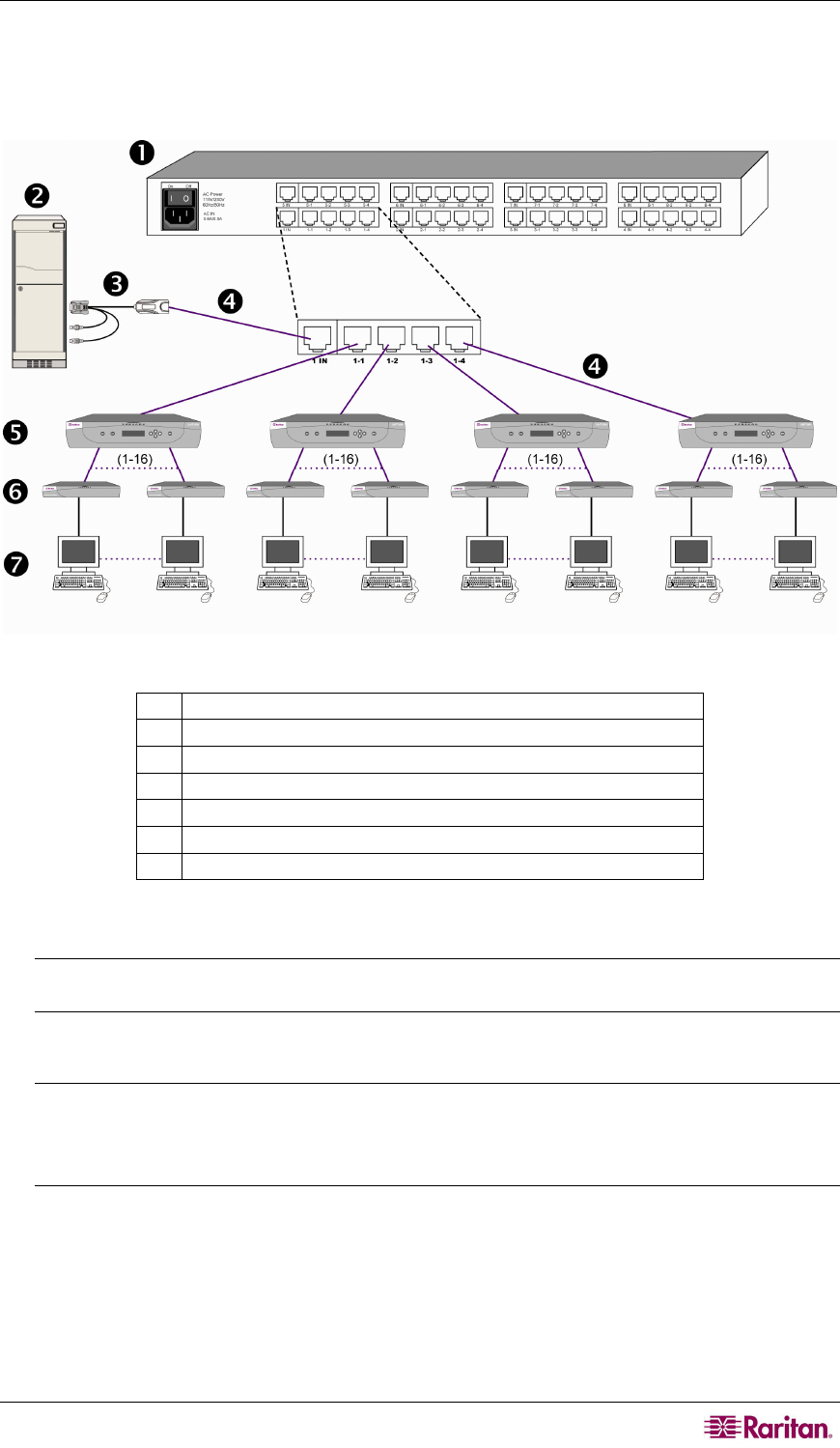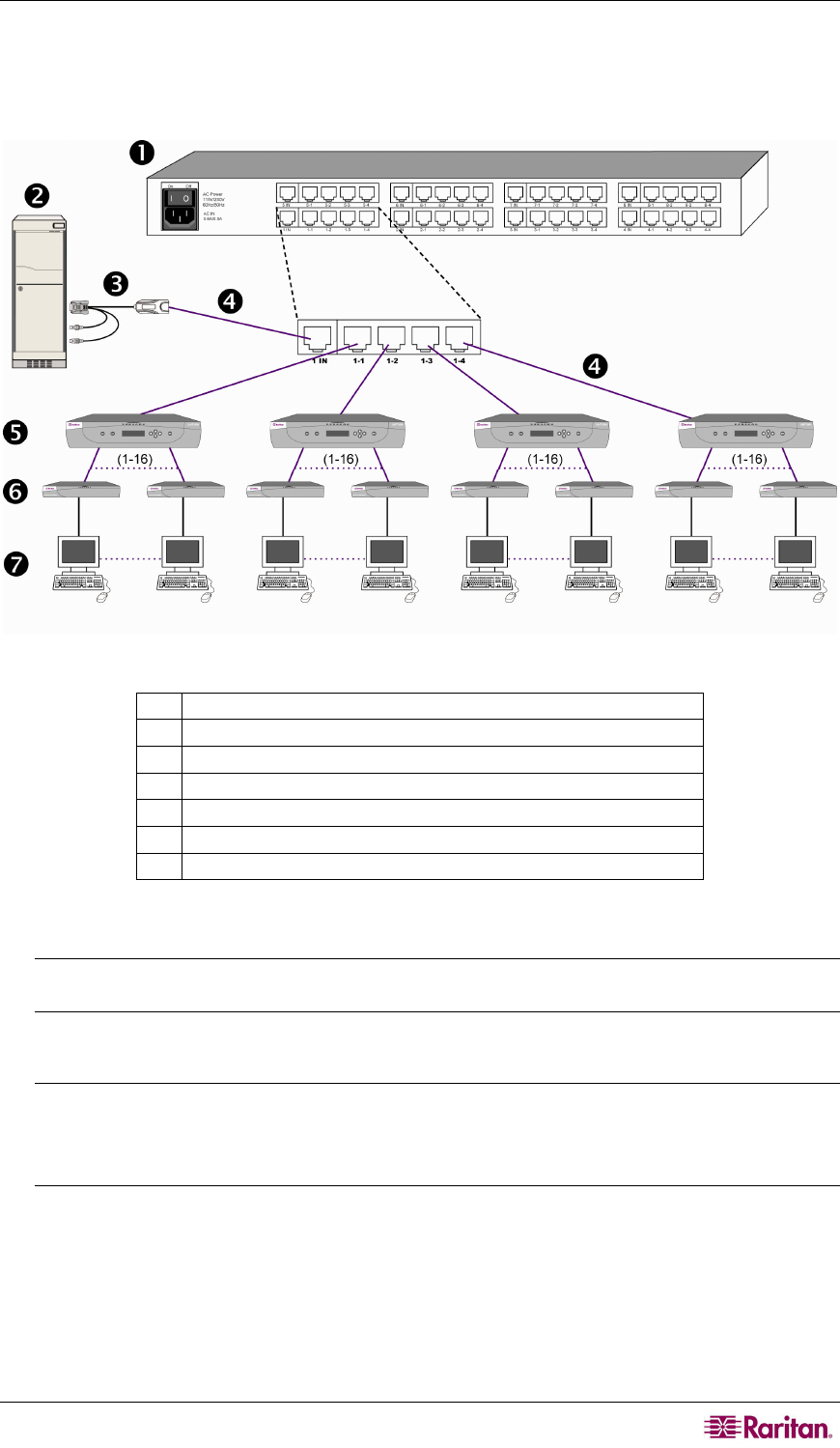
CHAPTER 2: INSTALLATION 35
Installing a HubPac
Please use the basic installation instructions below to create the HubPac configuration that gives
users of up to 4 Paragon switches the capability to access the same server(s).
Figure 29 Connecting a P2-UMT1664M to a HubPac
1
HubPac
2
Server
3
CIM
4
Cat5 cable
5
Paragon switch (the model illustrated is P2-UMT1664M)
6
User station
7
Monitor, keyboard and mouse connected to the user station
1. Power OFF each Paragon switch.
Note: Prior to installation all Paragon switches and HubPac units must be powered OFF.
Servers and user stations to be connected can be in a powered ON state.
2. Attach a server, via CIM, to the HubPac:
Note: Up to 8 servers can be connected to one HubPac. Each 5-port cluster on the HubPac
represents one server connection, with four associated HubPac user ports. Each HubPac
user port in a cluster can be attached to a separate Paragon switch, enabling users of these
attached Paragon switches to access the same server.
a. Connect a CIM to a server – see Appendix A: Specifications for specific instructions on
connecting different CIM types to a server.
b. Connect one end of a Category 5e UTP cable to RJ45 port on a CIM.
c. Connect the other end of cable to the RJ45 1-IN port on back of HubPac.
d. Power ON the server.
e. Repeat the above steps to connect the remaining servers, connecting the Category 5e UTP
cable to the HubPac at the RJ45 2-IN, 3-IN, 4-IN, 5-IN, 6-IN, 7-IN, and 8-IN port for
each consecutive server (2 through 8) added.