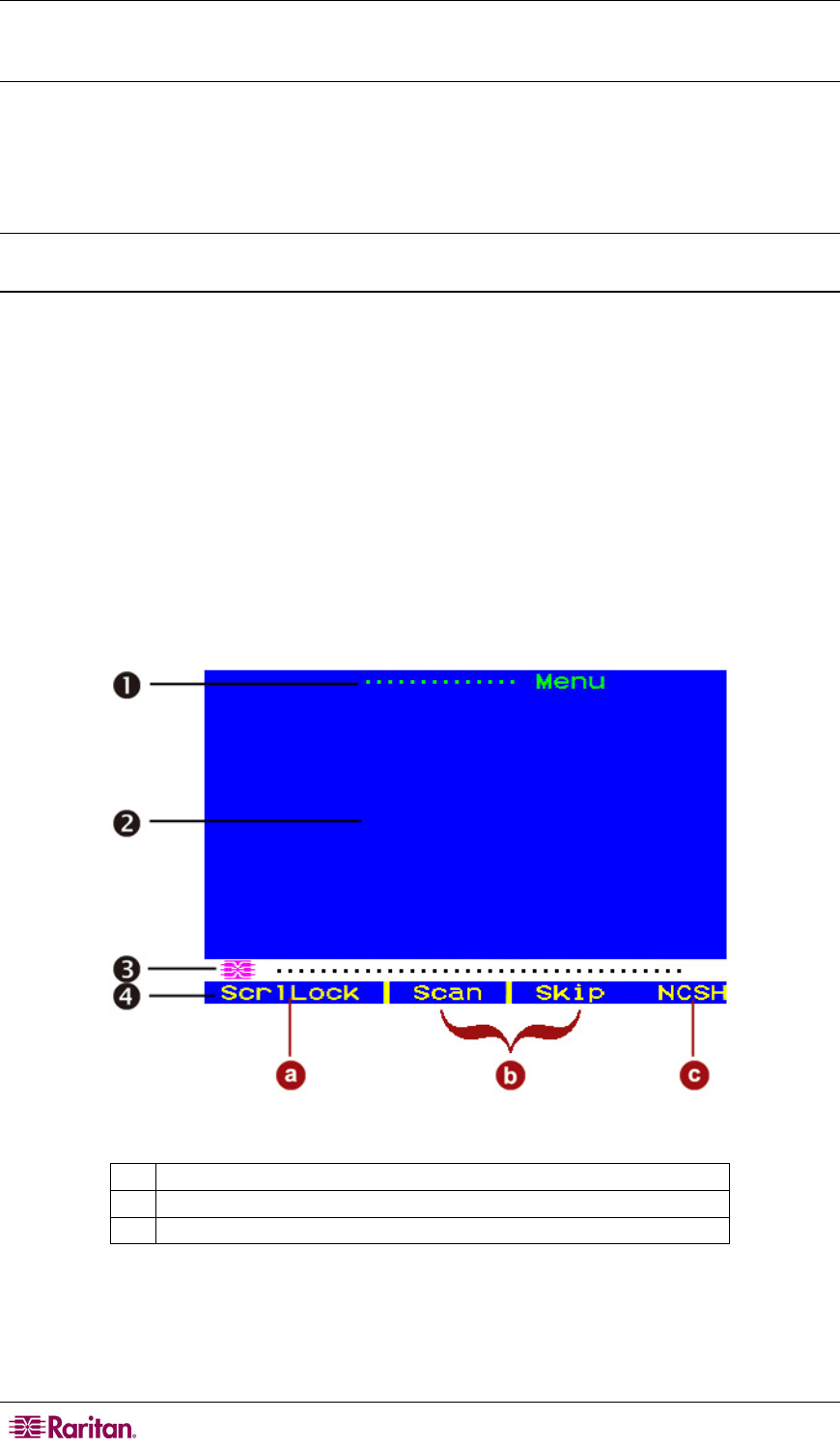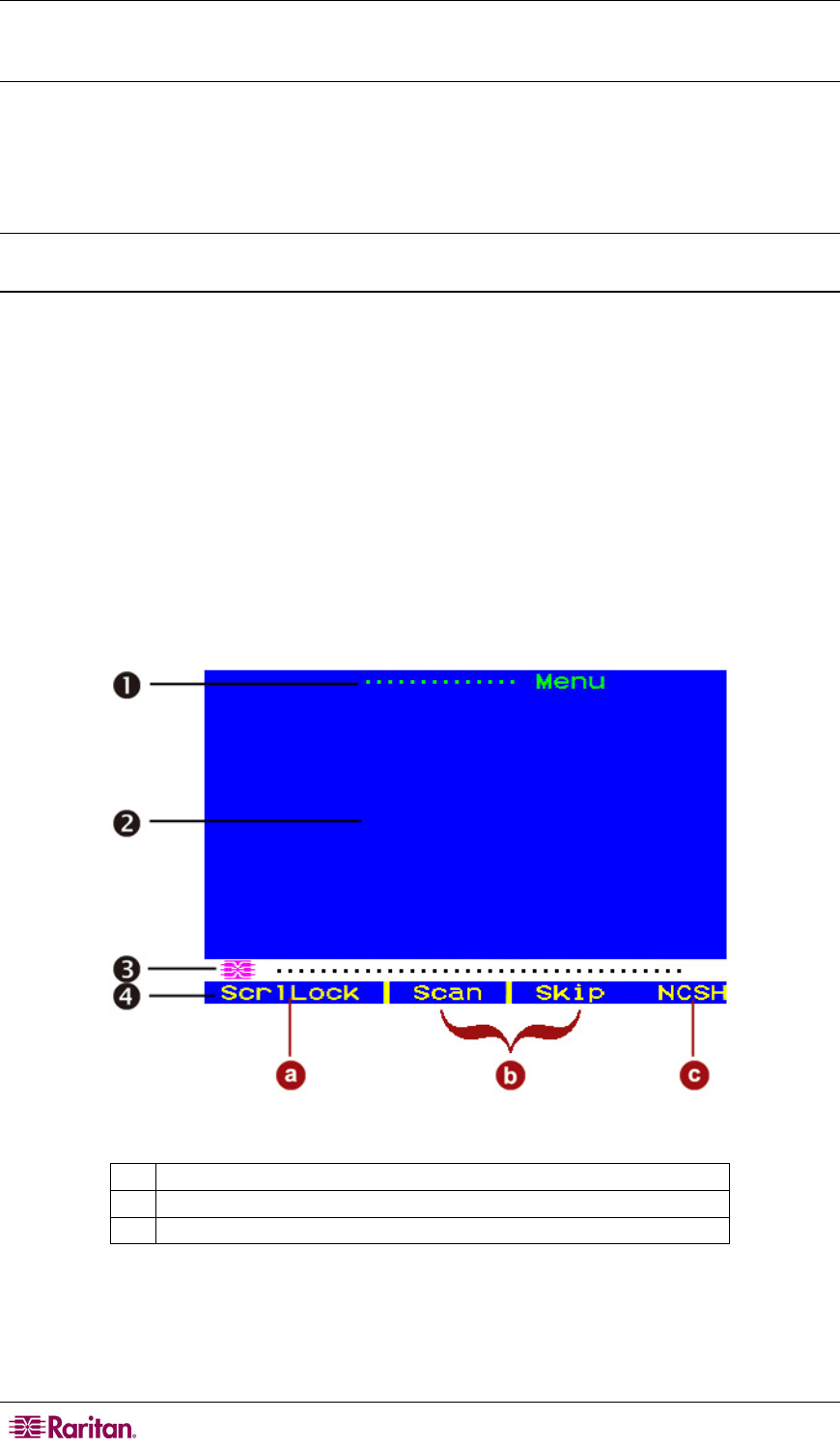
24 PARAGON II USER GUIDE
Initial Configuration
Note: This section includes full instructions for how to install single matrix switches, cascades of
multiple matrix switches, or stacking switches. Follow the simplified procedure previously
outlined in Basic Installation to i
nstall a simple Paragon system with a single switch. See
Appendix B: User Station Direct Mode, to install a
“direct mode” User Station-to-CIM system
with no Paragon switches. See Chapter 5: Paragon II and P2ZCIMs to install a Z-CIM an
d a
local PC in your system.
Using the OSUI for Initial Configuration
You will use the Paragon II On-Screen User Interface (OSUI) after you install the Paragon
system, so here are some basics of OSUI to familiarize yourself before starting your installation.
Once the user station and the attached equipment are in place and powered on, activate the OSUI
by QUICKLY pressing the default hot key (Scroll Lock) twice on an attached keyboard. Each
OSUI menu contains the following sections: a menu-title line, a menu/screen body (for text and
fields), a prompt/message bar, and a status line that consists of:
• The current OSUI hotkey
• Scan/Skip function status
• NCS (Num Lock, Caps Lock, and Scroll Lock) status indicator
• A communication-speed indicator (“L” for low or “H” for high, which will depend on your
Paragon components) showing the communication speed between the user station and Base
Station.
Figure 20 Format of OSUI screens
1
Menu name
2
OSUI main screen (showing menu options and fields)
3
Message bar