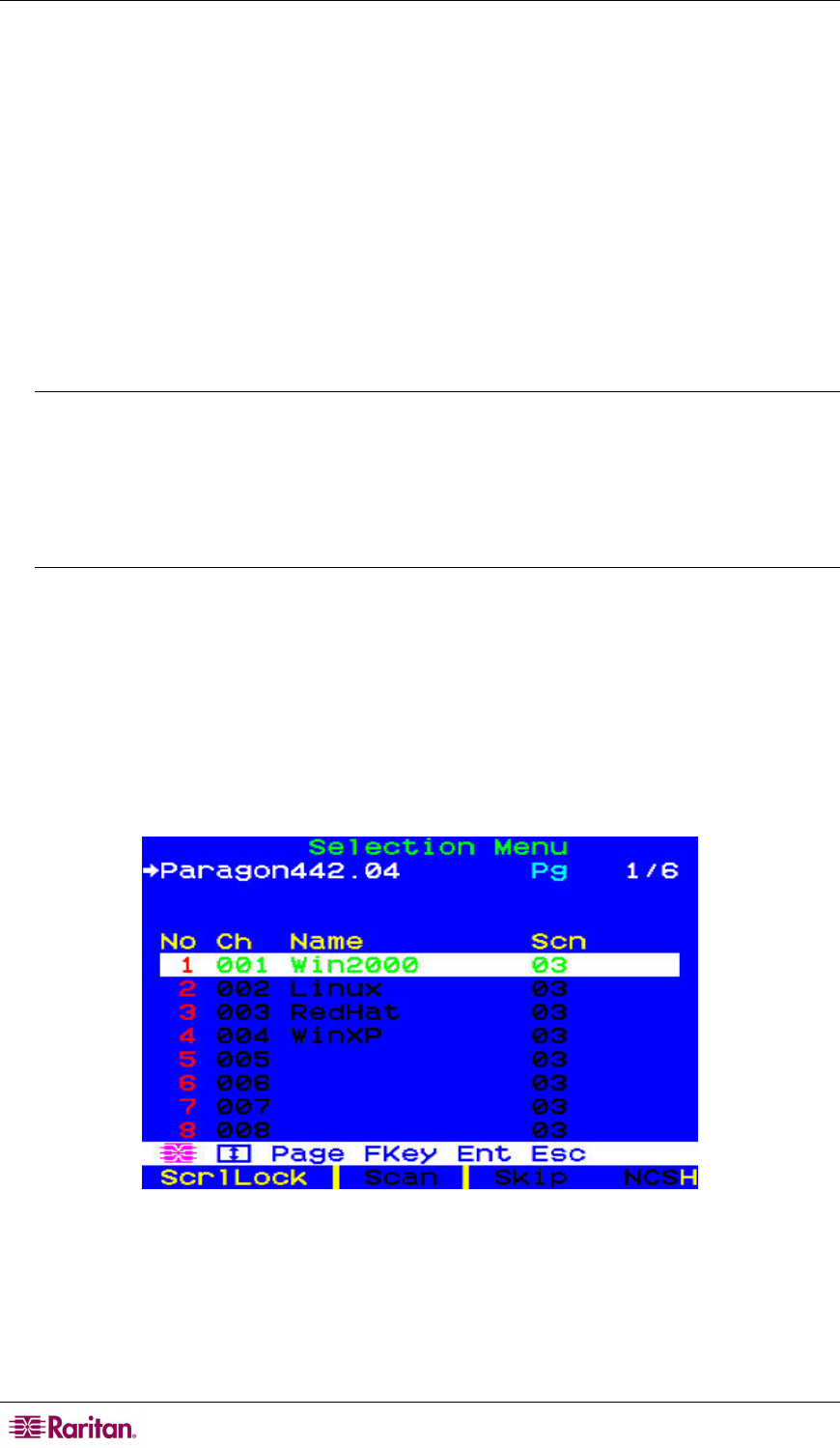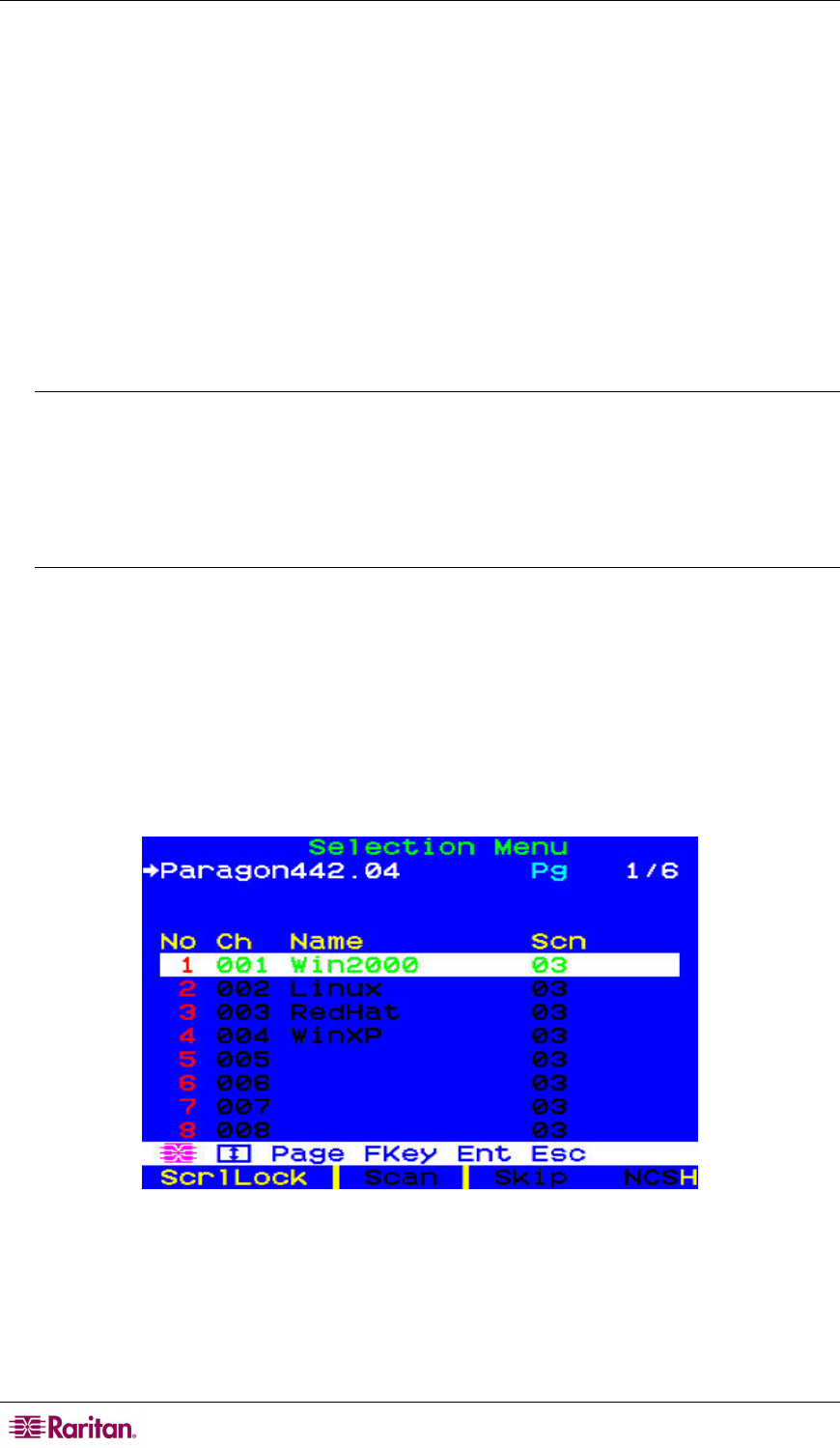
30 PARAGON II USER GUIDE
6. Attach CIMs and servers to the free channel ports on the third-tier Paragon switches, on the
second-tier Paragon switches, and on your Base Unit. (Follow step 5 of Installing a Paragon
System with
a Single Matrix Switch for instructions.)
7. Plug in and power on any
THIRD-TIER Paragon switches, then the SECOND-TIER Paragon
switches, and finally your Base Unit. (Follow step 1 of Installing a Paragon System with a
Single Matrix Switch for m
ore information.)
8. Plug in and power on your user stations and monitors. (Follow steps 2B, 2C, and 2E of
Installing a Paragon System with a Single Matrix Switch for
more information.)
The Base Unit should automatically recognize the connected subsidiary Paragon switches and
update its configuration. All monitors should display the Login screen. If any monitors
instead display a “.....No connection to Paragon.....” message, the user station they are
attached to is not properly connected to the Base Unit. Check for loose connections and make
sure you are using good, intact CAT5 cables. (See Appendix A: Specifications for UTP-
cabling infor
mation.)
Note: If your video image is fuzzy (especially if you are using an LCD flat-panel monitor),
you can adjust the video gain to focus the video image. If the OSUI is not displayed at a given
monitor, activate it by pressing the Scroll Lock key twice QUICKLY, then use + and – (plus
and minus) keys on the numeric keypad to adjust the video image until it appears to be in
focus. The P2-EUST and P2-EUST/C provide automatic and manual skew compensation,
which will also help improve video quality. Please see Video Gain Adjustment and Skew
Compensation in P2-EUST in Chapter 3 for additional information.
9. Configure the channel ports in your system. (Check the Scroll Lock LED on one of your
user-station keyboards. If it is blinking, Paragon is ready to accept the hot key commands
from that user station. Hot key commands can be used with the OSUI to login, select servers,
or administer the system.)
a. At the Login screen, type admin in the User Name field and press the Enter key. In the
Password field, type the default password raritan (all lowercase) and press the Enter
key.
b. The monitor will display the Selection Menu, indicating that the user station is correctly
installed.
Figure 26 Selection Menu