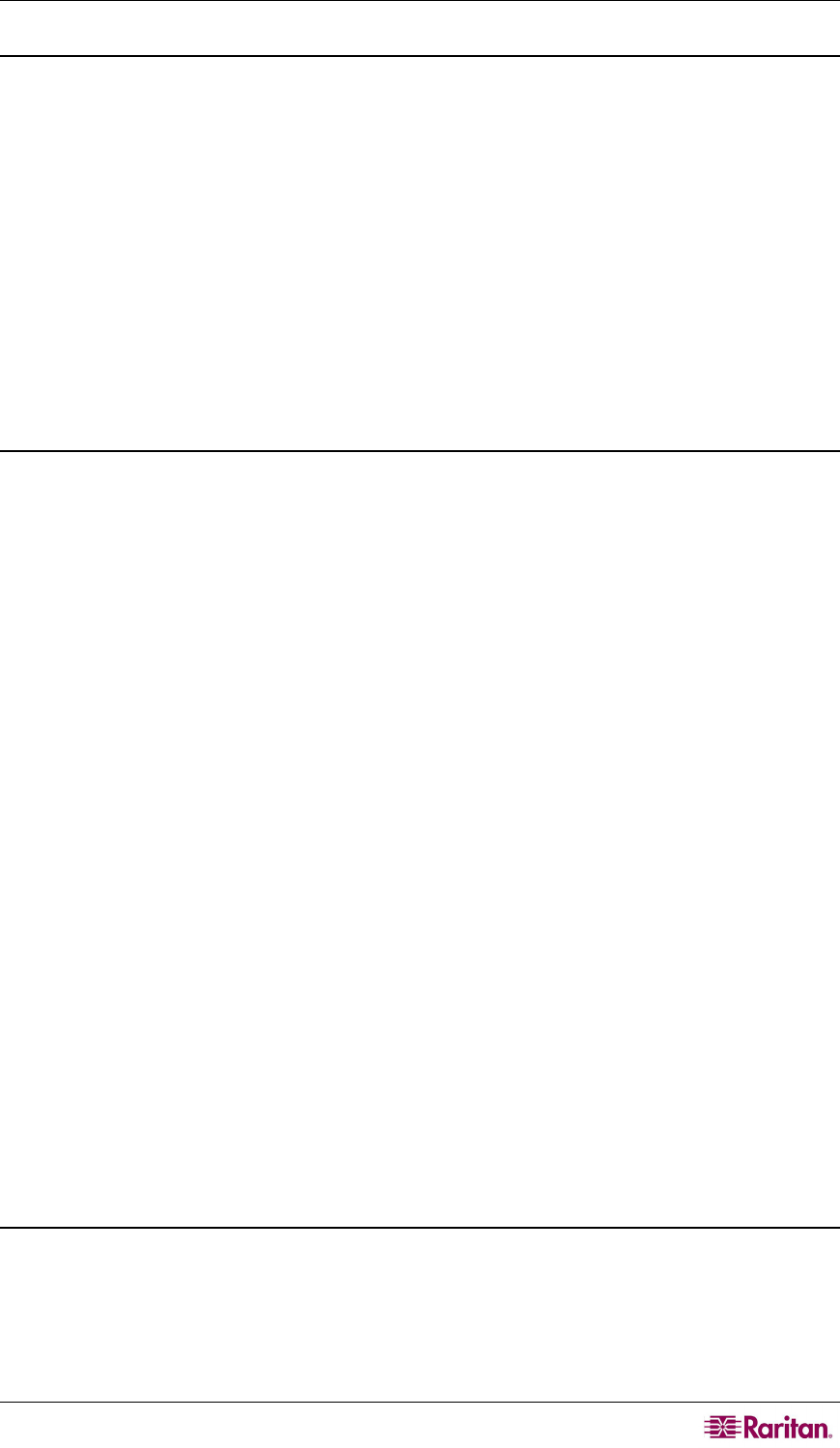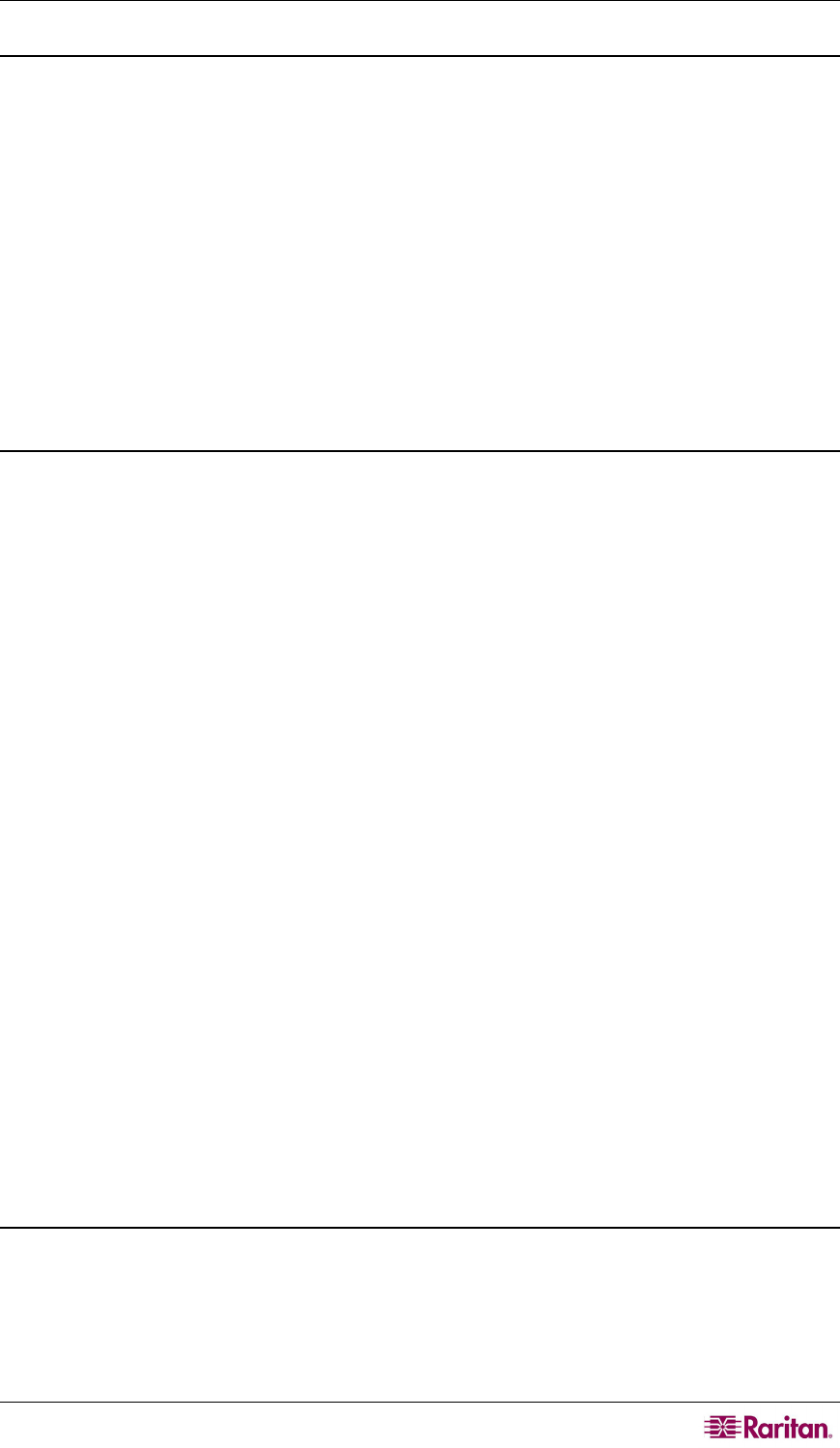
CHAPTER 4: OPERATION – ADMINISTRATOR FUNCTIONS 85
Configuring and Naming the Power Strip
Activate the Paragon II OSUI by logging into the system or pressing the hot key (default: Scroll
Lock) twice quickly. The new power strip should appear in the appropriate channel port with the
name PCR8, PCS12, or PCS20, depending on the model type. The Power Strip will be treated
exactly like a tier device.
1. Press F5 to activate the Administration Menu.
2. Select option 3, “Channel Configuration,” and press Enter.
3. Select the Power Strip’s channel port, and edit the name of the Power Strip as it is displayed
in the OSUI. The model type should already be selected as the appropriate type.
4. Press S to save the changes.
5. If you want to configure the individual power outlets on the power strip, press G to enter the
“Outlet Configuration” Menu.
6. When finishing the configuration, press S to save the changes.
Associating a Device with a Power Outlet
Since Paragon II cannot detect which type of device is connected to which power outlet,
associations of devices with individual power outlets must be done manually.
1. Press F5 to activate the “Administration Menu.”
2. Select option 3, “Channel Configuration,” and press Enter.
3. Highlight the connected power strip and press G to enter the “Outlet Configuration” Menu.
The physical outlet number corresponds to the number under the “Ch. ID” column.
4. Under the “Type” column, highlight an outlet and press Enter to configure the device type:
a. PWR: This is the default association type and refers to devices not connected to the
Paragon II system (a router or a monitor).
b. CPU: Select this type for all devices connected to the Paragon II system (including “non-
server” devices such as Paragon switches).
5. Press Æ to highlight the name field. Then press Enter to configure the name of a device
associated with that outlet.
a. If the type is set to PWR, users will be able to change the name of the device as desired.
b. If the type is set to CPU, the OSUI will request you to save changes (“Y/N/ESC”), then
display a “Select Powered Device” menu. This is an alphabetized list of all devices
connected to the Paragon II system, allowing the user to indicate which device is
powered by the newly configured outlet. Highlight the desired device and press Enter.
6. The selected device (if any) will be automatically associated with that power outlet. The
outlet name will be the name of the selected server. Press S to save the configuration.
7. Press Æ to scroll to the next page of the configuration menu for setting security groups for a
power outlet. See Group Settings (Access Rights), earlier i
n this chapter for more
information on setting access rights. This allows administrators to limit who is authorized to
control power to various devices. The default setting for each group on that outlet is “- -“,
which means no accessibility to any user other than the Admin user. Note, once a group ID
setting is changed, it can never return to the original “- -“ state.
Controlling Power to an Outlet
The addition of a power strip to the Paragon II system allows administrators to control the power
to devices in two ways:
Control Power from the Channel/Server Selection Menu
Normal Paragon II operation involves browsing the list of servers in the OSUI and pressing
Enter to switch to that server. By pressing F3 instead of Enter when a server is highlighted,
Paragon II will check that server for Power Strip outlet associations: