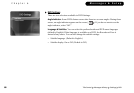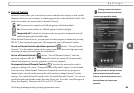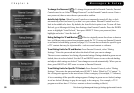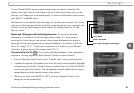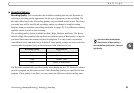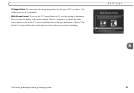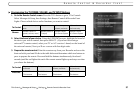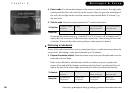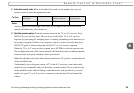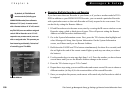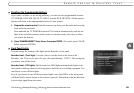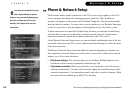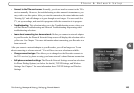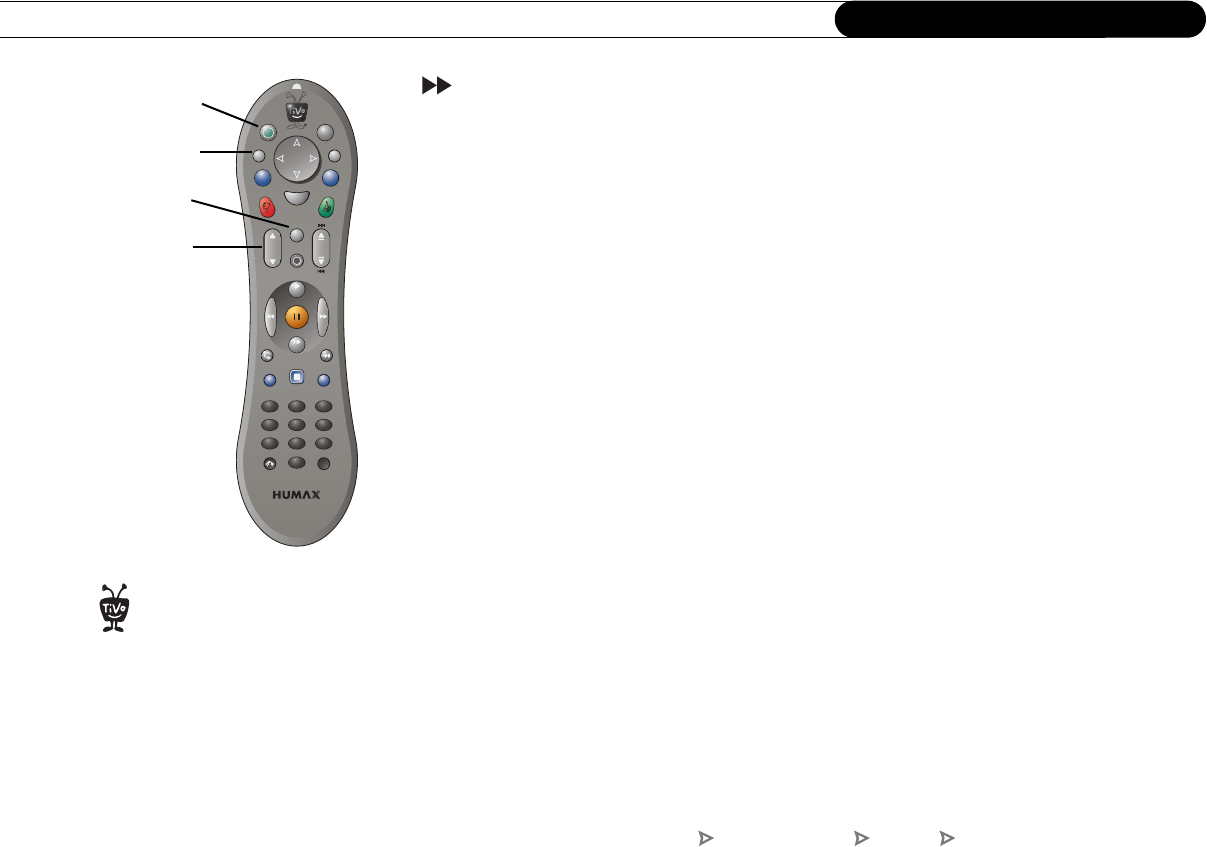
96
Chapter 6
Messages & Setup
Remote Control & Recorder Front
To change the settings of the lights on the Recorder’s front panel, see page 101.
For information about the individual buttons on the TiVo remote control, please refer to
the Remote Control Tips on the inside front cover of this guide. Before programming the
remote control, you must first insert the batteries and complete Guided Setup.
The TiVo remote will already work with your Recorder. You can also program some
buttons on the remote to control your TV and/or A/V receiver (your stereo system).
• Control TV power, volume, mute, and input settings. Complete the instructions
starting on on page 97 using the first column in each of the tables (TV power, volume,
and mute). Then repeat the instructions using the second column (TV input).
• Control TV and A/V receiver power & A/V receiver volume and mute. Complete the
instructions starting on on page 97 using the first column in each of the tables. Then
repeat the instructions using the third column (A/V receiver power, volume, and
mute). In this case, the TV POWER button turns on/off the TV and the A/V receiver at
the same time. The VOL and MUTE buttons control only the A/V receiver.
• Control TV power and A/V receiver volume and mute. Complete the instructions
starting on on page 97 using the first column in each of the tables. Then repeat the
instructions using the fourth column (A/V receiver volume and mute). The VOL and
MUTE buttons control only the A/V receiver.
L
i
v
e
S
e
l
e
c
t
12
3
7
9
8
4
6
5
S
l
o
w
P
l
a
y
G
u
i
d
e
A
n
g
l
e
I
n
f
o
R
e
c
o
r
d
M
u
t
e
Vol
Chan
Page
T
V
I
n
p
u
t
D
V
D
Stop
T
V
E
n
t
e
r
C
l
e
a
r
M
e
n
u
T
o
p
M
e
n
u
0
T
V
P
o
w
e
r
TV INPUT
MUTE
TV POWER
VOLUME
The TV INPUT button can control
the video signal—or “input”—your
TV displays. Changing the input will
change the source of the video displayed
on your TV. TV inputs can include video
from a VCR, DVD player, DVR, or a video
camera.
®
TiVo Central Messages & Setup Settings Remote Control & Recorder Front