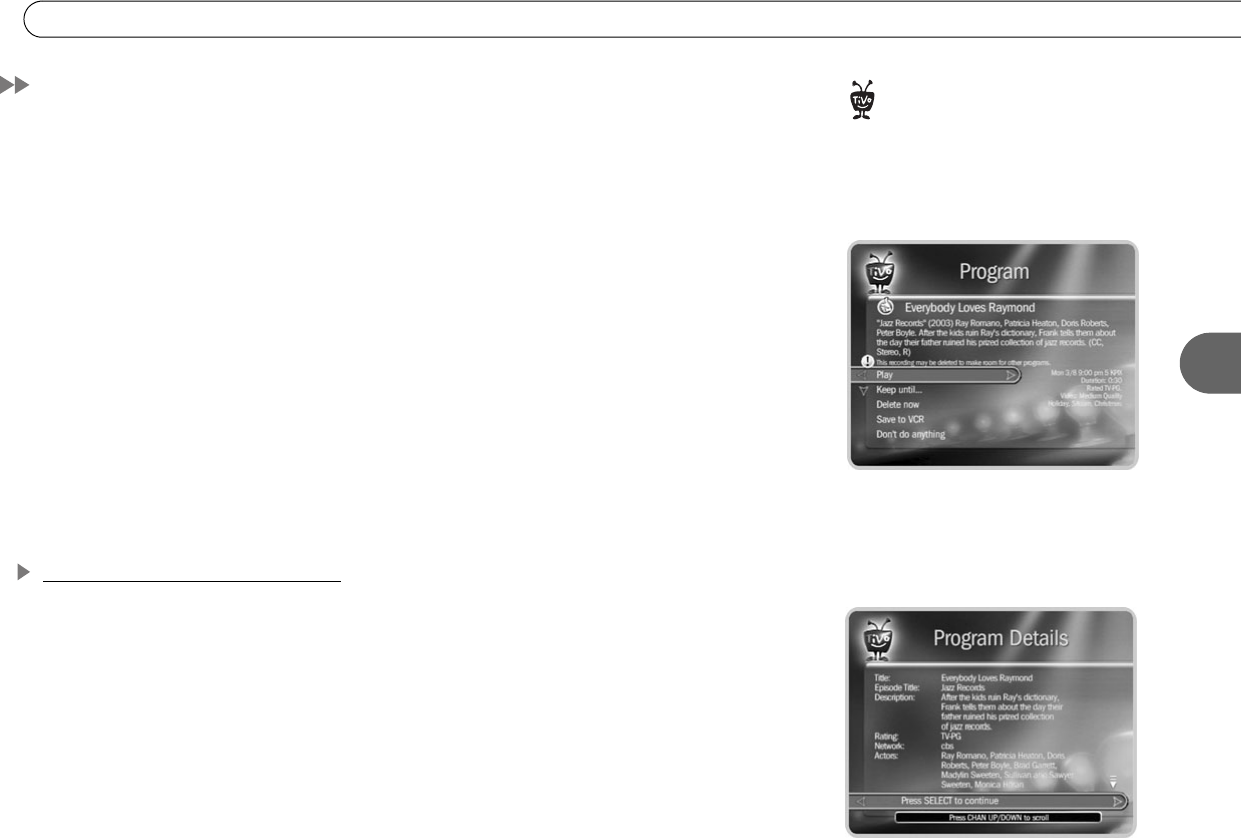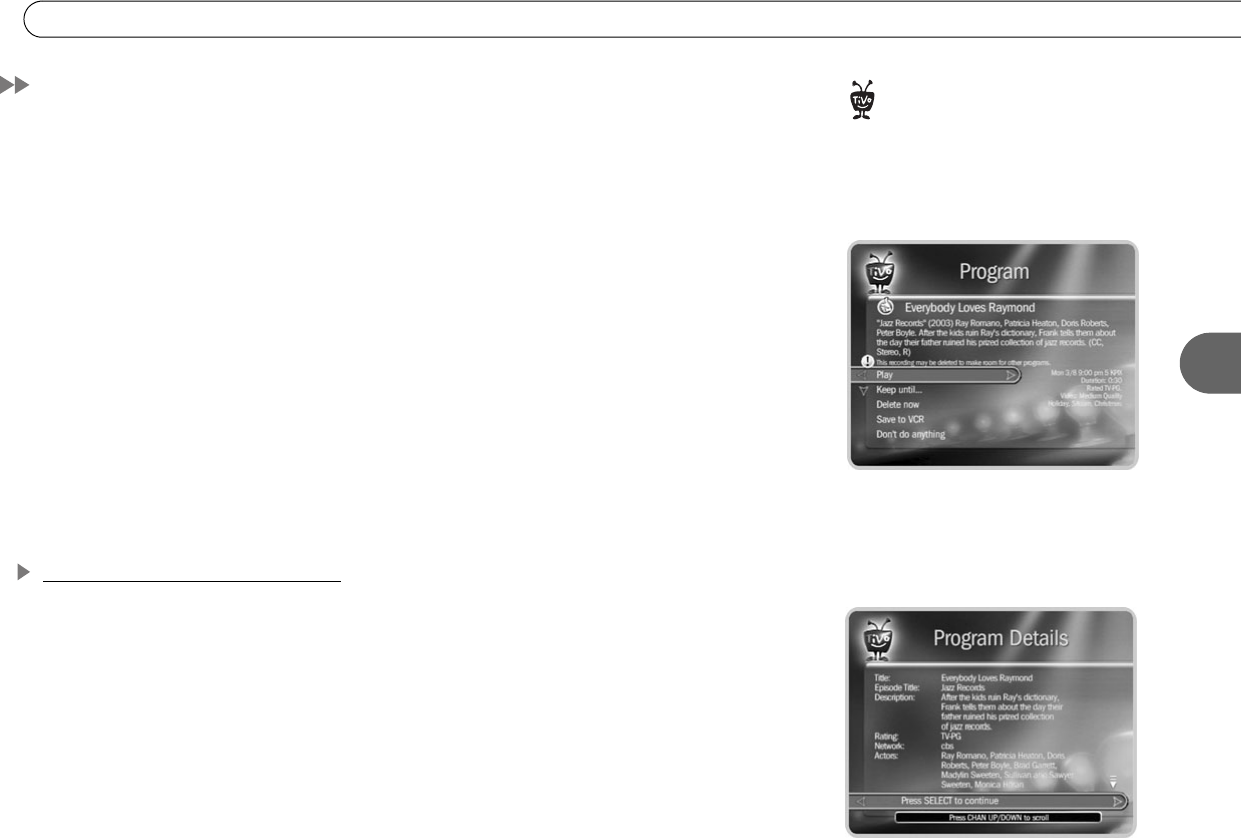
71
Watching Programs from Now Playing
5
Watching Programs from Now Playing
All the programs saved on your Recorder are listed in Now Playing (no more searching
through unlabeled videotapes!). To go to Now Playing, press the TiVo button twice.
As soon as a recording starts, the program’s title appears in Now Playing. You can watch
any program in Now Playing, even one that is still recording. Just highlight it and press
PLAY. If you have watched part of the program already, it resumes from the point you
stopped watching. When a program ends, you have the option to delete it. If you don’t
delete it, the program is available to watch again from the beginning in Now Playing.
Highlight a program title and press SELECT to see the Program Information screen,
which offers these options:
• Play or Resume playing.
• Keep until... See page 72 for details.
• Delete Now or Stop Recording (if recording is in progress)
• Save to DVD or VCR. See page 35 for Save to DVD. See page 82 for Save to VCR.
Sorting and Grouping Programs
When you are in Now Playing, press ENTER on your TiVo remote to see Now Playing
Options. You can also Press 1 on the remote to change the sort order of Now Playing
programs; or press 2 to turn groups on or off.
Sorting Programs. Choose how you want the programs in Now Playing to be listed:
• Alphabetically. Programs are listed alphabetically by title (from A to Z).
• By date recorded. Programs are listed by the date they were recorded, with the most
recent at the top and the oldest at the bottom.
A colored icon to the left of each
title in Now Playing tells you how
long the recording will be saved. See the
Glossary of Icons on the inside back cover
for details.
®
On a Program Information screen, press INFO
to see the Program Details, which often has
more about the program, such as actors,
writers, producers, etc.