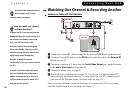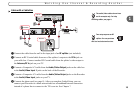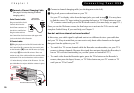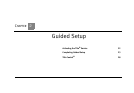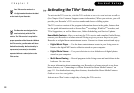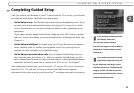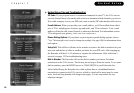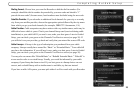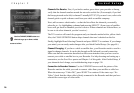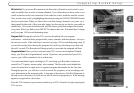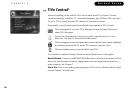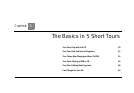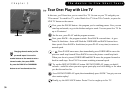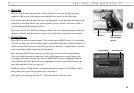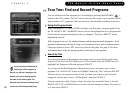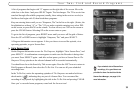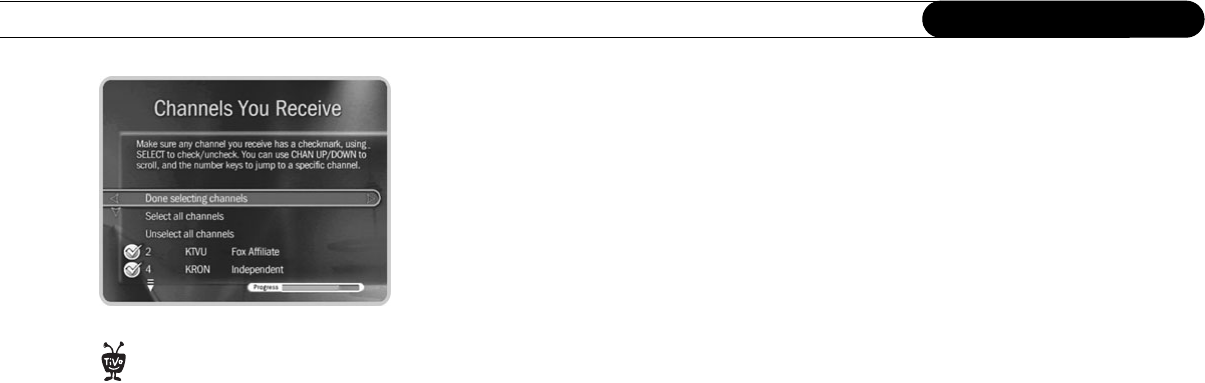
26
Chapter 2
Guided Setup
Channels You Receive. First, if you had to make a guess about your provider or lineup,
verify that the channel numbers match the networks on this list. (For example, if you had
the lineup pictured on the left, is channel 2 actually KTVU?) If you aren’t sure, refer to the
channel guide or quick-reference card from your cable or satellite company.
Next, add or remove check marks—so that the list reflects the channels you actually
subscribe to—by highlighting a channel and pressing SELECT. (Some types of satellite
boxes will get stuck on channels you don’t receive if those channels are selected here, so
be sure to de-select channels you don’t receive.)
The TiVo service will search for programs only on channels marked with a yellow check.
Also, the CHAN UP/DOWN button skips channels that aren’t checked on this list.
Finally, highlight Done Selecting Channels and press SELECT to continue. If you change
your mind, you can easily make changes after you finish Guided Setup. (See page 86.)
Channel Changing. If you have a cable or satellite box, your Recorder needs to send it a
signal to change channels. It can do this through an IR (infrared) or serial connection.
Make sure that the connection described on this screen matches what you have used to
connect your cable or satellite box to your Recorder. For help choosing and setting up a
connection, see the Start Here poster and Chapter 1 of this guide. After Guided Setup, if
your channels don’t change, see troubleshooting steps on page 136.
Connection to Recorder Screens. Use the UP/DOWN arrows until the picture of the
Recorder matches the cable you used to connect video from your satellite or cable box.
When the status says “Video OK,” press SELECT to continue. If the status says “No
Video,” check that the video cable is firmly connected to the Recorder and that you have
selected the correct type of video cable.
Use the CHAN UP/DOWN button as a
shortcut to go up or down a whole
screen at a time.
®