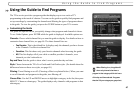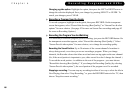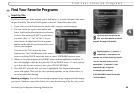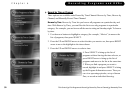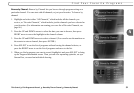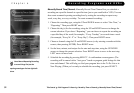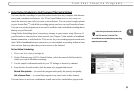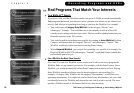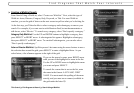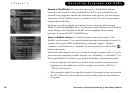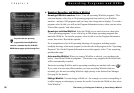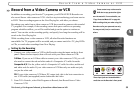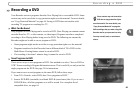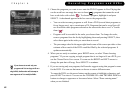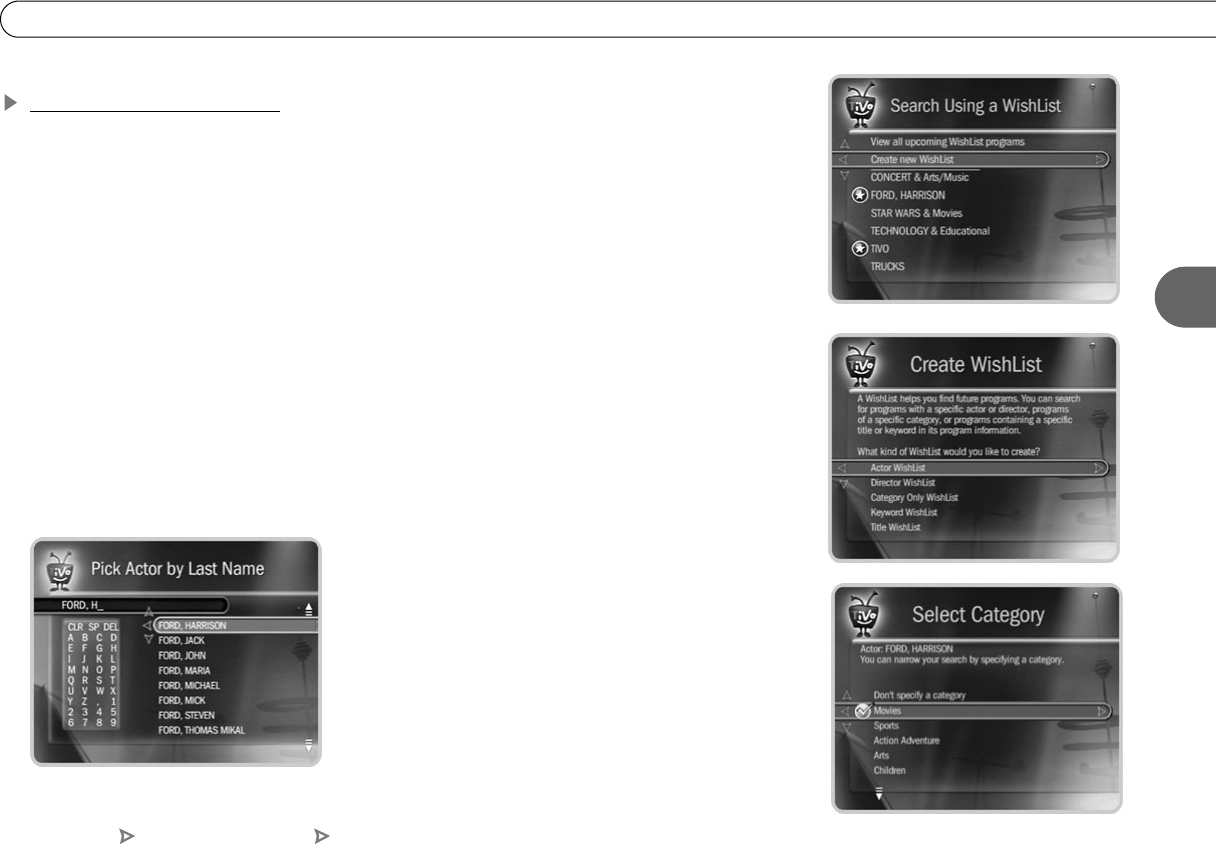
55
Find Programs That Match Your Interests
4
Creating a WishList Search
From Search Using a WishList, select “Create new WishList.” Next, select the type of
WishList: Actor, Director, Category Only, Keyword, or Title. For most WishList
searches, you use the grid of letters on the next screen to spell out what you’re looking for.
As the last step, you’ll then be able to select a category and subcategory to narrow your
search. For example, if you want movies with Harrison Ford, but not documentaries or
talk shows, select “Movies.” To search every category, select “Don’t specify a category.”
Category Only WishList. Use the UP and DOWN buttons to highlight a category, then
press SELECT or RIGHT arrow. A subcategories list appears. Highlight a subcategory,
then press SELECT or RIGHT arrow. To search all subcategories, you can also select
“Don’t specify a subcategory.”
Actor or Director WishList. Spell the person’s last name using the arrow buttons to move
the selection box around the grid; press SELECT to enter a highlighted letter. As you
select letters, a list of names appears to the right of the grid.
If you see the person’s name, press RIGHT arrow
until you move the highlight to a name in the list.
Use the UP or DOWN arrow to highlight the name
you want and press SELECT.
To search for a name that is not on the list, enter
the name in the format: LAST NAME, FIRST
NAME. You must match the spelling of the name
exactly, and you must use a comma (available in
the grid under the letter W).
TiVo Central Pick Programs to Record Search Using a WishList