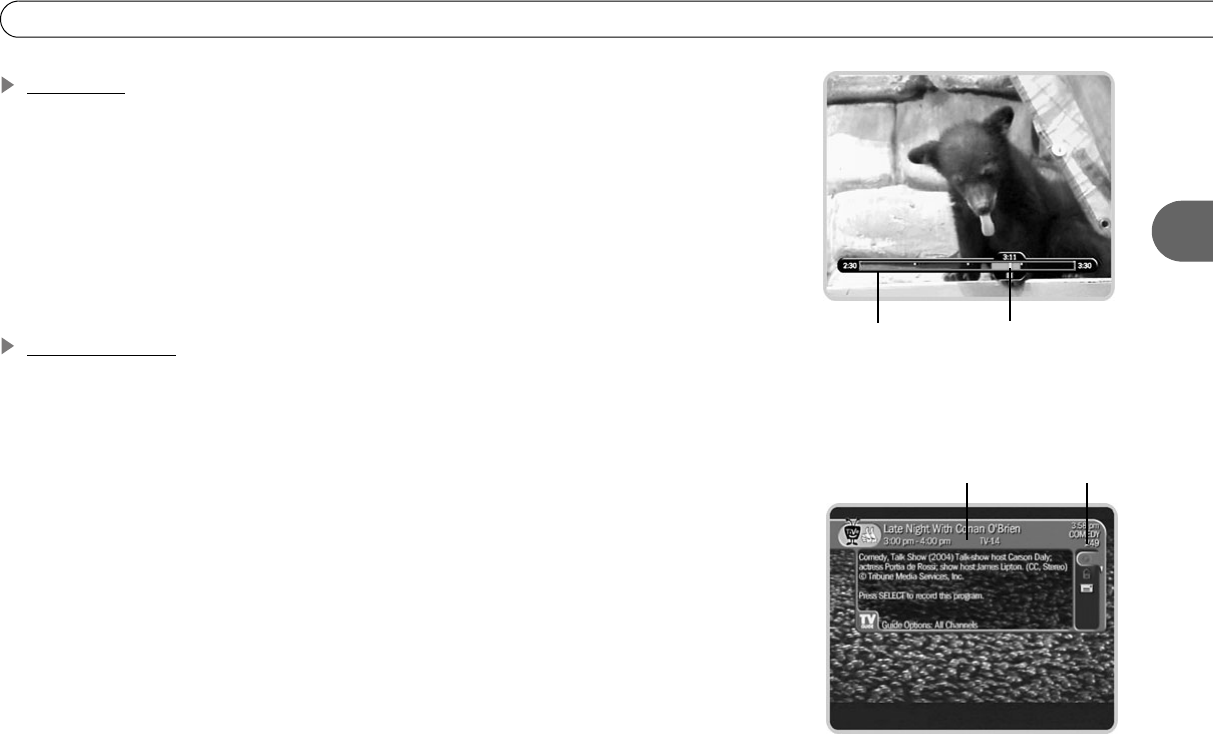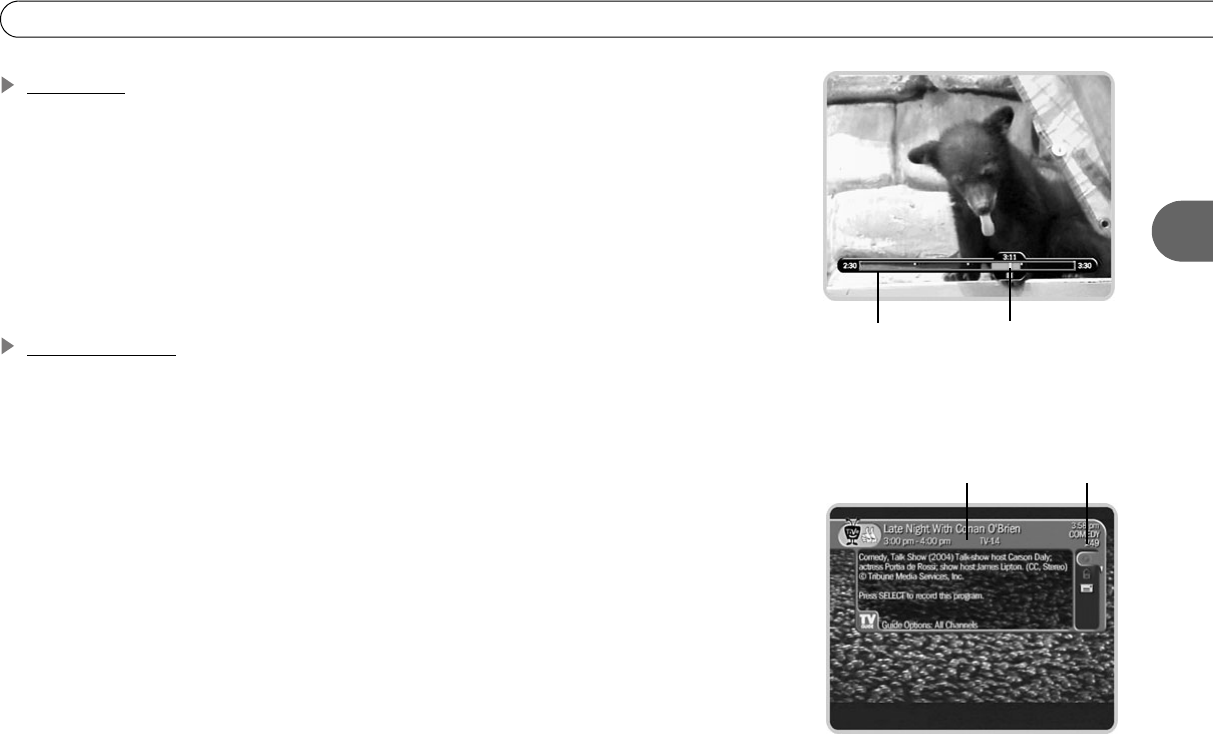
31
Tour One: Play with Live TV
3
Status Bar
Press PAUSE to make the status bar visible. It shows a one-hour period. The green
segment is the portion of the current hour that has been saved by your Recorder.
Look for the white line. It marks the part of the program you are currently watching. If the
white line is anywhere back in the green segment you are “behind” real time (which is
way better than being behind the times!).
Now press CHAN UP. When you change channels, the saved programming from the old
channel is cleared, and the Recorder starts to save what’s showing on the new channel.
Channel Banner
Press INFO to see the channel banner. (You can also press RIGHT arrow.) It’s only there
for a few seconds, but you can bring it back by pressing INFO again. While the banner is
visible, press RIGHT arrow to switch from a small, to medium, to large banner. Note that
each version has a different amount of information.
Keep pressing RIGHT arrow until you see the largest version of the channel banner.
Notice the small icons on the right side. Each symbol represents a useful feature, like
recording or Parental Controls. Press the UP and DOWN arrows to highlight different
icons. Pressing SELECT while an icon is highlighted will take you to that feature. (For
more on using these icons, see page 68.)
Finally, press the CLEAR button—the channel banner disappears. (CLEAR gets rid of
things that aren’t part of the program you’re watching.)
Now go have fun playing with live TV, then come back for the next tour!
selectable icons
channel banner
status bar
This white line
tells you where
you are.