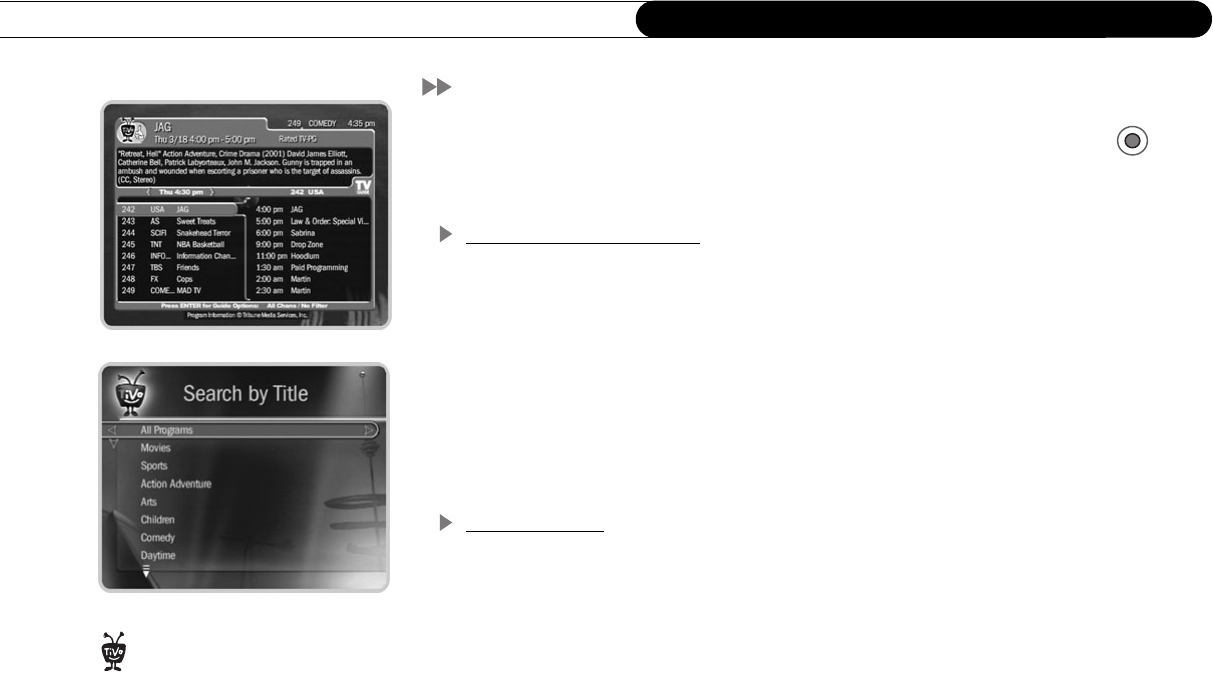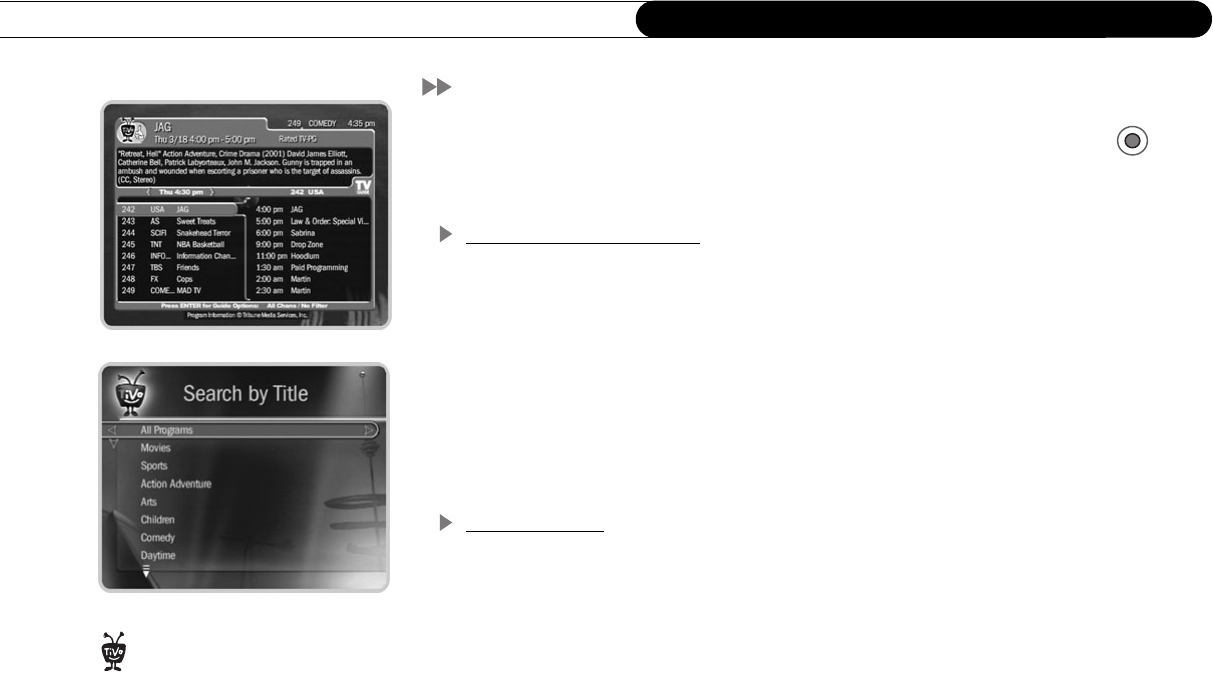
32
Chapter 3
The Basics in Five Short Tours
Tour Two: Find and Record Programs
You can always record the program you’re watching by pressing the RECORD ( )
button on the TiVo remote. The TiVo service also provides many ways to quickly search
large numbers of TV programs, find your favorites, and schedule recordings in advance.
Using the Program Guide
While watching live TV, press GUIDE to display your Recorder’s program guide. Press
the UP, DOWN, LEFT, and RIGHT arrows to move the highlight bar over a program title.
(Notice that the program description at the top changes.) Then press SELECT on the
highlighted channel.
If the program is on now, the channel changes and the program guide disappears. If the
program is upcoming, selecting it brings up a transparent screen with recording options.
Choose an option or press LEFT arrow to go back to the guide. See page 47 for more
information about using the program guide to find and record programs.
Search by Title
If you know the name of the program you want to record, you can find it easily using
Search by Title. Press the TiVo button to see TiVo Central. Press the DOWN arrow to
highlight Pick Programs to Record and press SELECT.
As you can see, the Pick Programs to Record screen gives you many ways to find
programs. Let’s look for The Simpsons. Highlight “Search by Title” and press SELECT.
The next screen is a categories screen. It lets you limit your search to any of several
categories—but for now, choose “All Programs,” then press SELECT.
The next screen has a grid of letters. Notice the white box around the letter A. Use the
RIGHT, LEFT, UP, and DOWN arrows to move the box among the letters. Now move it
to S, then press SELECT.
If you just finished Guided Setup
and you go to Pick Programs to
Record, you will see a message at the
bottom of the screen stating that the
Recorder is still indexing data. The
Recorder should be done indexing within
4 to 8 hours of finishing Guided Setup.
®