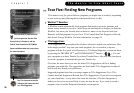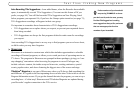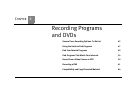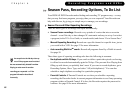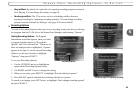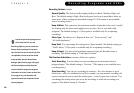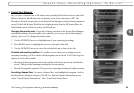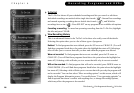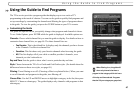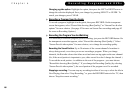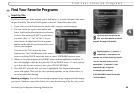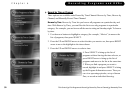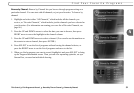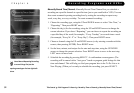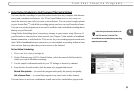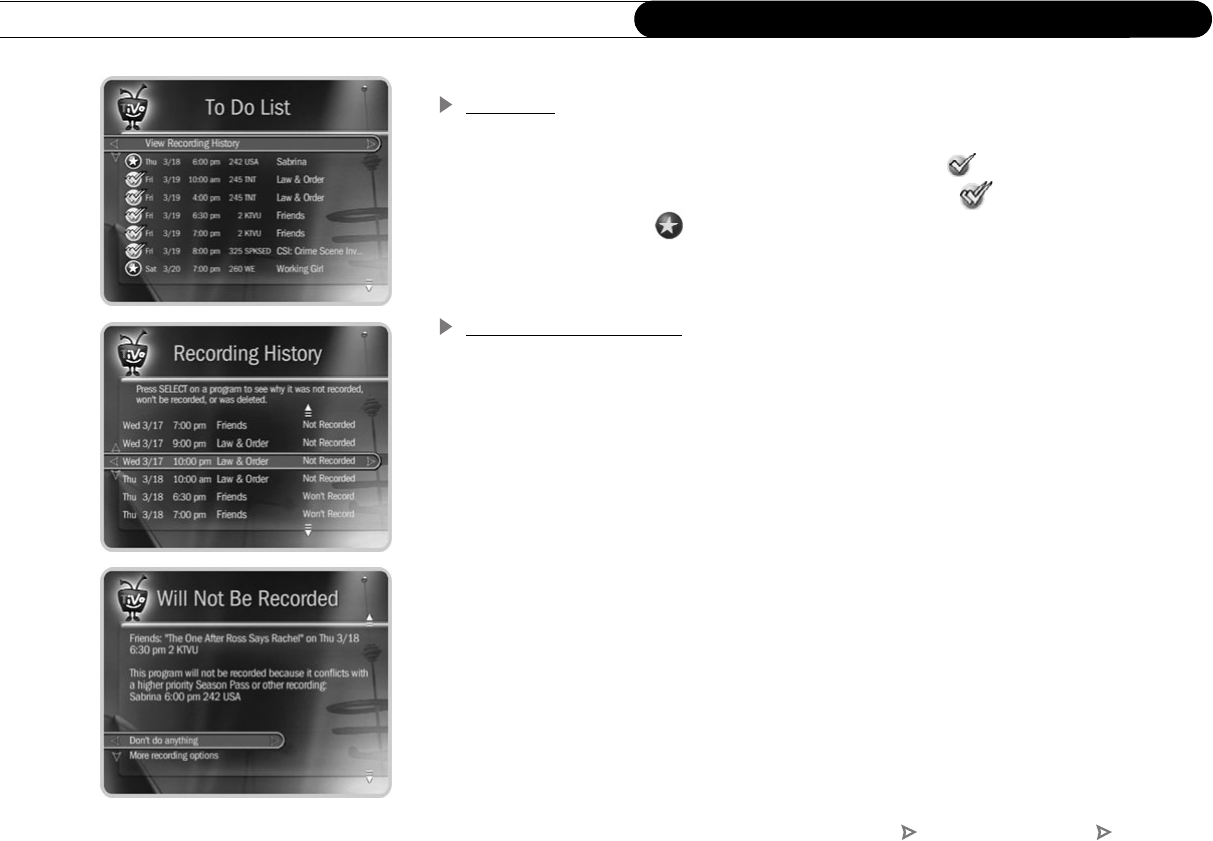
46
Chapter 4
Recording Programs and DVDs
To Do List
The To Do List shows all your scheduled recordings and lets you cancel or edit them.
Individual recordings are marked with a single check mark ( ). Season Pass recordings
and manual repeating recordings have a double check mark ( ), and WishList
recordings have a star ( ). Press SELECT on any program to see available edit options.
Canceling a recording. To cancel an upcoming recording from the To Do List, highlight
the title and press CLEAR.
View Recording History
This is an advanced feature in the To Do List for those who really want all the details.
Selecting this option takes you to a list of three types of programs:
Deleted. To find programs that were deleted, press the UP arrow or CHAN UP. (You will
find these programs listed above the point where the highlight bar starts off.) Selecting a
title will take you to a screen that tells you how and when the program was deleted.
Were not recorded. To find programs that were not recorded, press the UP arrow or
CHAN UP. (You will find these programs listed above the point where the highlight bar
starts off.) Selecting a title will take you to a screen that tells why it was not recorded.
Will not be recorded. To find programs that will not be recorded, press DOWN arrow or
CHAN DOWN. (You will find these programs listed below the point where the highlight
bar starts off.) Selecting a title will take you to a screen that tells you why the program will
not be recorded. You can then select “More recording options” on this screen, which will
display the Program Information screen. You could choose “View upcoming episodes” to
find an episode that doesn’t conflict with anything else, or change Recording Options,
which may allow the program to be recorded.
TiVo Central Pick Programs to Record To Do List