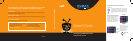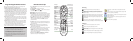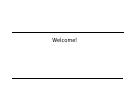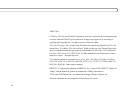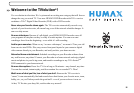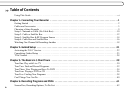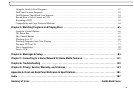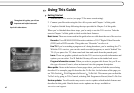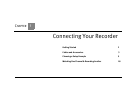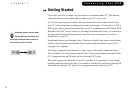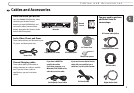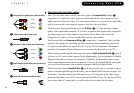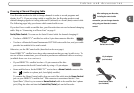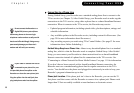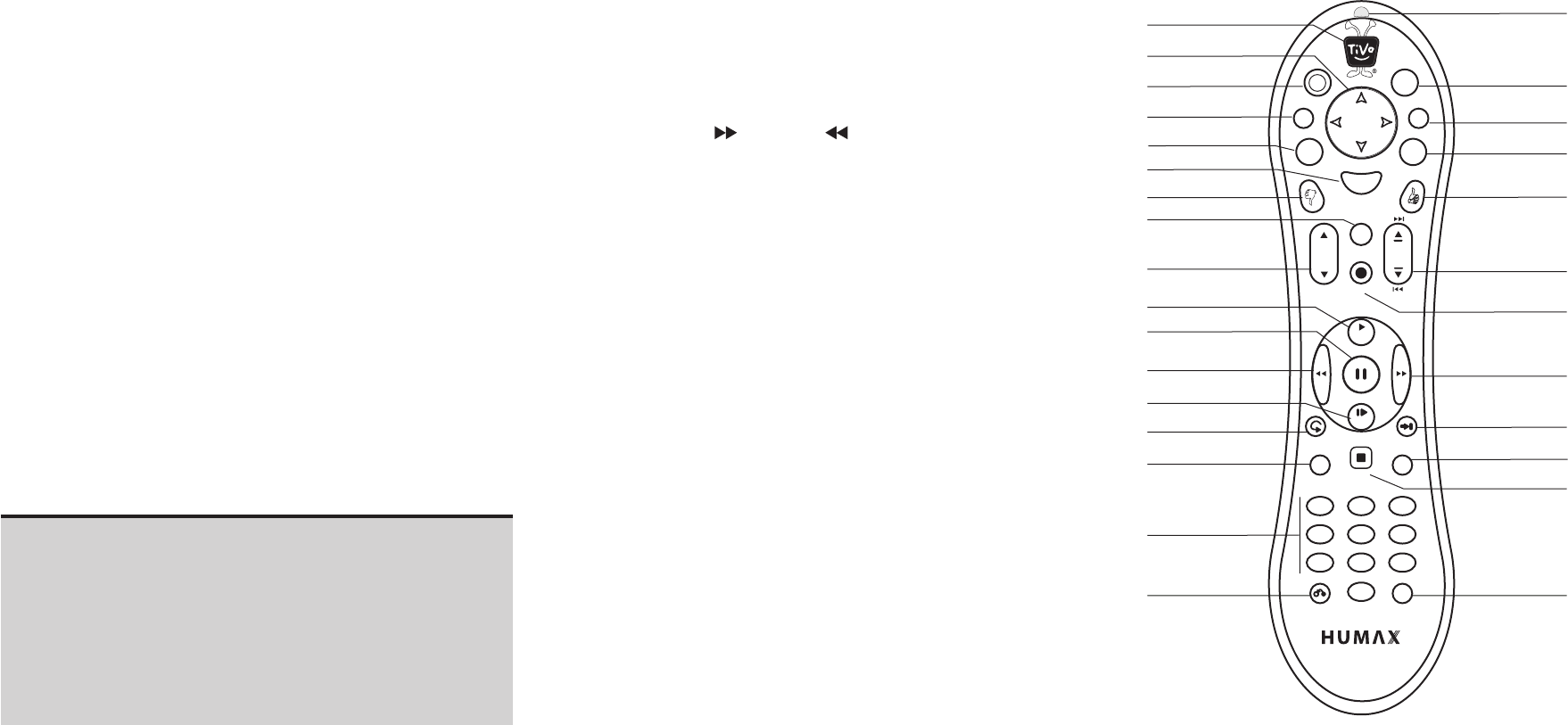
(Green) This program will be saved until you delete it.
(Yellow) In less than one day, this program may be deleted to
make room for other recordings you have requested, but only if
space is needed.
(Yellow with exclamation mark) At any time, this program may be
deleted to make room for other programs you have requested.
(Red with black border) This program is currently being recorded
or transferred.
This program is a TiVo
®
Suggestion. TiVo Suggestions are
recorded only if space is available, and are the first to be deleted
Now Playing
“Plain” folder – contains more than one episode of the same
series.
Folder with red dot – for any group that includes a program that
is currently recording or transferring.
Folder with blue star – contains one or more programs recorded
by a WishList
TM
search.
Folder with Thumbs Up
TM
– contains all programs recorded as
TiVo Suggestions.
DVR – for a DVR on your network.
Select to search for a title, chapter, or time on a DVD.
Select to change the repeat setting on a DVD.
Select to change the camera angle for DVD scenes with multiple
camera angles.
Select to change the audio track or subtitle language on a DVD.
Select to change theProgressive Output setting if available.
DVD Banner
Inserting Batteries into the Remote Control
Hold the remote with the battery door facing you. Place your thumb in
the depression of the door and slide the door towards you.
Insert two AA batteries (supplied). Be sure to match the + and - marks
on the batteries to the + and - marks in the compartment.
Replace the battery door by sliding it back into the case with the tabs
towards the rear of the compartment. You’ll hear a click when it’s
securely back in place.
Press the TiVo button once to go to TiVo Central, or twice to go to the
Now Playing list.
Press LIVE TV/GUIDE to see the program guide.
Press FORWARD ( ) and BACK ( ) up to 3 times for 3 speeds.
Press PLAY to resume normal play.
INSTANT REPLAY replays the last 8 seconds of a program.
CHAN UP/DOWN does more than change the channel—it also pages
up or down through lists of programs or menu items. It skips to
the next (or previous) chapter or track when playing a DVD or CD.
Press the DVD button to go to the DVD screen. Use TOP MENU and
MENU to navigate a particular DVD’s menus. (These may work
differently for different DVDs.) Press RETURN to return to a
previous DVD menu.
Press CLEAR to delete a title in a list (like the Now Playing list) or to
hide things that aren’t part of the program you’re watching (like
the channel banner).
INFO brings up the channel banner. Press the RIGHT arrow
to switch among three versions of the banner, each with a
different amount of information.
When you’re watching “behind” live TV (for example, if you paused
live TV and later resumed watching from the paused spot),
ADVANCE catches you up to the live broadcast. In a recorded
program, press it once to jump to the end of the program, then
again to jump to the beginning.
If programmed, the TV POWER, VOLUME, MUTE, and TV INPUT
buttons can control your TV and A/V equipment.
Remote Control Tips
TiVo Button
TV Power
Arrow Buttons
TV Input
DVD
Select
Thumbs Down
Mute
Volume
Play
Pause
Back (rewind)
Slow
Instant Replay
Number Buttons
Clear/Return
Remote Active Light
Live TV/Guide
Info
Angle
Thumbs Up
Chan Up/Down
Skip Forward
Skip Back
Record
Forward
Advance
Stop
Enter
After you complete Guided Setup (see Chapter 2), you can program the
TV POWER, VOL, and MUTE buttons to control your TV*:
1. Find the four-digit codes for your television brand. Press the TiVo button to
go to TiVo Central
®
. Select Messages & Setup, then Settings, then Remote
Control & Recorder Front, then Remote Control - TV (power, volume, mute).
2. Prepare the remote control. Point the remote away from your Recorder and
cover the front end with your hand. Press and hold the TV POWER button
and TiVo button simultaneously for about 5 seconds (until the red light at
the end of the remote control comes on, remains steady, then stays on
when you release the buttons).
3. Enter a code. Use the number buttons on the remote to enter a four-digit
code (starting with the first code in the list on the screen). After you press
the fourth digit of the code, the red light on the end of the remote control
should flash three times and then go out.
4. Test the code. Point the remote towards the TV and press the TV POWER
button. If pressing the button turns the TV off, you're finished. If it does
not work, repeat steps 2 and 3 using the next code in the list. If none of
the codes works, see Chapter 6 of this guide for alternatives.
*You can also program the remote to control your TV’s input settings, an A/V
receiver, and a second Recorder. See Chapter 6 for complete instructions.
Programming the Remote Control
L
i
v
e
S
e
l
e
c
t
12
3
7
9
8
4
6
5
S
l
o
w
P
l
a
y
G
u
i
d
e
I
n
f
o
R
e
c
o
r
d
M
u
t
e
Vol
Chan
Page
T
V
I
n
p
u
t
Stop
T
V
E
n
t
e
r
C
l
e
a
r
M
e
n
u
T
o
p
M
e
n
u
0
Menu
Top Menu
T
V
I
n
p
u
t
D
V
D
A
n
g
l
e