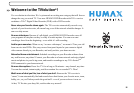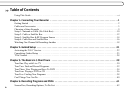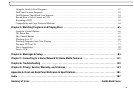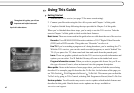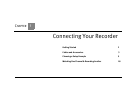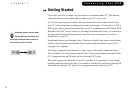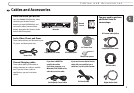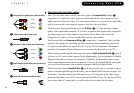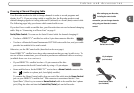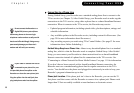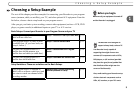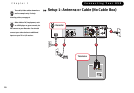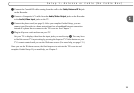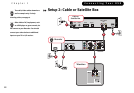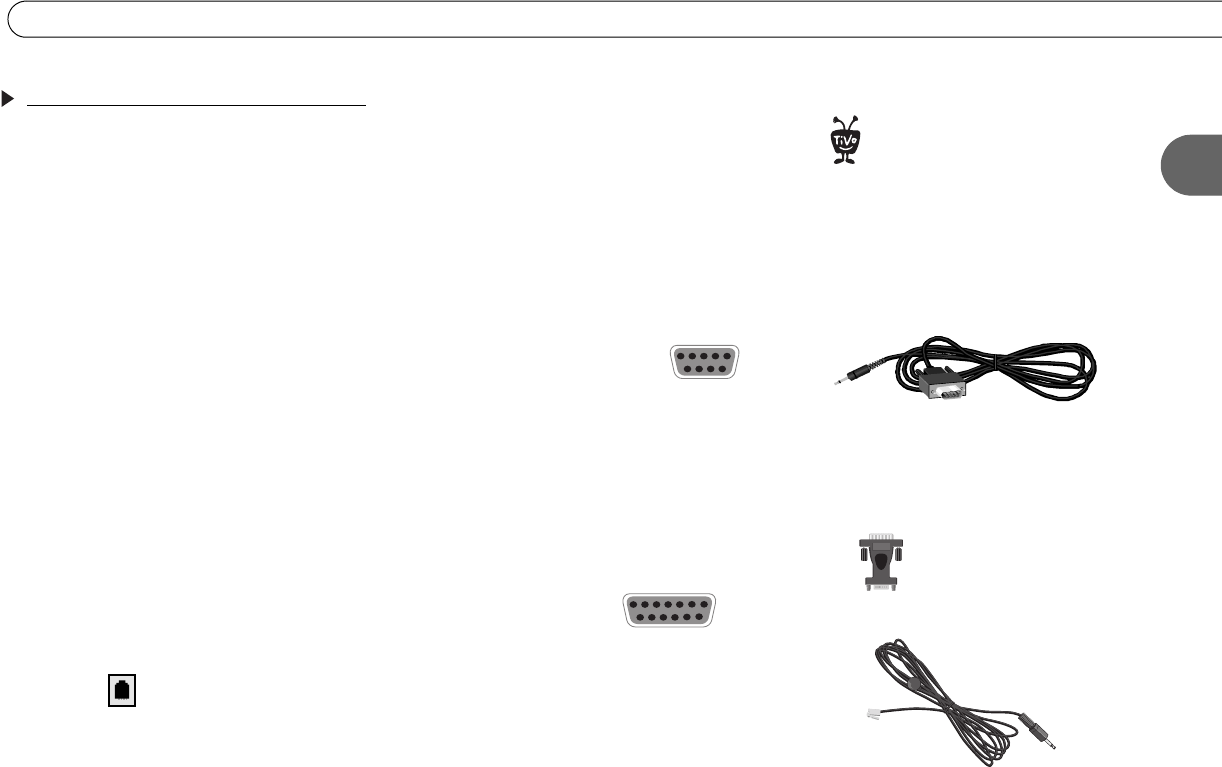
5
Cables and Accessories
1
Choosing a Channel Changing Cable
Your Recorder needs to be able to change channels in order to record programs and
display live TV. If you are using a cable or satellite box, the Recorder needs to send
channel changing signals to it using either an IR (infrared) or a Serial (data) control cable.
The following pages help you choose which control cable to use.
If you don’t have a cable or satellite box, your Recorder does not need a channel changing
cable. Skip to “Connecting to a Phone Line” on page 8.
Serial/Data Control. You can use the Serial Control cable for channel changing if:
• You have a DIRECTV
®
satellite box with a 9-pin data connector like this:
• You have a Motorola/General Instruments DCT2000 series cable box, and your cable
provider has enabled it for serial control.
Otherwise, use the IR Control cable (described on the next page).
Some DIRECTV
®
satellite boxes have other connections that you may be able to try. To
use one of these connections, you will need to purchase an additional cable or accessory
(available from www.tivo.com/store):
• If your DIRECTV
®
satellite box has a 15-pin connector like this:
you can connect the Serial Control cable by using a 15-pin adapter.
• Some satellite boxes for the DIRECTV
®
service have a Home Control connector like
this: (similar to a phone jack, but slightly smaller).
To connect the Home Control cable, plug one end of the cable into the Home Control
jack on your DIRECTV satellite box. This connector is sometimes labeled “Low
Speed Data.” (Don’t try to connect a Home Control cable to the satellite box’s phone
jack.) Plug the other end into the Control Out/Serial jack on the Recorder.
After setting up your Recorder,
including the control cable
connection, you can change channels
using only your Recorder’s remote
control.
®
15-pin adapter
(not included)
Home Control cable
(not included)
Serial Control cable