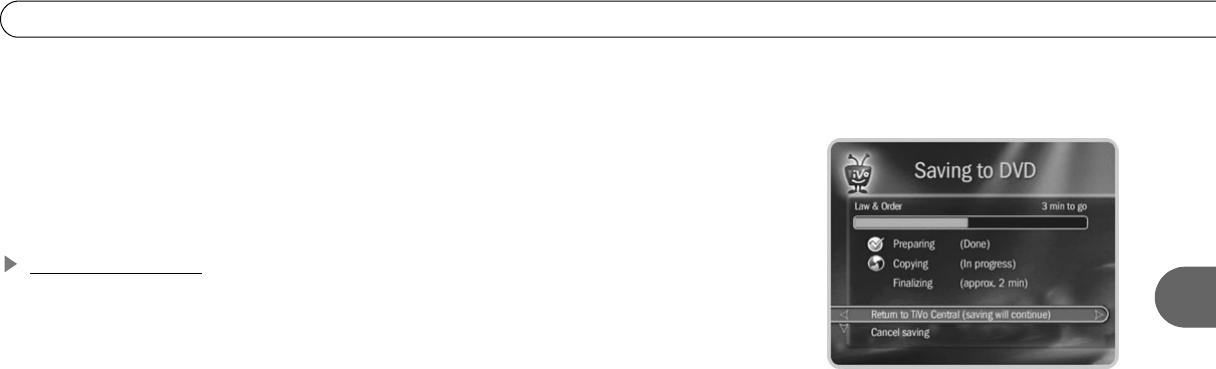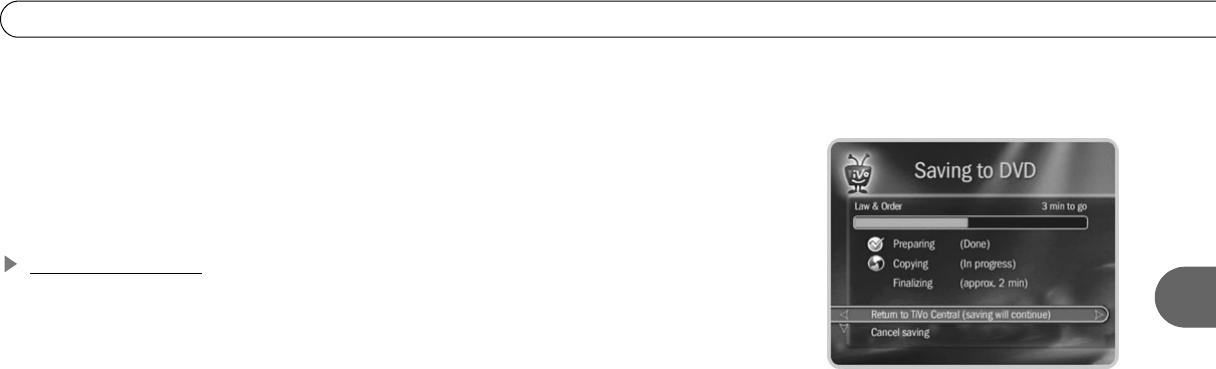
63
Recording a DVD
4
6. Confirm your selections and start the saving process. While your DVD is being
created, the current status is displayed. If you go to another screen, or to live TV, press
the DVD button to return to the status screen. If saving to DVD causes disk space
conflicts, you will be notified and given the option to continue or cancel.
You can cancel Save to DVD while it is in process. You will be notified whether the
disc can be re-used (DVD-RW) or not (DVD-R).
Finalizing the Disc
All DVDs are automatically finalized at the end of the DVD recording process.
Finalizing means:
• A title is created for each program saved. Chapter marks are placed every 5 minutes.
You cannot turn chapter marks off.
• A DVD “Disc” menu is created that lists the title of each program on the disc.
• DVDs you create have no DVD Parental Controls rating, so they cannot be blocked by
Parental Controls unless Parental Controls are set to block all DVDs. See page 89.
• The closed captioning of the original program is maintained.
After the DVD is finalized, you’re done! To play your new DVD, press the DVD button
on your remote, then press PLAY. For more about playing DVDs, see page 73.