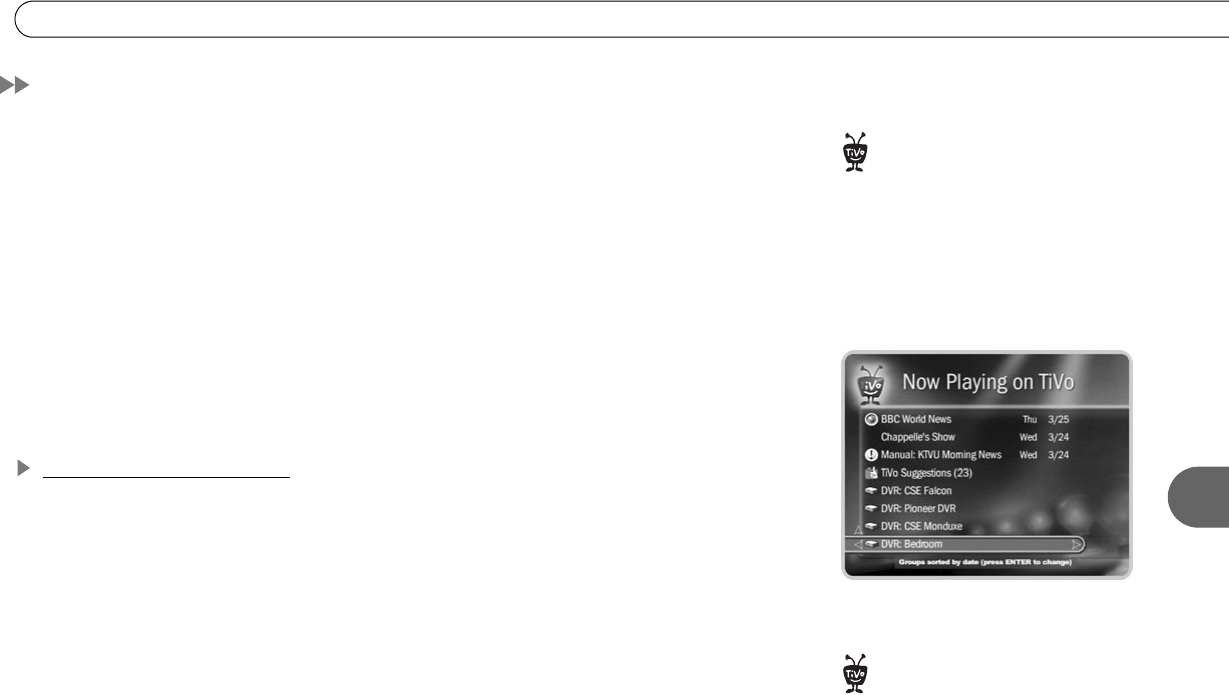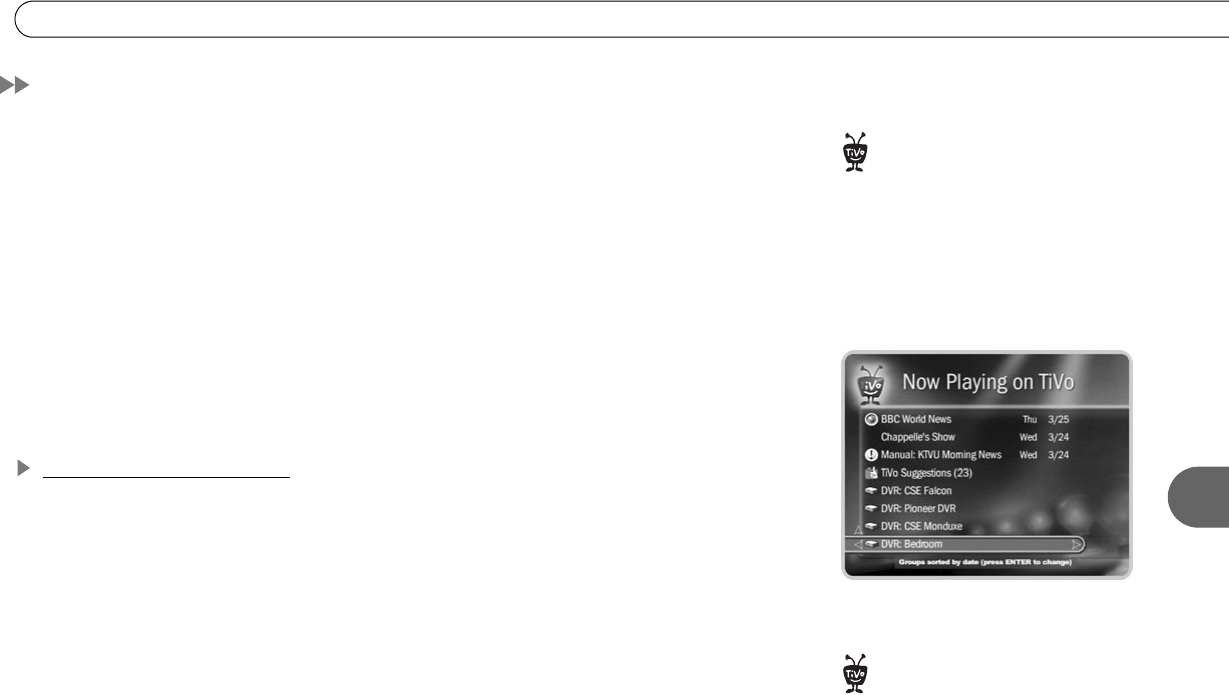
113
Multi-Room Viewing
7
Multi-Room Viewing
Multi-Room Viewing lets you transfer programs from one TiVo
®
DVR in your home to
another. To use Multi-Room Viewing, you need at least two Series2
TM
DVRs, and:
• The DVRs must be on the same TiVo service account. (The TiVo service subscription
for each DVR must be owned by the same person.)
• The DVRs must be connected to the same home network. For more information, see
“Home Networks” on page 116.
• Each DVR must have active TiVo service, and Multi-Room Viewing enabled at
www.tivo.com/manage.
After you have connected the DVRs to your home network, the Now Playing list of each
DVR will show the names of the others.
How to Transfer a Program
Using Multi-Room Viewing couldn’t be easier. To transfer a program from one DVR
within your home to another DVR:
1. In Now Playing on the receiving DVR, select the DVR containing the program you
want to transfer. This will be the sending DVR.
2. Press SELECT on the name of a program you want to transfer. (You cannot transfer a
program while it is recording on the sending DVR.) Then select “Watch on this TV.”
3. On the Getting Program screen, you can choose to watch the program as it is
transferring, or continue browsing Now Playing on the sending DVR. If you watch the
program as it is transferring, you might experience intermittent delays in the transfer.
You may want to complete the transfer before viewing the program.
Your HUMAX DVD Recorder is also a
TiVo Series2 DVR.
®
If you are connecting two Recorders
to a home network to use Multi-
Room Viewing, using a wired (Ethernet)
connection for one of them may speed up
program transfers.
®