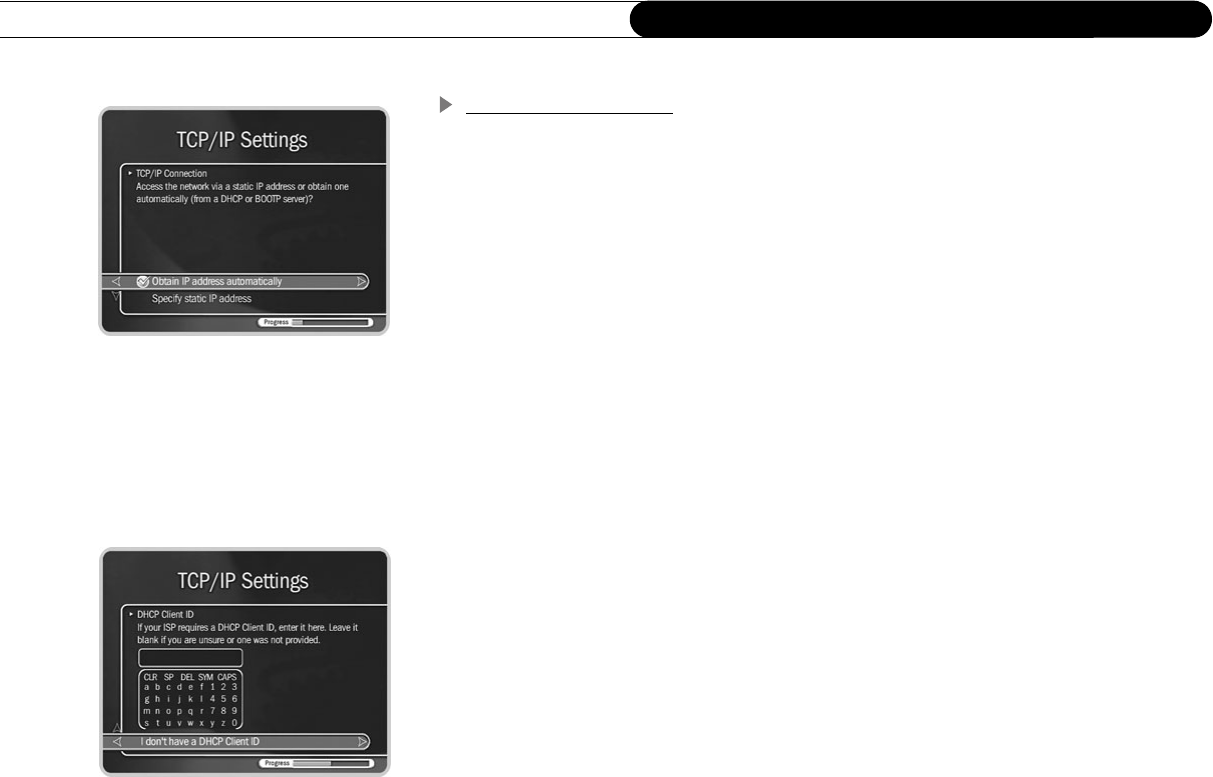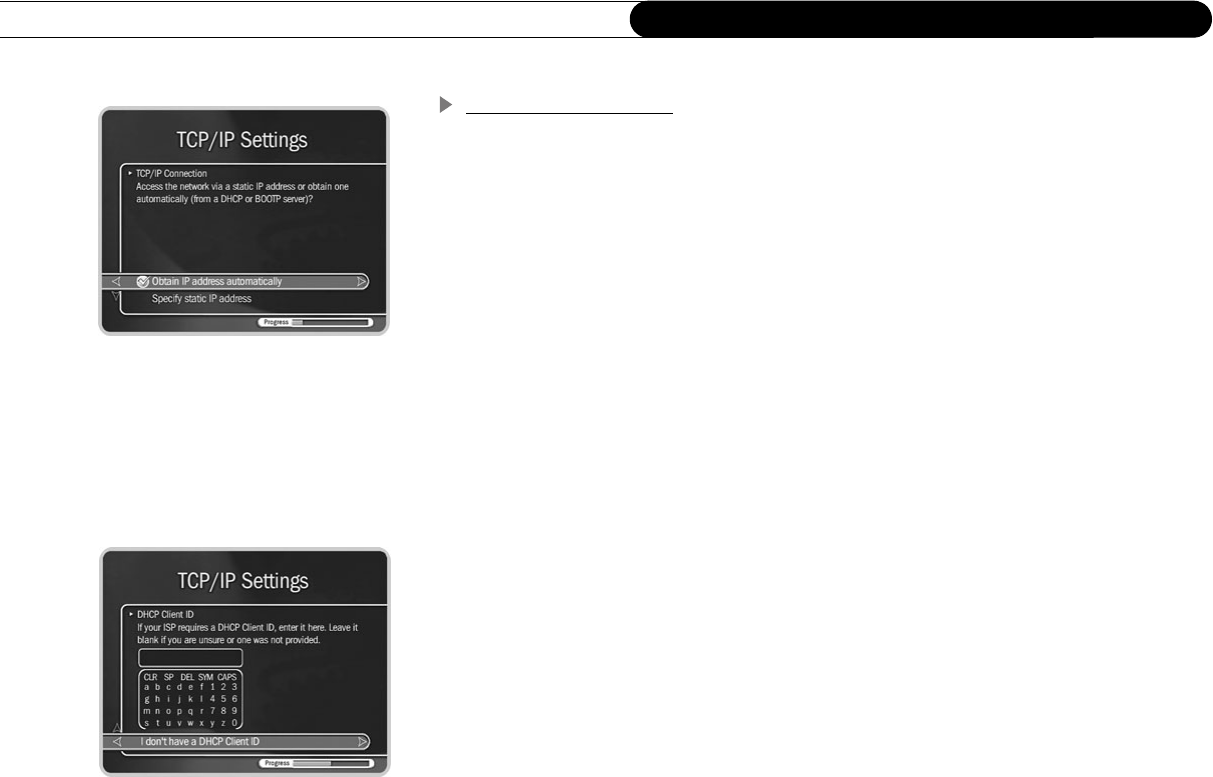
126
Chapter 7
Connecting to a Home Network
Begin TCP/IP Settings
To get to TCP/IP Settings: press the TiVo button on the remote control to go to TiVo
Central, then select Messages & Setup, then Settings, then Phone & Network Setup, then
“Edit phone or network settings,” then TCP/IP Settings.
TCP/IP Connection. On the first screen in TCP/IP Settings you specify how your
Recorder gets an IP address. On this screen you can choose to:
• Obtain the IP address automatically. Use this option if your router or gateway has
DHCP. Continue with “DHCP Client ID,” below.
• Specify a static IP address if you don’t have a DHCP server. Continue with “Static IP
Address Checklist. If you do not have a DHCP server, you need to provide all of the
following:” on page 127.
If you are not sure what to select, you can try “Obtain IP address automatically.” This
selection will work for most people. If it does not work, you can return to TCP/IP Settings
later and make other selections. (A brief description of IP addresses is provided in “Basic
TCP/IP Concepts” on page 125.)
DHCP Client ID. Unless you received a DHCP Client ID from your Internet service
provider (ISP), you can select “I don’t have a DHCP Client ID.” This selection will work
for most people.
If your ISP provided you with a DHCP Client ID, enter it using the arrow buttons on your
remote to a highlight a character. Then press SELECT.
You must use capital and lowercase letters appropriately. For example, if your DHCP
Client ID is “ID7343”, entering “id7343” will not work. Use THUMBS UP and THUMBS
DOWN to change to uppercase or lowercase. Select “Done entering text” when you are
finished. Skip to “Confirm Settings. Review the settings and select “Accept these