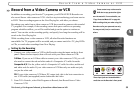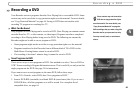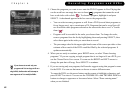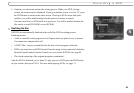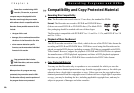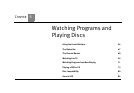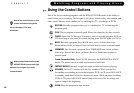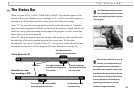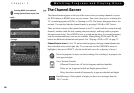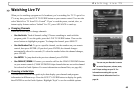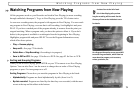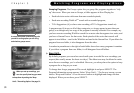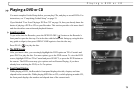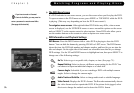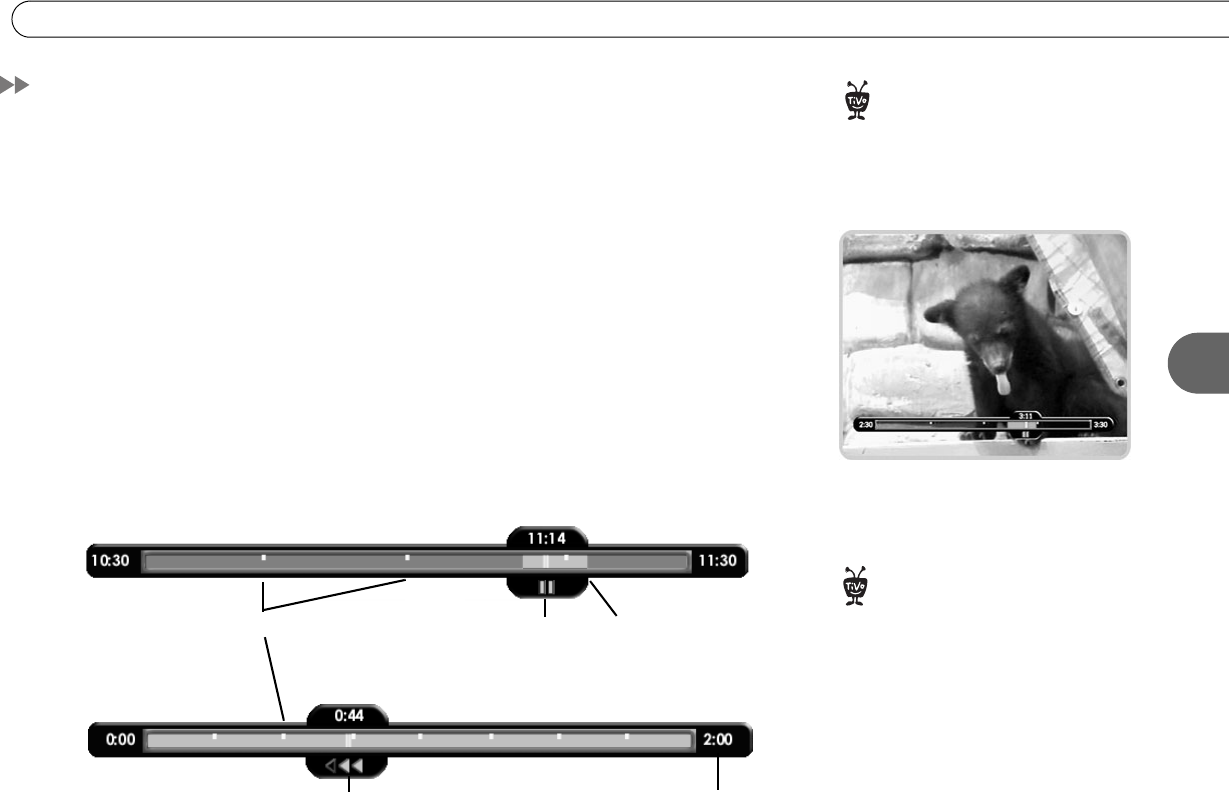
67
The Status Bar
5
The Status Bar
When you press PLAY, PAUSE, FORWARD, or BACK, the status bar appears at the
bottom of the screen. Whether you’re watching live TV, a DVD, a recorded program, or
listening to a CD, the status bar shows where you are and what you’re doing.
In live TV, the status bar represents one hour and the white tick marks are 15 minutes
apart. In recorded programs and DVDs, the bar shows the program’s length, and the tick
marks are evenly spaced depending on the length of the program. A white vertical line
shows where you are in the program.
In live TV, the green segment represents the part of the program saved by the Recorder.
the right edge of the green segment represents the current time. The Recorder
automatically saves up to 30 minutes of live TV. You can move backward and forward
through the saved portion of a live program. (For more information, see page 66.)
The CLEAR button hides the status
bar, the program guide, the channel
banner, and anything else that is not part
of the program.
®
The white vertical line
indicates where you are now.
Tick marks This end is where you
catch up with live TV and
the current time.
This symbol shows you are
controlling live TV (here, live
TV is paused).
This recording (or DVD)
is two hours long.
These symbols show that the BACK
button has been pressed twice.
Status Bar for a two-
hour recording or DVD.
Status Bar for live TV.
You can only rewind live TV up to 30
minutes, or to the point where you
last changed the channel (whichever is
less). When you change the channel, you
skip ahead to the current time on the new
channel and start saving on that channel.
If you are behind live TV and watching
something you still want to see, you
should not change the channel.
®