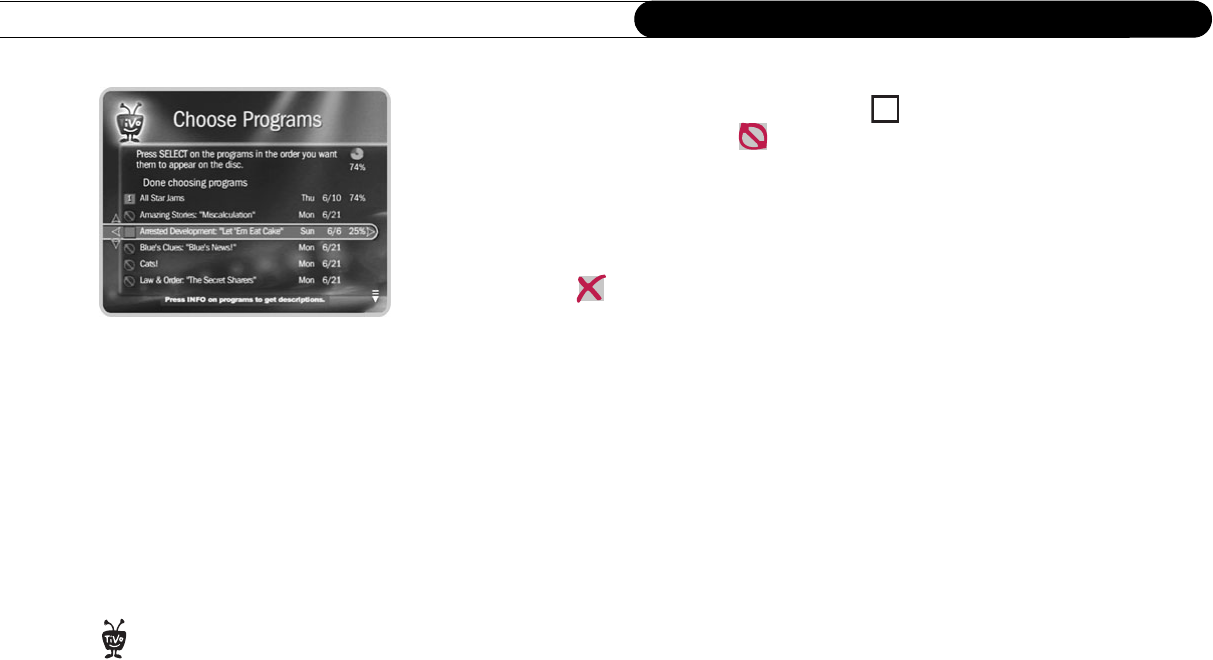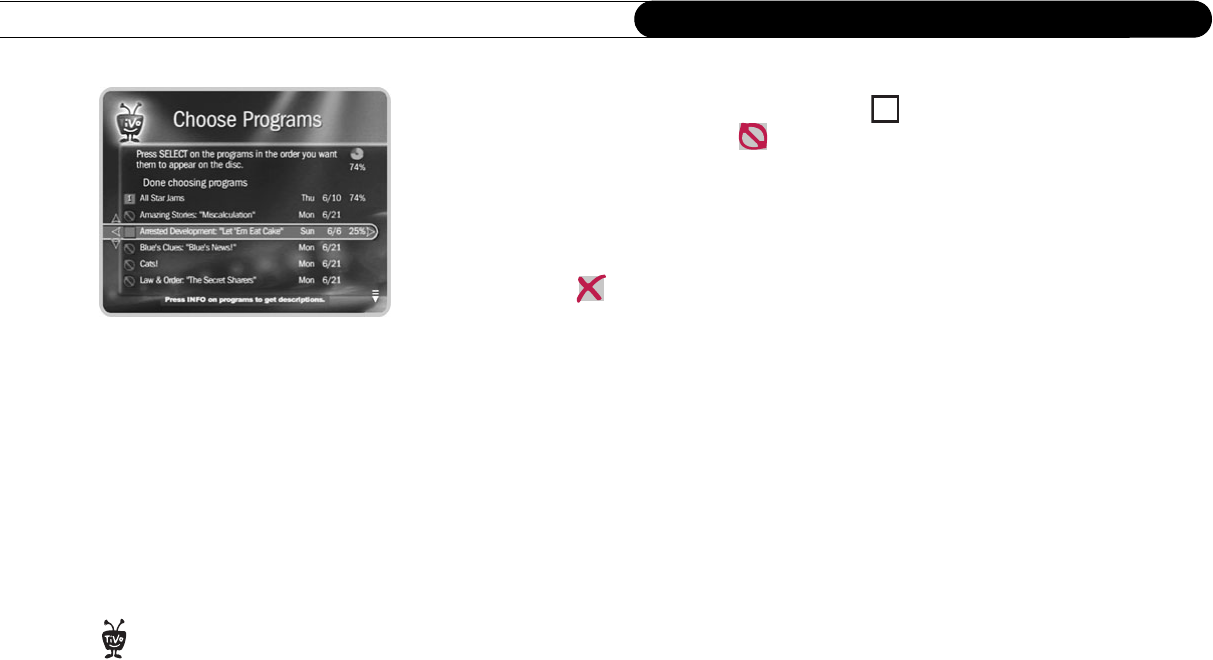
62
Chapter 4
Recording Programs and DVDs
3. Choose the programs you want to save onto the DVD. Programs in Now Playing that
can be saved have an empty box next to them ( ); programs that cannot be saved
have a red circle with a slash ( ). To choose a program, highlight it and press
SELECT. A checkmark appears in the box next to the program title.
• You can select as many programs as will fit on a DVD (several short programs or
fewer longer ones), up to a maximum of 24. Programs that can be saved but will
not fit with the other programs selected on the current disc have a red “x” beside
them ( ).
• Programs will be recorded in the order you choose them. To change the order,
remove programs from the list by highlighting them and pressing SELECT; then
select them again in the order you want them to record.
• The percentage wheel in the upper right-hand corner of the screen provides a close
estimate of how much of the DVD would be filled by the selected programs. It
updates automatically.
4. When you are ready to continue, press RIGHT arrow, or select “Done choosing
programs.” If you are copying a single program that is too large to fit on a DVD, you
see the Choose Part to Save screen. You can use the RIGHT and LEFT arrows to
change the part that will copy. Press SELECT to continue.
5. If you are saving only one program, the Recorder suggests using that program’s name
for the DVD. You can use that name or choose to enter a different name.
To name the DVD, use the arrow buttons on the remote to highlight a character, and
press SELECT to enter it. You can use the THUMBS UP
TM
and THUMBS DOWN
TM
buttons to change to uppercase or lowercase letters. Select “Done entering name”
when you are finished.
If you choose to record only one
program and it is too large to fit on a
single DVD, the Recorder will attempt to
save segments of it to multiple DVDs.
®