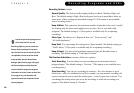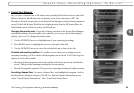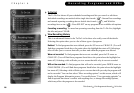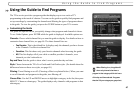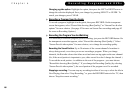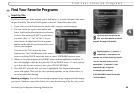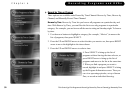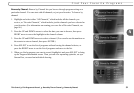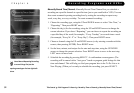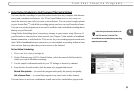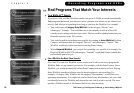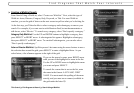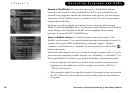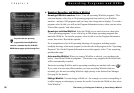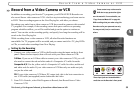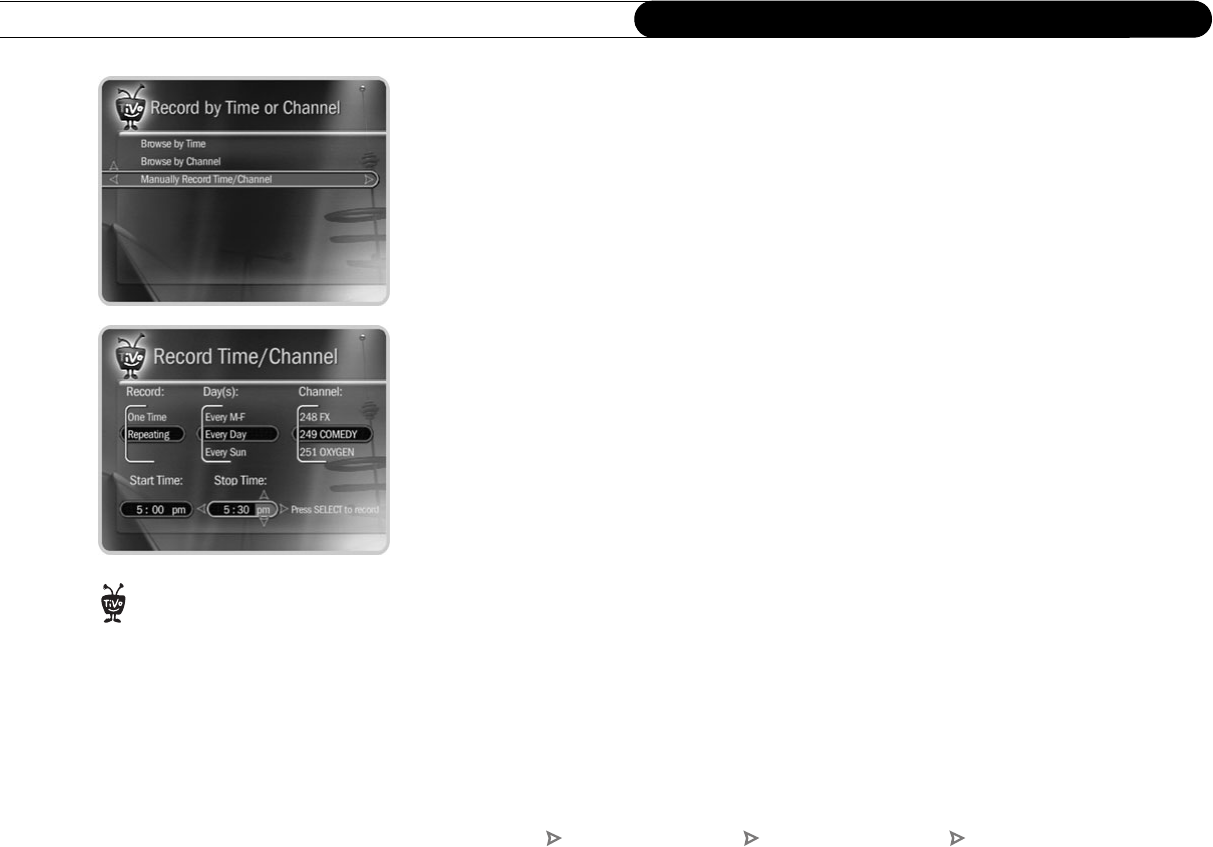
52
Chapter 4
Recording Programs and DVDs
Manually Record Time/Channel. Manually Record Time/Channel lets you schedule a
recording on a specific channel at a specific time (just as you would with a VCR). You can
also create a manual repeating recording here by setting the recording to repeat every
week, every day, or every weekday. To create a manual recording:
1. Choose the recording type, using the UP and DOWN arrows to select “One Time,” or
“Repeating.” Then press RIGHT arrow.
2. Choose the day(s) for the recording, using the UP and DOWN arrows to change the
current selection. If you chose “Repeating,” you can choose to repeat the recording on
a specified day of the week (for example., “Every Tuesday”) or several times a week
(for example, “Every M - F” or “Every Day”). Then press RIGHT arrow.
3. Choose a channel using the UP and DOWN arrows (or by entering a number with the
remote, then pressing ENTER). Press RIGHT arrow.
4. Set the hour, minute, and am/pm for the start and stop time, using the UP/DOWN
arrows to change the current selection. Press RIGHT arrow to move to the next step,
LEFT arrow to move back.
5. Schedule the recording by pressing SELECT. A confirmation screen appears. (The
recording will be named with a “best guess” based on program guide listings for that
time and channel. This will help you find your program later in the To Do List or in
Now Playing.) When you’re ready to schedule the recording, just press SELECT.
Use a Manual Repeating Recording
to record things like just the
opening monologue of a late night talk
show.
®
TiVo Central Pick Programs To Record Record by Time or Channel Manually Record Time/Channel