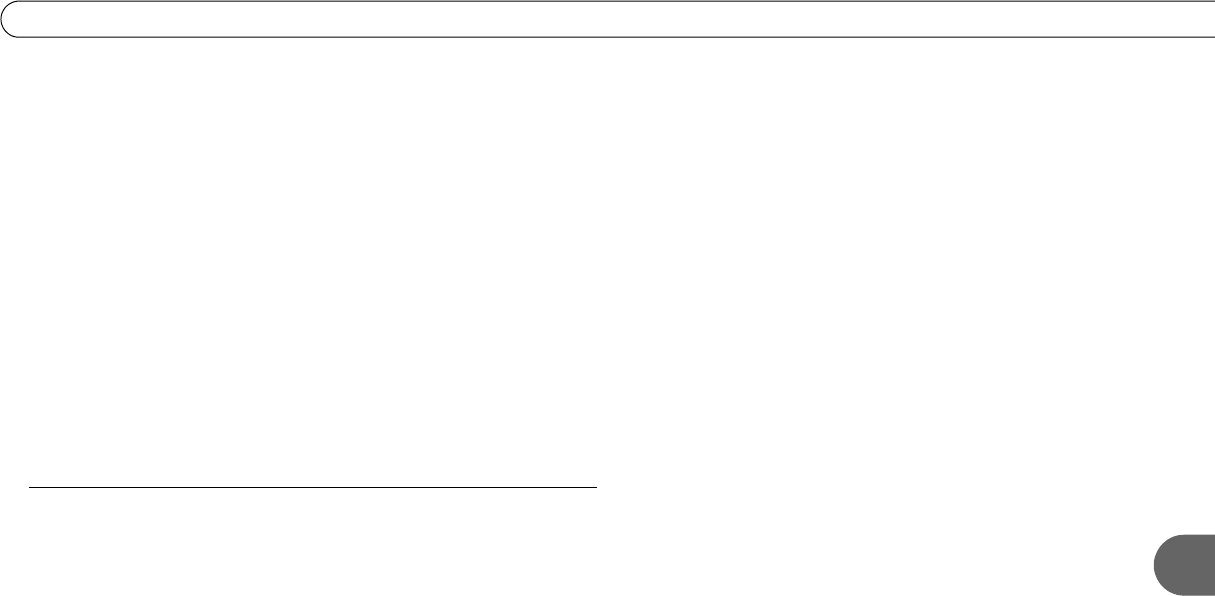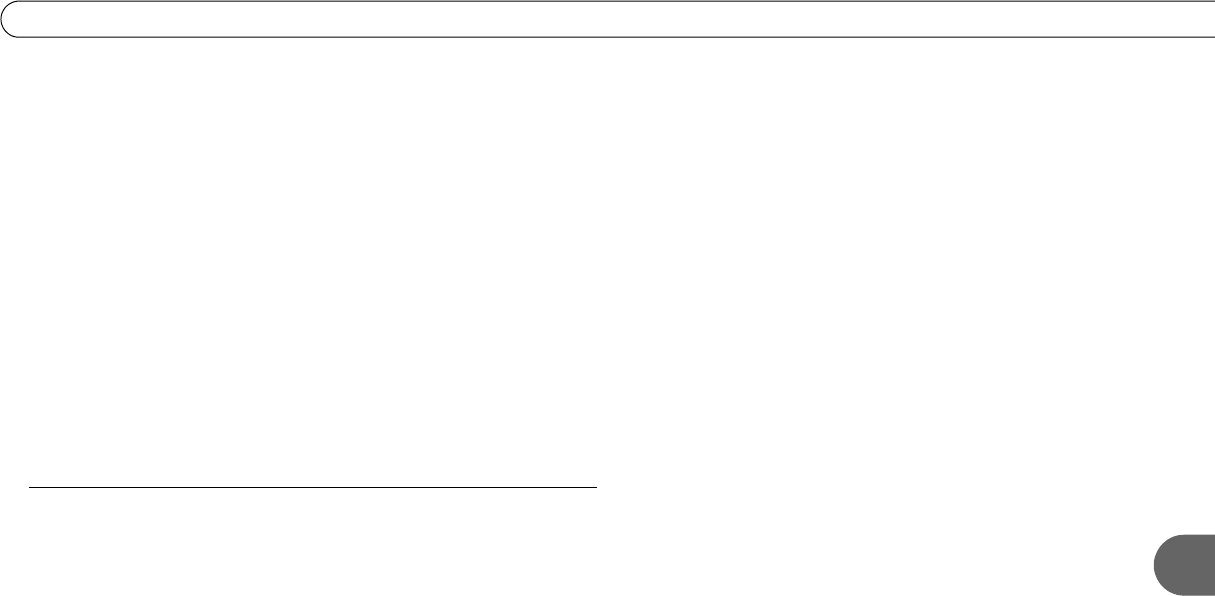
151
Questions About Networking
8
7. Update router or home gateway firmware. If your home network includes using a router, home gateway, or wireless access point, it
may need a firmware update. Firmware is a software program that is loaded onto a hardware device. You can usually find any
updated firmware at the Customer Support web site for the manufacturer of your hardware. (For example, if you have a Linksys
device, check http://www.linksys.com/download/.) Older firmware may cause unpredictable results. It may be necessary to power-
cycle your device before and after you reinstall the firmware.
8. Check Static IP Address. If you assigned an IP address to your Recorder, check that its IP address is unique on your network. Also,
confirm that the first three sets of numbers of the Recorder’s IP address are the same as those of other devices on the network. (For
example, if you computer’s IP address starts with “192.168.1” then your Recorder’s IP address must also start with“192.168.1”.)
• You may have assigned a static IP address on a network with a DHCP server. If your network includes a DHCP server (for
example, as part of your router), you should not assign static IP addresses to devices on the network. Go to TiVo Central, then
select Messages & Setup, then Settings, then Phone & Network Setup, then “Edit phone or network settings,” then TCP/IP
Settings, then “Obtain IP address automatically.”
If you have a wireless network, also try the steps below.
My Recorder is not connecting to my wireless home network.
Connecting to the network access point may take several minutes once the problem is resolved. Be certain the Phone & Network Setup
screen has had time to update to display the true network status before making any additional changes. To refresh the Phone & Network
Setup screen using the remote control, press the LEFT arrow to go to the previous screen, and then press the RIGHT arrow to return to
the Phone & Network Setup screen.
1. Check power at wireless access point. Ensure the wireless access point or wireless router is receiving power and that the
“connection” light is on.
2. Change password format. If you used an alphanumeric password for your wireless network, try using a hexadecimal password
instead. You can find a hexadecimal password (sometimes referred to as a “Key” or “WEP Key”) in the configuration settings for
your wireless access point or wireless router. If more than one hexadecimal password is listed, always use the first one. To change
the password format, follow the instructions for completing Wireless Settings at “Wireless Settings for a Home Network” on
page 121.