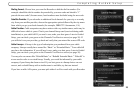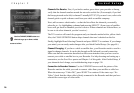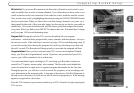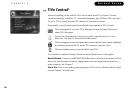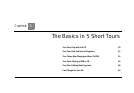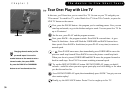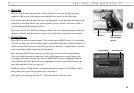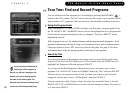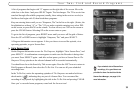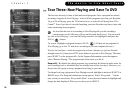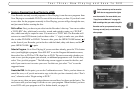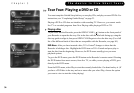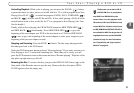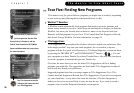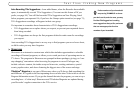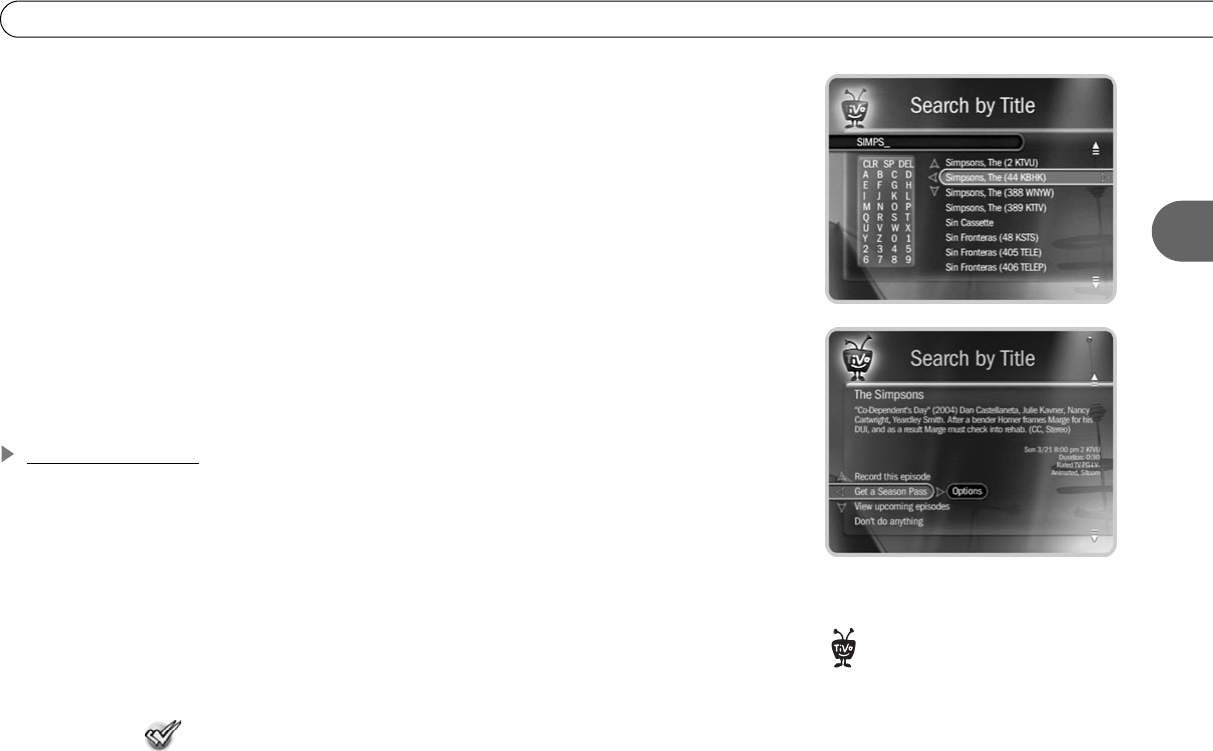
33
Tour Two: Find and Record Programs
3
A list of programs that begin with “S” appears on the right side of the screen. Move the
white box to the letter I and press SELECT again. The list changes. The TiVo service has
searched through all available programs (usually, those airing in the next two weeks) to
find those that begin with SI, then listed those programs.
Keep on entering letters until you see “Simpsons, The” in the list on the right. (Notice, the
list alphabetizes without “A” or “The.”) If you make a mistake entering text, select DEL
on the screen, or press BACK on the remote. To clear all text, use CLR on the screen or
press the CLEAR button. Selecting SP on the screen enters a space.
To get to the list of programs, press RIGHT arrow until you move off the grid of letters.
Press the UP or DOWN arrow to highlight “Simpsons, The” and press SELECT.
A Program Information screen appears. It lets you choose to record the episode, view
upcoming episodes, or get a Season Pass.
Get a Season Pass
On the Program Information screen for The Simpsons, highlight “Get a Season Pass,” and
press SELECT. A confirmation screen appears to make sure the Recorder is doing what
you want. Press SELECT again—and after a short pause you have a Season Pass to The
Simpsons! Every episode on the selected channel will be recorded automatically.
You should now be on the Search by Title screen again. Press the LEFT arrow to return to
Pick Programs to Record, then select the To Do List. You can see all your scheduled
recordings here.
In the To Do List, notice the upcoming episodes of The Simpsons are marked with two
check marks ( ), indicating they are part of a Season Pass. You can cancel the
recording of any episode by highlighting the title in the To Do List and pressing CLEAR.
Once you’ve recorded some programs, come back for the next tour!
If you schedule a lot of Season Pass
recordings, it’s a good idea to set
priorities for them. You do this with the
Season Pass Manager; see page 45 for
more information.
®