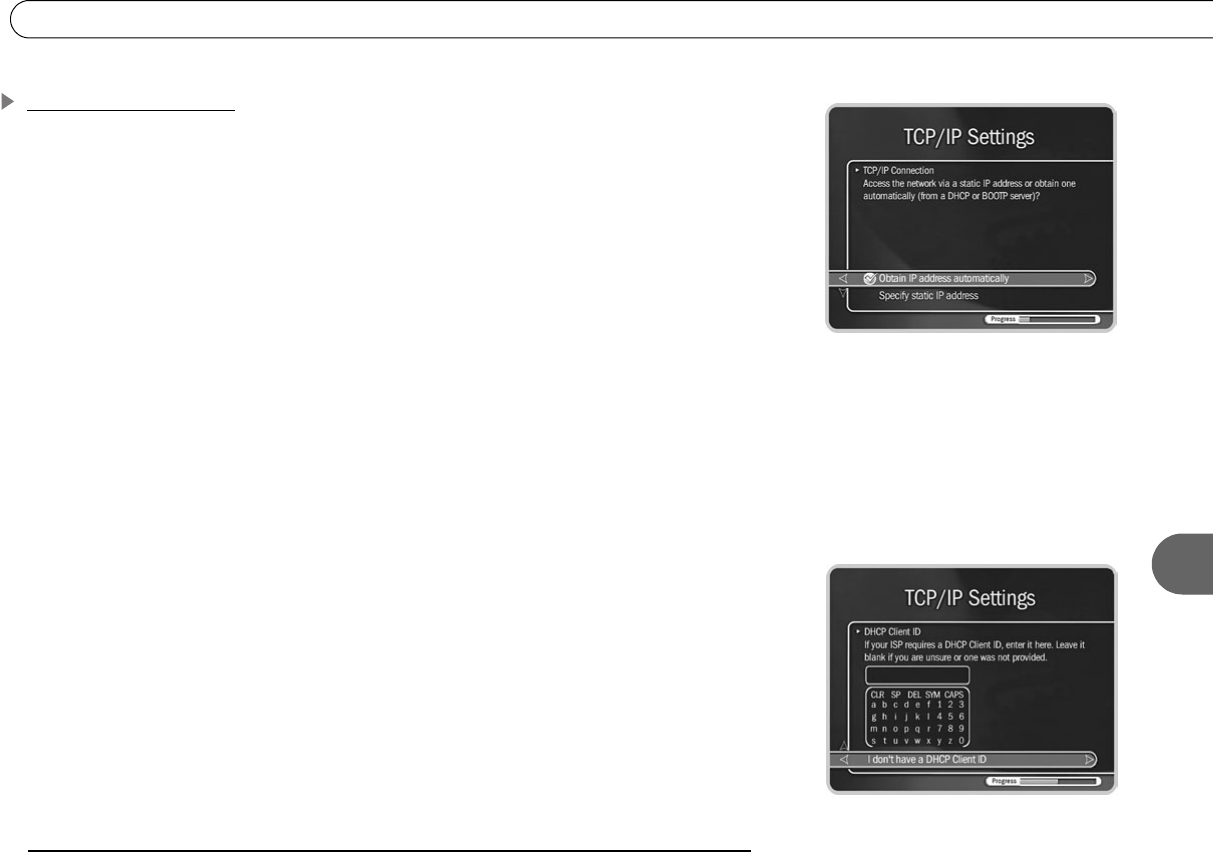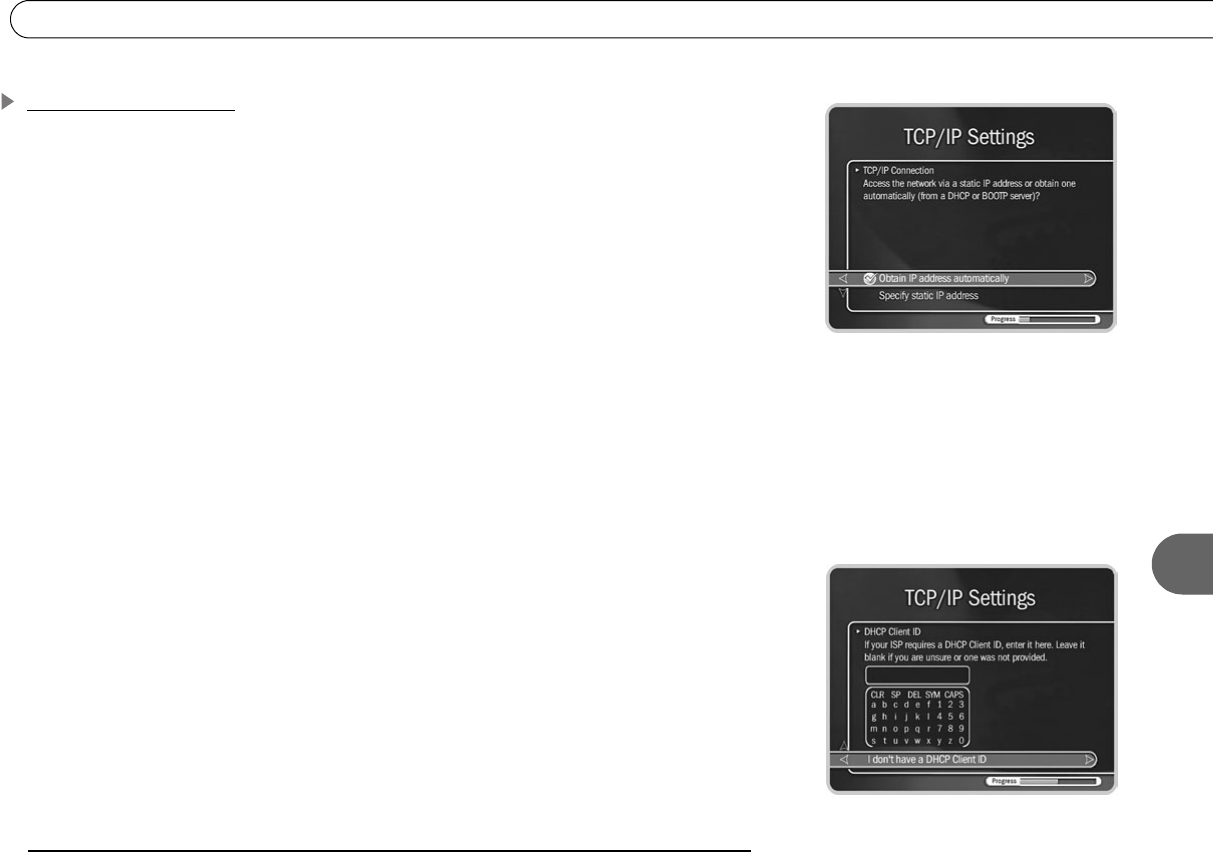
113
8
Completing the Recorder’s Network Settings
Begin TCP/IP Settings
To get to TCP/IP Settings: press the TiVo button on the remote control to go to TiVo
Central, then select Messages & Setup, then Settings, then Phone & Network, then “Edit
phone or network settings,” then TCP/IP Settings.
TCP/IP Connection
On the first screen in TCP/IP Settings, you specify how your Recorder gets an IP address.
On this screen you can choose to:
• Obtain the IP address automatically. Use this option if your router or gateway has
DHCP. Continue with “DHCP Client ID,” below.
• Specify a static IP address if you don’t have a DHCP server. Continue with “Static IP
Address Checklist” on page 114.
If you are not sure what to select, you can try “Obtain IP address automatically.” This
selection will work for most people. If it does not work, you can return to TCP/IP Settings
later and make other selections. (A brief description of IP addresses is provided in “Basic
TCP/IP Concepts” on page 112.)
DHCP Client ID
Unless you received a DHCP Client ID from your Internet service provider (ISP), you can
select “I don’t have a DHCP Client ID.” This selection will work for most people.
If your ISP provided you with a DHCP Client ID, enter it by using the arrow keys on your
remote control to a highlight a character, then press SELECT.
You must use capital and lowercase letters appropriately. For example, if your DHCP
Client ID is “ID7343”, entering “id7343” will not work. Use THUMBS UP and THUMBS