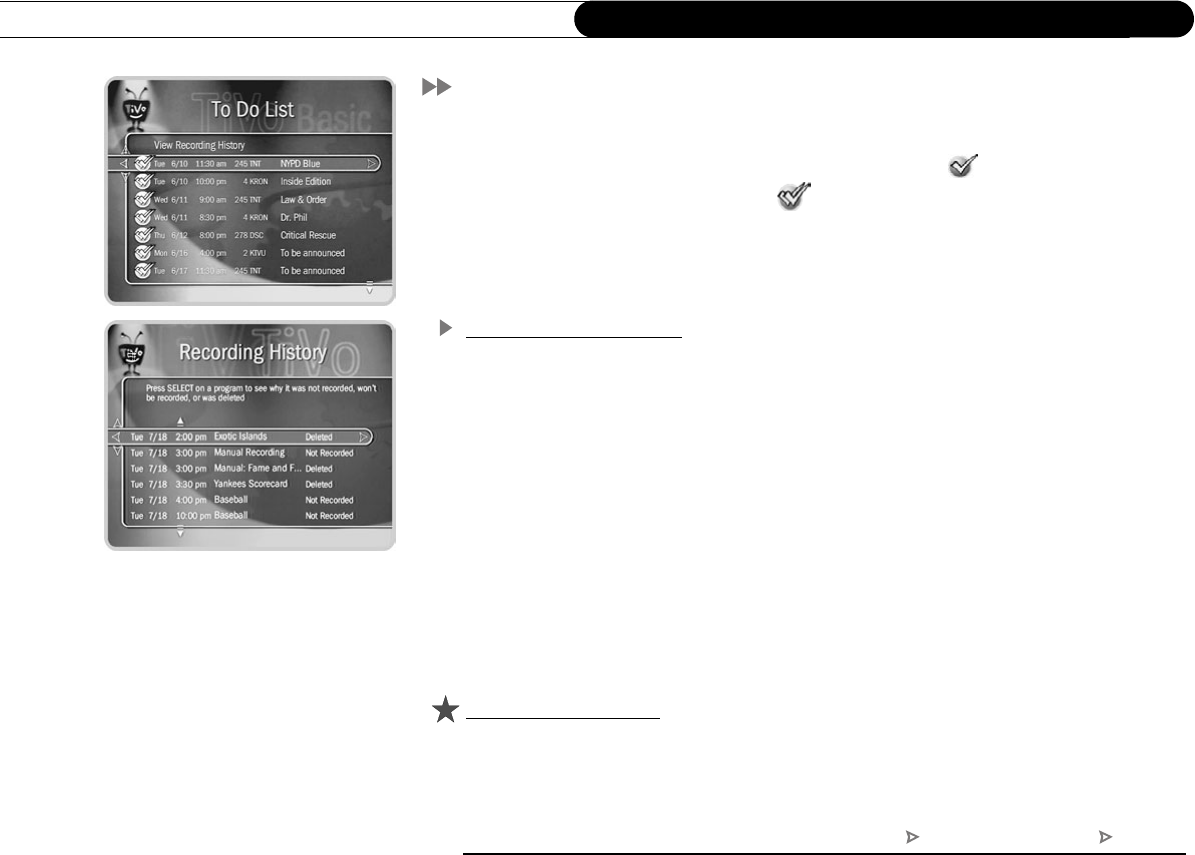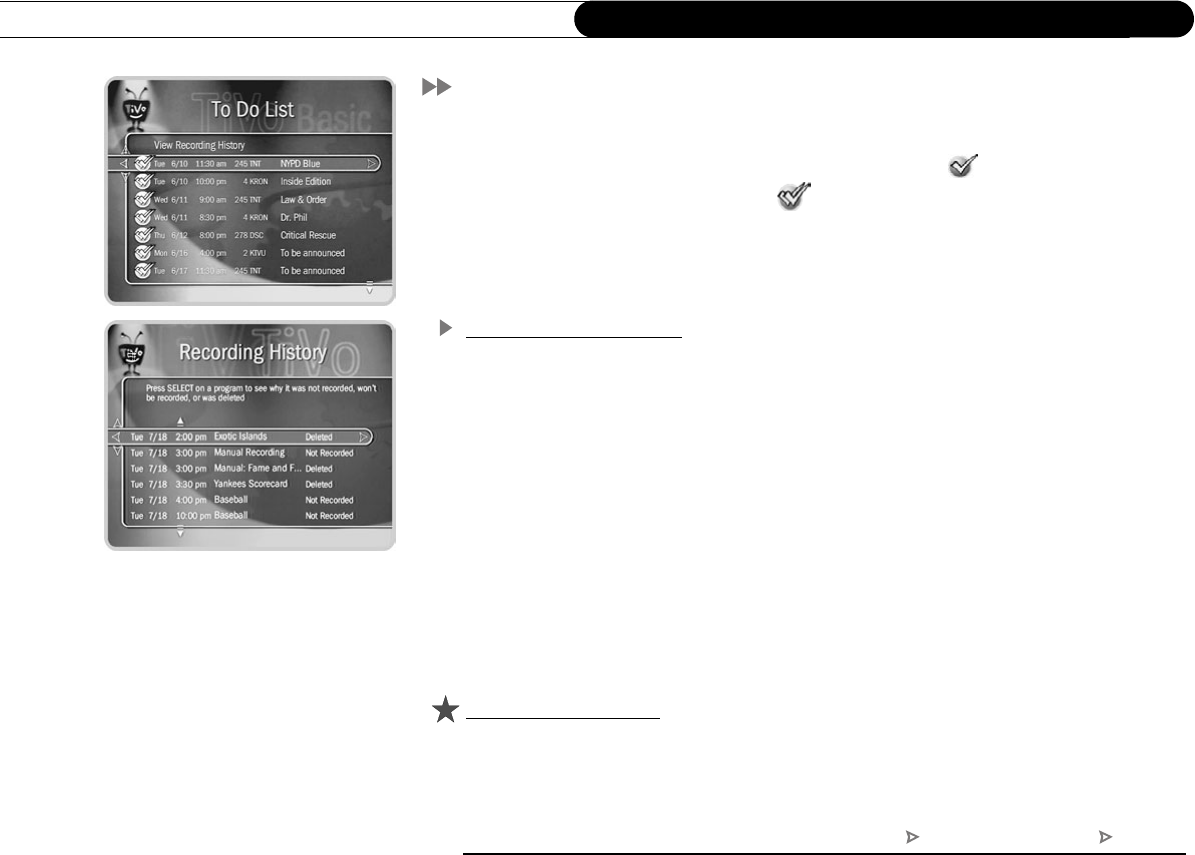
28
Chapter 3
Playing and Recording Programs
To Do List
The To Do List shows all your scheduled recordings and lets you cancel or edit them.
Individual recordings are marked with a single checkmark ( ). Manual repeating
recordings have a double checkmark ( ). You can turn an individual recording into a
repeating recording by selecting “Repeat this recording” from the Program Information
screen of any scheduled recording on your To Do List.
To cancel a program or a repeating recording: Highlight the title and press CLEAR.
View Recording History
This is an advanced feature in the To Do List for those who really want all the details.
Selecting this option takes you to a list of three types of programs:
Deleted. To find programs that were deleted, press the UP arrow or CHAN UP. (You will
find these programs listed above the point where the highlight bar starts off.) Selecting a
title will take you to a screen that tells you how and when the program was deleted.
Not Recorded. To find programs that were not recorded, press the UP arrow or CHAN
UP. (You will find these programs listed above the point where the highlight bar starts
off.) Selecting a title will take you to a screen that tells why it was not recorded.
Won’t Record. To find programs that will not be recorded, press DOWN arrow or CHAN
DOWN. (These programs are listed below where the highlight bar starts off.) Selecting a
title will take you to a screen that tells you why the program will not be recorded.
Upgrade to TiVo Plus
If you upgrade to TiVo Plus, you’ll have access to Recording Options, which allow you to
View Upcoming Episodes. When a conflict occurs, use this feature to find an episode that
doesn’t conflict with your other scheduled recordings. (For details, see page 78.)
TiVo Central Pick Programs to Record To Do List